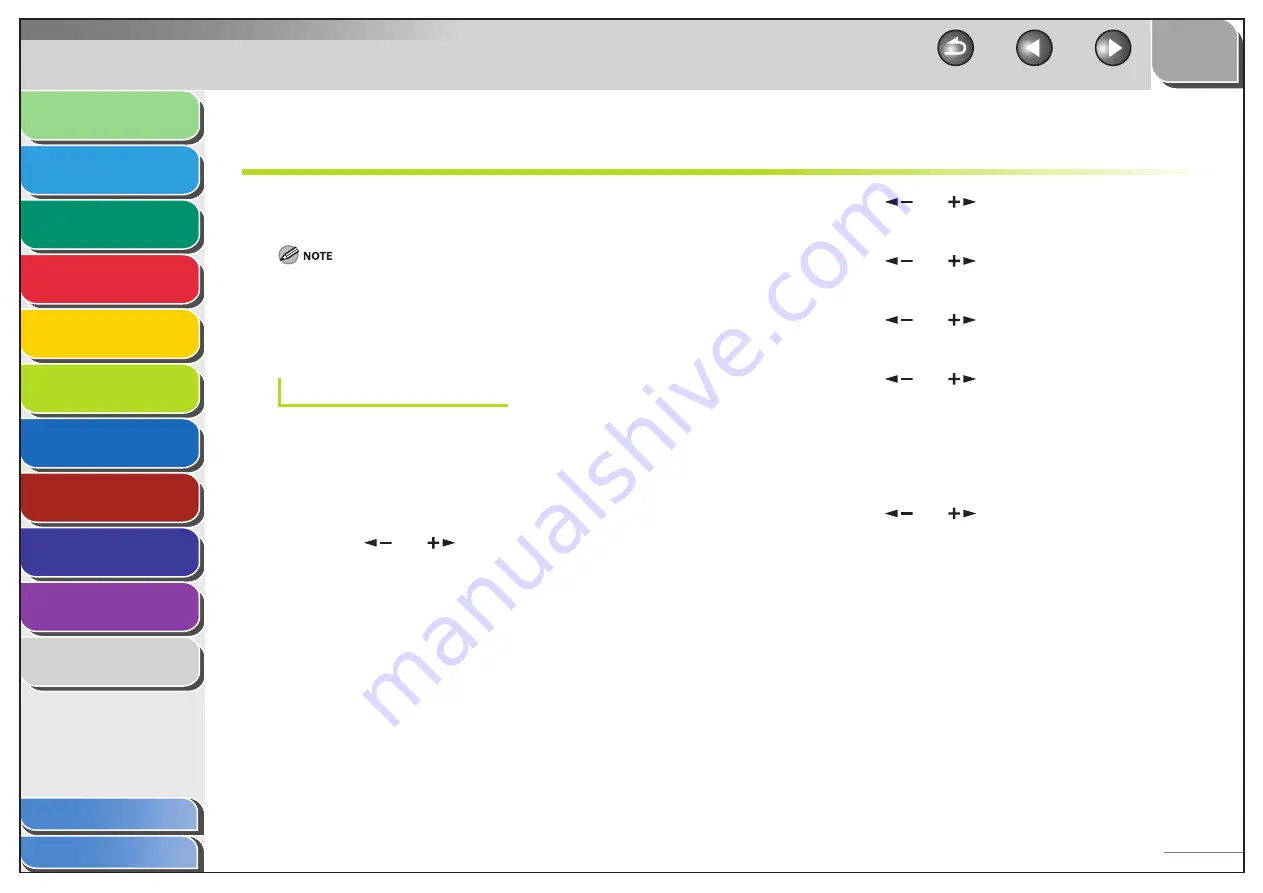
1
2
3
4
5
6
7
8
9
10
11
Back
Next
Previous
TOP
6-35
Before Using the
Machine
Document and Paper
Copying
Sending and
Receiving
Printing and
Scanning
Network
Remote UI
System Manager
Settings
Maintenance
Troubleshooting
Appendix
Index
Table of Contents
Additional Network Settings
Depending your network environment, additional network
settings may be required.
It is recommended that the network administrator perform the following
procedures.
TCP/IP Settings
DNS Settings
DNS (Domain Name Service) is a service used for associating a host
name (which is a name of a computer or a printer on a TCP/TCP/IP
network) with a unique IP address.
1.
Press [Additional Functions].
2.
Press
[
] or [
] to select <SYSTEM
SETTINGS>, then press [OK].
If the System Manager ID and System Password have been set, enter
the System Manager ID and System Password using the numeric
keys, then press [Log In/Out (ID)].
■
3.
Press
[
] or [
] to select <NETWORK
SETTINGS>, then press [OK].
4.
Press
[
] or [
] to select <TCP/IP SETTINGS>,
then press [OK].
5.
Press
[
] or [
] to select <DNS SETTINGS>,
then press [OK].
6.
Press
[
] or [
] to select <PRIM. DNS
SERVER>, then press [OK].
7.
Use the numeric keys to enter the IP address of a
primary DNS server, then press [OK].
If you do not need to specify secondary DNS server, skip to step 10.
8.
Press
[
] or [
] to select <SECOND DNS
SERVER>, then press [OK].
9.
Use the numeric keys to enter the IP address of a
secondary DNS server, then press [OK].






























