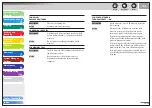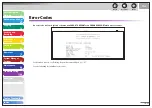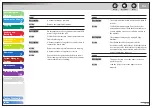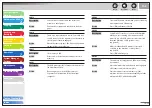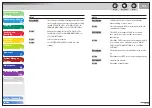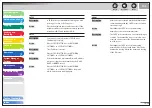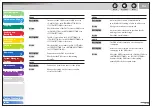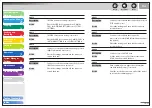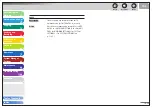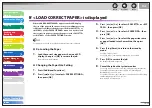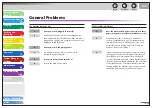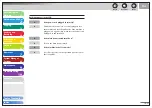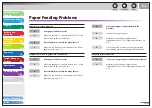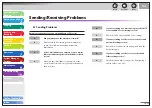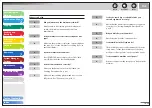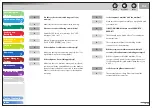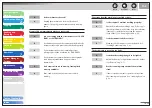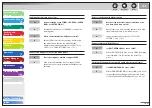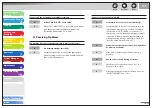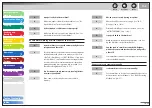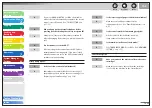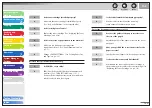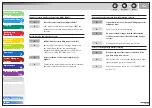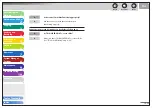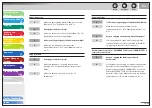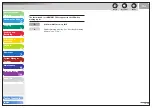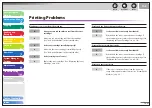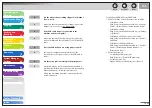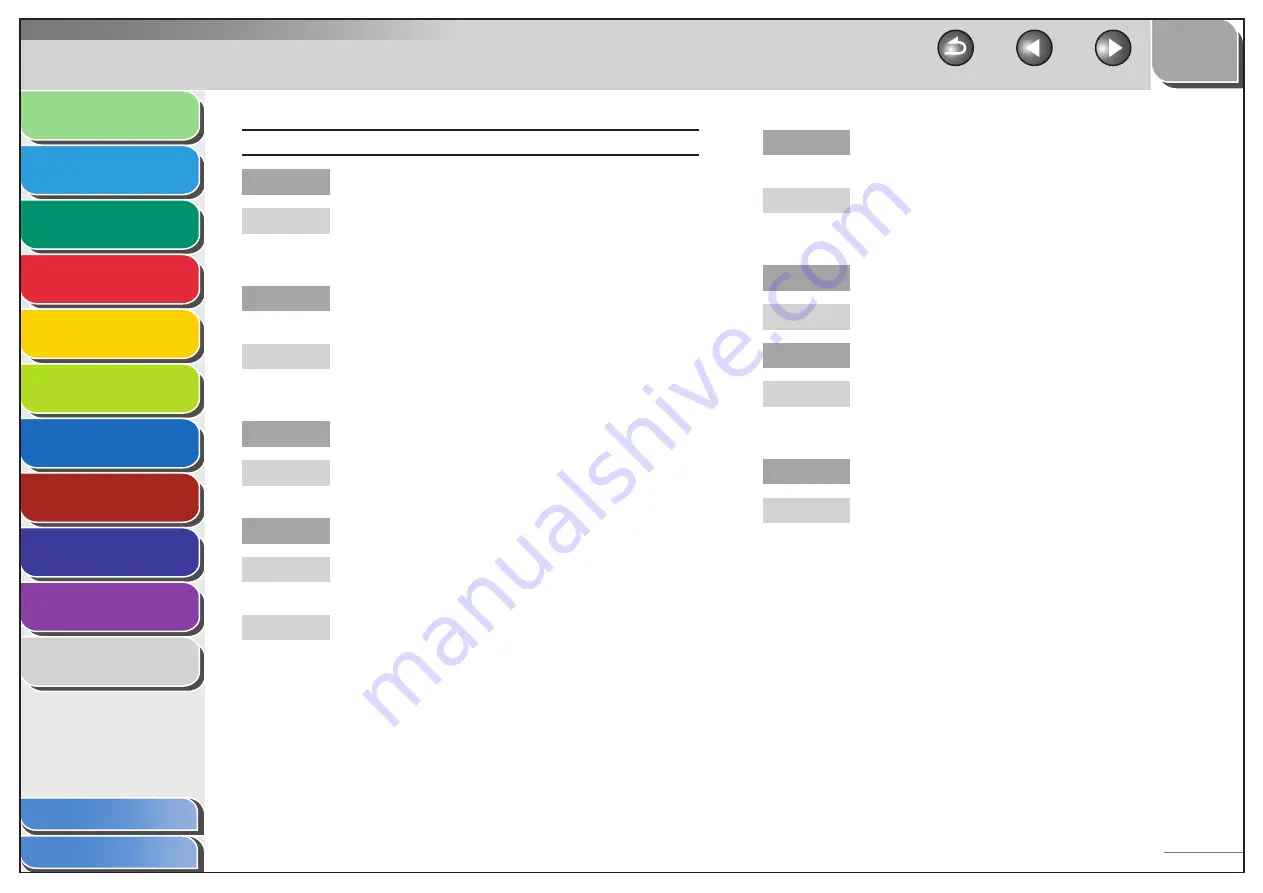
1
2
3
4
5
6
7
8
9
10
11
Back
Next
Previous
TOP
10-34
Before Using the
Machine
Document and Paper
Copying
Sending and
Receiving
Printing and
Scanning
Network
Remote UI
System Manager
Settings
Maintenance
Troubleshooting
Appendix
Index
Table of Contents
Cannot send a fax.
Did you just turn on the main power switch?
Wait for a while. After turning on the main power
switch, the machine cannot scan documents
immediately.
Is the machine set for the correct telephone line
type?
Make sure the machine is set for the correct telephone
line type. (See “Set the Machine for Sending Faxes,” in
the Starter Guide.)
Is your machine in the fax mode?
Press [SEND/FAX] repeatedly to select <FAX>, then
press [OK] to show the fax standby display.
Is the document loaded correctly?
Make sure the document is correctly loaded. (See
“Loading Documents,” on p. 2-4.)
Make sure the scanning platform and rear cover are
fully closed. (See “Paper Jams,” on p. 10-5.)
Q
A
Q
A
Q
A
Q
A
A
Is the one-touch key or coded dial code you
entered registered correctly?
Check that the Address Book settings are registered
correctly. (See “Storing/Editing Address Book,” on
p. 4-10.)
Did you dial the correct number?
Check that you have the correct number.
Is the machine in the Sleep mode?
The machine does not scan documents if it is in the
Sleep mode. To take the machine out of the Sleep
mode, press [Energy Saver] on the operation panel.
Is the recipient’s machine out of paper?
Ask the recipient to make sure paper is loaded in the
machine.
Q
A
Q
A
Q
A
Q
A