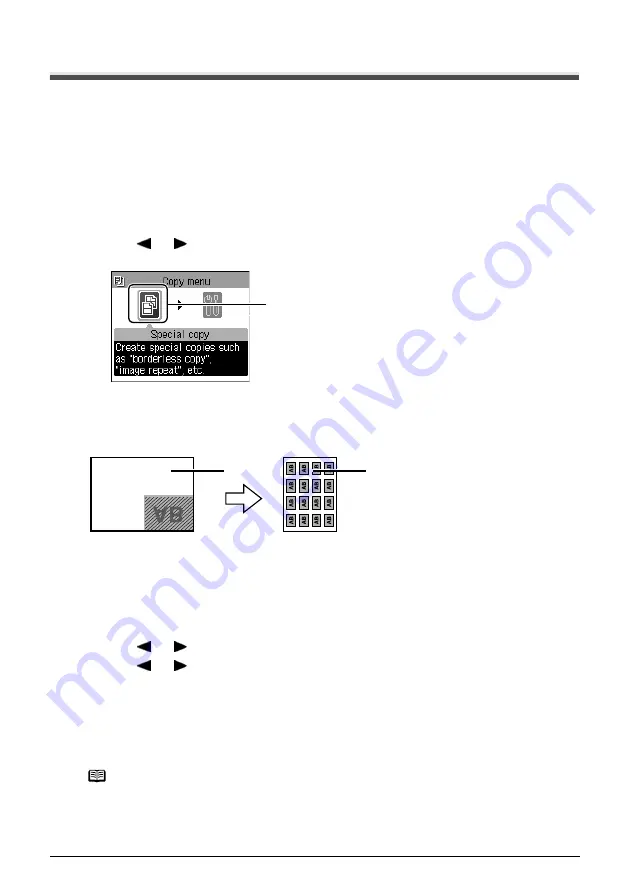
34
Chapter 2
Copying
Using Useful Copy Functions
Special Copy
You can copy in various layouts.
1
Prepare for copying.
See “Start copying.” on page 31
2
Select the copy menu.
(1)
Press [Menu].
(2)
Use [ ] or [ ] to select <Special copy>, then press [OK].
The Special copy screen is displayed.
z
Creating Stickers (Sticker Copy)
You can easily make stickers from 4" x 6" (101.6 x 152.4 mm) photos or graphics using Canon
sticker paper.
(1)
Platen Glass (place document face down)
(2)
16 stickers
Procedure:
(1)
Display the Special copy screen.
See “Special Copy” on page 34.
(2)
Use [ ] or [ ] to select <Sticker copy>, then press [OK].
(3)
Use [ ] or [ ] to select <Stickers x16>, then press [OK].
(4)
Follow the on-screen instructions to load the document on the Platen Glass, then press
[OK].
(5)
Specify the necessary items.
See “Changing The Print Settings” on page 26.
(6)
Press [Color] for color copying, or [Black] for black & white copying.
Note
z
You can only load one sheet of stickers at a time in the Auto Sheet
Feeder when using this function.
z
You cannot specify the page size, media type, or Magnification when
using this function.
z
The Quality is fixed to <High>. You cannot select other than <High>.
(2)
(2)
(1)






























