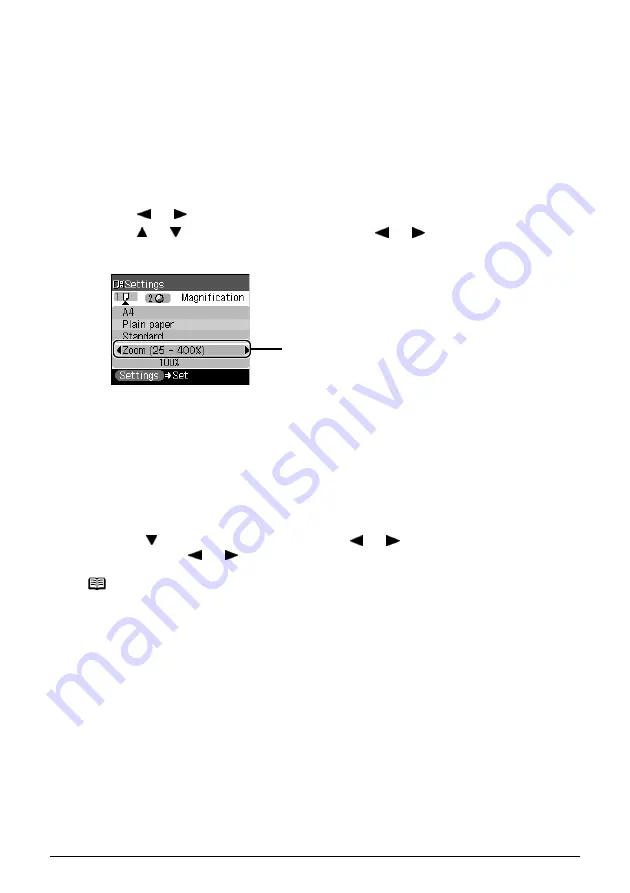
32
Chapter 2
Copying
Reducing Or Enlarging A Copy
You can reduce or enlarge copies.
1
Prepare for copying.
See page 31
2
Select the reduction/enlargement method.
The example below assumes that you will select <Zoom (25 - 400%)>.
(1)
Press [Settings].
(2)
Use [ ] or [ ] to select <Tab 1>.
(3)
Use [ ] or [ ] to select <Magnification>, and use [ ] or [ ] to select
<Zoom (25 - 400%)>.
Specify the custom copy ratio for reducing or enlarging copies.
Besides <Zoom (25 - 400%)>, you can also choose from the following reduction/
enlargement methods.
(4)
Press [ ] to move the cursor down, and use [ ] or [ ] to select the setting value.
Holding down [ ] or [ ] steps through the values faster.
3
Finalize your selection.
Press [Settings] to return to the Copy standby screen.
4
Start copying.
See page 31
<Same
magnification>:
Copies in the same size as an original.
<Preset ratio>:
Preset ratios are convenient when changing between standard page
sizes, for example, when reducing A4 to A5, or enlarging B5 to A4.
<Fit-to-page>:
You can automatically reduce or enlarge the document to fit the size of
the paper which are loaded in the Auto Sheet Feeder.
Note
When you choose <Fit-to-page>, the document size may not be detected
correctly depending on the document. In that case, choose <Preset ratio>
or <Zoom (25 - 400%)>.
(3)






























