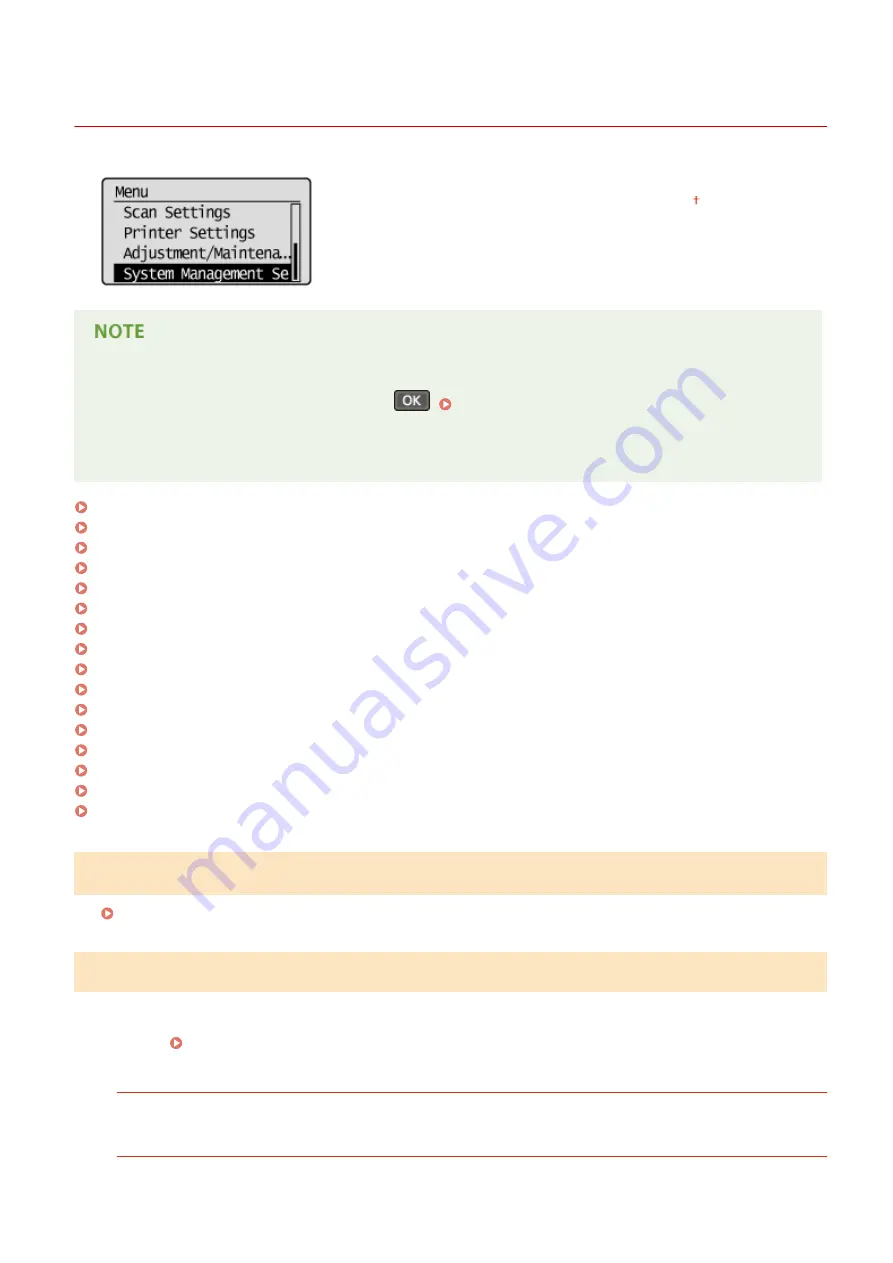
System Management Settings
19Y4-05W
All the settings about System Management Settings are listed with short
descriptions. Default settings are marked with a dagger ( ).
If a screen for entering a PIN is displayed
Enter the PIN with the numeric keys and press
. Setting the System Manager PIN(P. 222)
Asterisks (
*
)
●
Settings marked with an asterisk (
*
) have different defaults depending on the country or region of purchase.
Network Settings(P. 323)
System Manager Information Settings(P. 323)
Device Information Settings(P. 324)
Security Settings(P. 324)
Select Country/Region(P. 325)
Remote UI Settings(P. 325)
Auto Online for Remote Scan(P. 326)
Use as USB Device(P. 326)
Enable Product Extended Survey Program(P. 327)
Displ. Consmbls. Info (RUI/Toner Status)(P. 327)
Google Cloud Print Settings(P. 327)
PDL Selection (Plug and Play) (P. 328)
Update Firmware(P. 329)
Initialize Eco Report Counter(P. 329)
Initialize Menu(P. 329)
Initialize All Data/Settings(P. 330)
Network Settings
See Network Settings (P. 280) .
System Manager Information Settings
Specify the PIN exclusively for Administrators who have access privileges to <Network Settings> and <System
Management Settings>. You can set the PIN from <System Manager PIN>. You can also register the name of an
Administrator. Setting the System Manager PIN(P. 222)
System Manager PIN
Enter a number of up to seven digits for the System Manager PIN.
System Manager Name
Enter up to 32 alphanumeric characters for the name of an Administrator.
Setting Menu List
323
Содержание 1418C025
Страница 1: ...imageCLASS D570 User s Guide USRMA 1576 00 2017 01 en Copyright CANON INC 2017 ...
Страница 31: ... key Press to switch the type of text that is entered LINKS Using the Operation Panel P 29 Basic Operations 25 ...
Страница 60: ...Exiting Sleep Mode Press You can also press any key other than to exit sleep mode Basic Operations 54 ...
Страница 73: ...LINKS Basic Copy Operations P 58 Adjusting Density P 65 Copying 67 ...
Страница 77: ...LINKS Basic Copy Operations P 58 2 Sided Copying P 68 Using the Paper Save Copy Key P 72 Copying 71 ...
Страница 89: ...Managing Documents and Checking the Machine Status P 271 Using the Machine as a Printer 83 ...
Страница 110: ...LINKS Printing a Document P 80 Printing Borders P 102 Printing Watermarks P 105 Using the Machine as a Printer 104 ...
Страница 125: ...LINKS Printing a Document P 80 Various Print Settings P 88 Using the Machine as a Printer 119 ...
Страница 191: ...4 Click Edit in IPv6 Settings 5 Select the Use IPv6 check box and configure the required settings Use IPv6 Network 185 ...
Страница 241: ...Configuring Printer Ports P 194 Security 235 ...
Страница 257: ... The machine does not support use of a certificate revocation list CRL Security 251 ...
Страница 280: ...LINKS Remote UI Screens P 268 Using Remote UI 274 ...
Страница 307: ... Timer Settings Auto Offline Time Set the time period Setting Menu List 301 ...
Страница 339: ...Troubleshooting 333 ...
Страница 398: ...Third Party Software 19Y4 072 For information related to third party software click the following icon Appendix 392 ...
Страница 427: ...Manual Display Settings 19Y4 07X Appendix 421 ...
Страница 437: ...Appendix 431 ...
Страница 438: ...Menu Route Map 19Y4 081 For the settings on the machine s display see Menu Route Map PDF manual Appendix 432 ...
Страница 455: ... 12 JPEG this software is based in part on the work of the Independent JPEG Group ...
















































