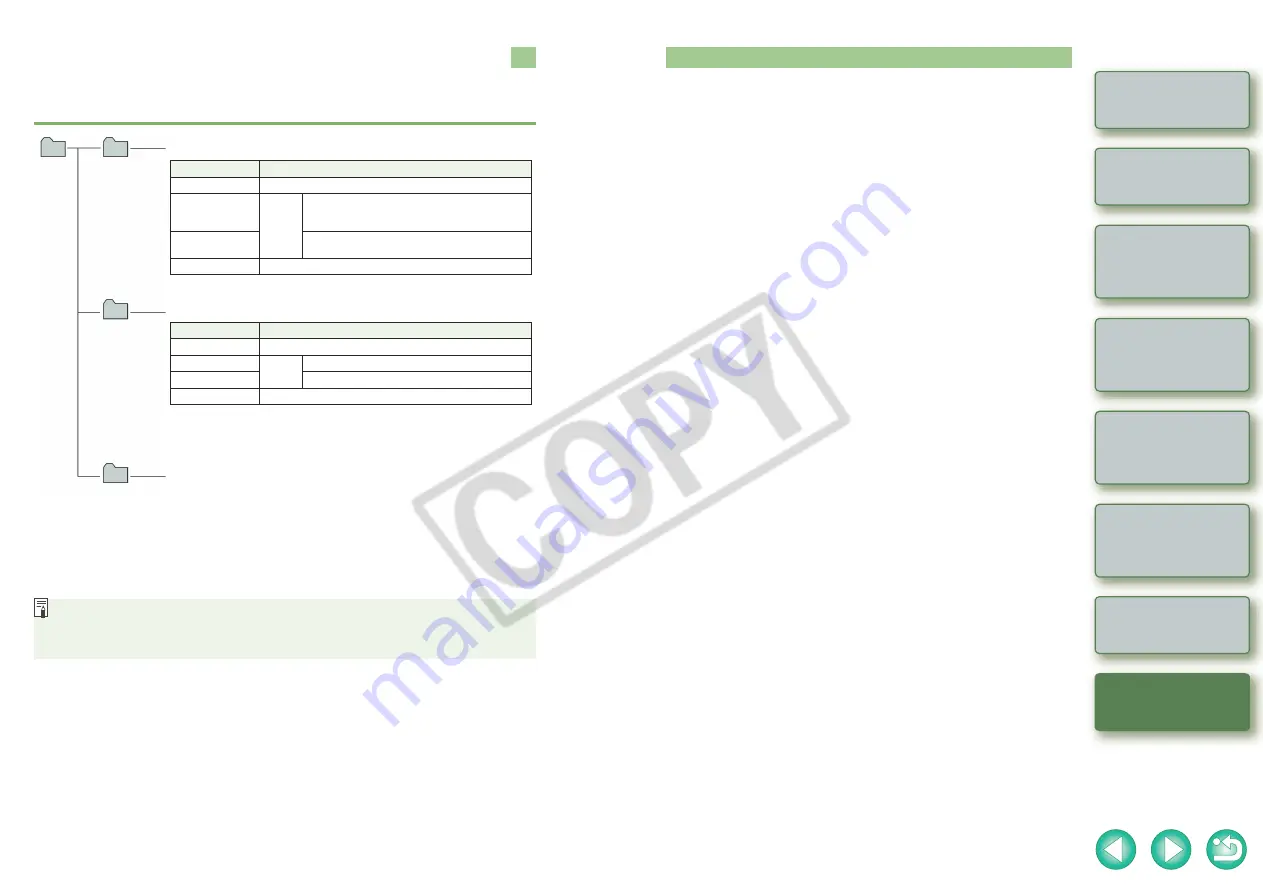
5-4
Downloading Images
from the Camera
Setting the Cameras
other than the EOS-1D
Series Cameras
Setting the EOS-1D
Series Cameras
Folder Structure and File Names
Images shot with the camera are saved in the memory card’s [DCIM] folder, with the following
folder structure and file names.
O
The “xxx” in the folder names represent a number between 100 to 999.
O
The folder structure for the EOS-1D Mark II N, EOS-1Ds Mark II and EOS-1D Mark II
CF card and SD card is the same.
O
When you perform DPOF settings on the camera, a [MISC] folder is created. The files
that manage the DPOF settings are saved in the [MISC] folder.
When Adobe RGB is specified, the file names of images shot with the EOS-1D Mark II N,
EOS-1Ds Mark II, EOS-1D Mark II, EOS 5D, EOS 30D, EOS 20D and EOS DIGITAL
REBEL XT/350D DIGITAL have an underbar “ _ ” as the first character.
xxxCANON
or
xxxEOS5D
DCIM
CANONMSC
The folder that holds the image control files in the [DCIM] folder.
Cameras other than EOS-1D series cameras
O
The “YYYY” in the file names represents a number between 0001 and 9999.
File name
Image type/Camera used
IMG_YYYY.JPG
JPEG image
IMG_YYYY.CR2
RAW
image
EOS 5D, EOS 30D, EOS 20D, EOS DIGITAL
REBEL XTi/400D DIGITAL, EOS DIGITAL
REBEL XT/350D DIGITAL
IMG_YYYY.CRW
EOS 10D, EOS DIGITAL REBEL/300D DIGITAL,
EOS D60, EOS D30
CRW_YYYY.THM
Image for displaying the camera’s index
EOS-1D series cameras
O
The camera specific character string set at the time of factory shipment
appears in “****” of the file name.
O
The camera specific character string set at the time of factory shipment or
set in the camera appears in “****” of images shot with the EOS-1D Mark II N.
O
The “YYYY” in the file names represents a number between 0001 and 9999.
File name
Image type/Camera used
****YYYY.JPG
JPEG image
****YYYY.CR2
RAW
image
EOS-1D Mark II N, EOS-1Ds Mark II, EOS-1D Mark II
****YYYY.TIF
EOS-1Ds, EOS-1D
****YYYY.WAV
Audio file
xxxEOS1D
Index
A
About the PTP Setting ..............................
B
Basic Settings....................................
Basic Settings Window ......................
C
Camera Settings Window ...
[Communication] Settings for Different
Cameras ....................................
Compatible Models and Supported Images
..................................................................
Connecting the Camera to
Your Computer ..................................
D
Downloading All the Images in a Single
Operation..................................................
Downloading Images from Your Camera .
Downloading Images to Your Computer by
Operating the Camera ..............................
Downloading Images Using Your Card
Reader......................................................
Downloading JPEG Images Using the PTP
Function....................................................
Downloading Selected Images .................
E
Exiting the Camera Settings Window
.....................................
Exiting the EOS Utility .......................
F
Folder Structure and File Names..............
I
Initializing a Memory Card .................
P
Personal Function Settings.......................
Checking Personal Function Settings.
Description of Personal Functions ........
Saving and Loading Personal Function
Settings...............................................
Picture Style
Detailed Settings............................
Selecting a Picture Style ...............
Precautions for the PTP Function.............
Precautions When Connecting the Camera
and Computer ...........................................
R
Remote Shooting
Interval Timer Shooting.........................
Single Shooting.....................................
Timer Shooting......................................
S
Settable Functions and Settings Displays by
Camera Model ..........................................
Setting a Camera with [Communication]
Settings.....................................................
Shot Settings ....................................
Shot Settings Window.......................
Specifying Preferences.............................
Basic Settings .......................................
Destination Folder.................................
Download Images .................................
File Names............................................
Linked Software ....................................
Remote Shooting ..................................
Specifying the Color Matrix.......................
Specifying the JPEG Quality.....................
Specifying the Parameters........................
Specifying the Personal White Balance....
Starting the Camera Settings Window
.....................................
Starting up EOS Utility ......................
System Requirements ..............................
T
Transferring the Images in a Specified Folder
................................................................
U
Uninstalling the Driver...............................
Uninstalling the Software ..........................
W
White Balance Adjustment................















