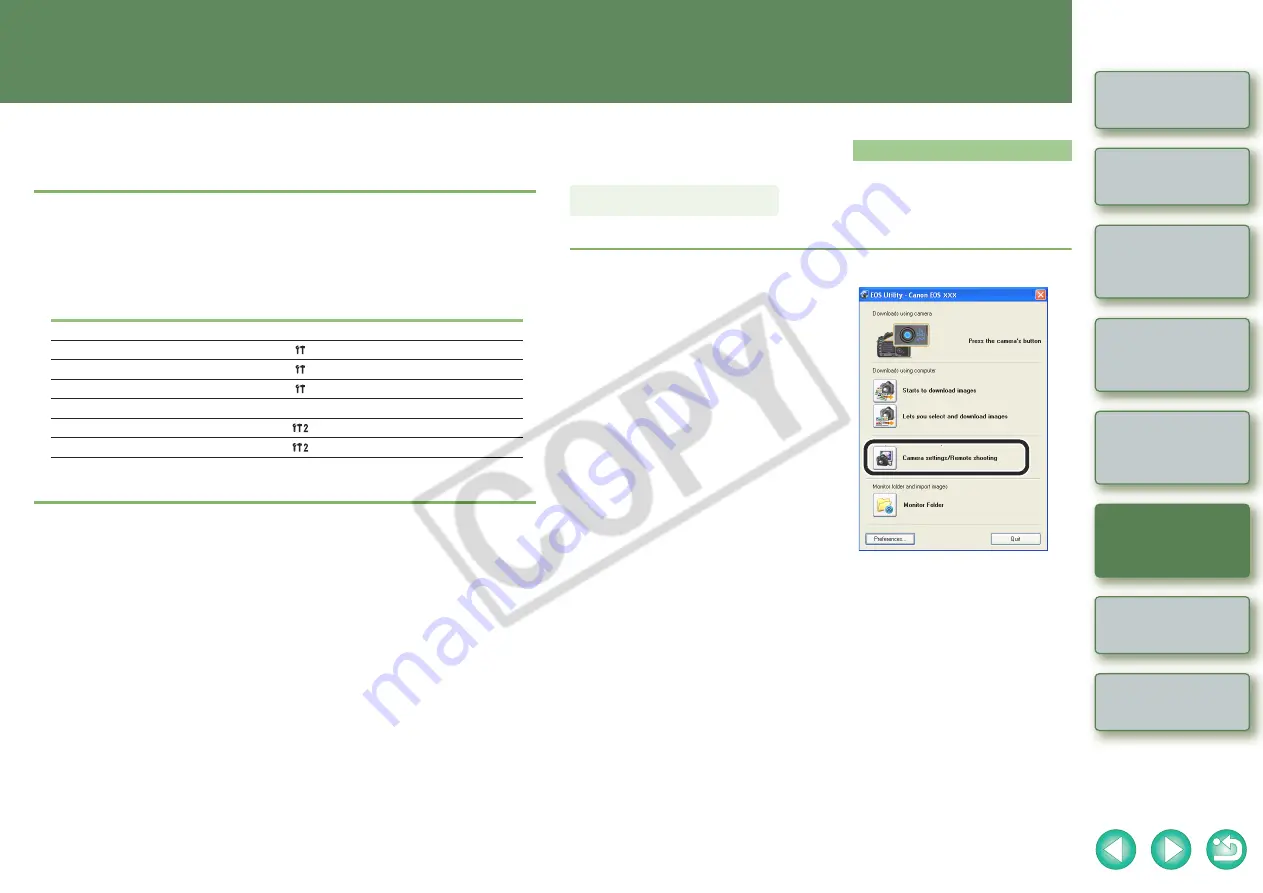
4
4-1
Downloading Images
from the Camera
Setting the Cameras
other than the EOS-1D
Series Cameras
Setting the EOS-1D
Series Cameras
Remote Shooting
This chapter explains how to take shots remotely by controlling from your
computer.
For instructions on connecting your camera and computer, and for how to start EOS
Utility, refer to Chapter 1
O
To perform remote shooting and camera settings for a camera with [Communication]
included as a menu function, you need to set the [Communication] according to the
following table.
O
Click on the item to display its page.
[Communication] settings for different cameras
Camera model
Menu
Setting
O
EOS 5D
[ Communication]
[PC connect.]
O
EOS 30D
[ Communication]
[Print/PC]
O
EOS 20D
[ Communication]
[Normal]
O
EOS 10D
[Communication]
[Normal]
O
EOS DIGITAL REBEL XT/350D DIGITAL
[
Communication]
[PC connection]
O
EOS DIGITAL REBEL/300D DIGITAL
[
Communication]
[Normal]
For instructions on settings, refer to “Setting a Camera with [Communication] Settings”
Remote Shooting
You can take a shot by remote controlling your camera from a computer.
1
Click the [Camera settings/Remote shooting] button.
¿
The camera settings window appears.
O
When switching to the main window, select
the [Window] menu
X
[Main Window].
Single Shooting
The above window shows information
displayable when EOS 30D or EOS DIGITAL
REBEL XTi/400D DIGITAL is connected. The
displayed information varies depending on
the camera model connected.























