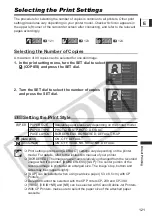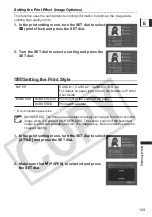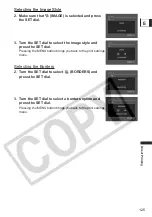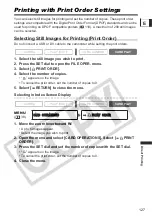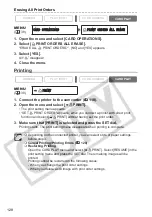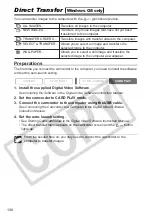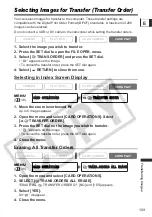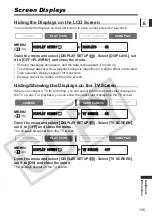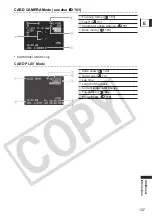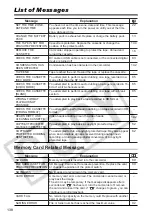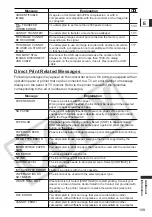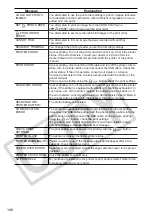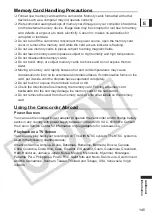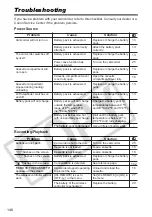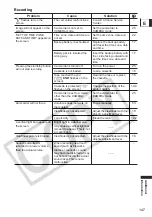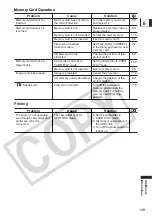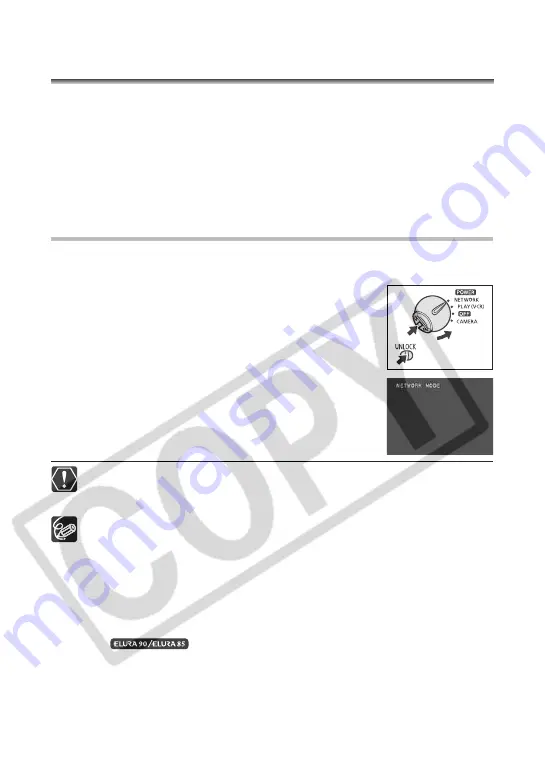
134
Additional Information
About the NETWORK Mode
(DV Messenger Version2)
With the Windows XP dedicated DV Network Software (DV Messenger), you can operate
your camcorder from the computer, perform videoconferences using the camcorder or
remotely access the camcorder at home using the Internet.
Download the DV Messenger and the DV Network Software Instruction Manual from the
following homepage. Refer to the
DV Network Software Instruction Manual
for details.
www.canondv.com
www.canon.ca
www.canon-asia.com
Preparations
1. Install DV Messenger.
2. Connect the power adapter to the camcorder.
3. Press the UNLOCK button and turn the POWER
switch to NETWORK.
4. Connect the camcorder to the computer using a
DV cable.
• “NETWORK MODE” appears on the camcorder screen.
5. Start DV Messenger.
Before connecting the camcorder to the computer using a DV cable, make sure
that camcorder and computer are not connected with a USB cable, and that no
other 1394 device is connected to the computer.
In NETWORK mode, the camcorder can only be operated from the computer,
except for the following functions:
- When the DV Messenger [CAMERA] control panel is displayed: Zoom and
focus (when DV Messenger set to autofocus)
- When the DV Messenger [VCR] control panel is displayed: Volume
adjustment of the built-in speaker
Following functions cannot be used with DV Messenger.
- Image stabilizer
- Digital zoom
-
Flash
The camcorder cannot be operated with the wireless controller.