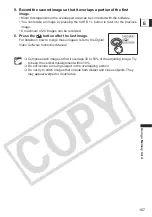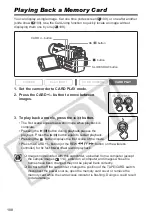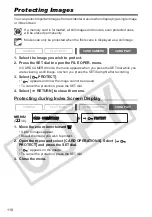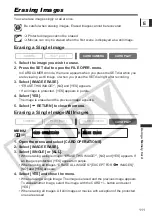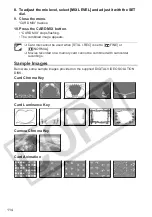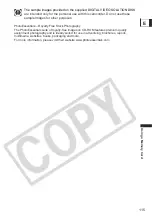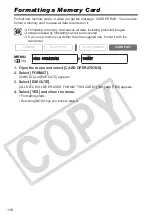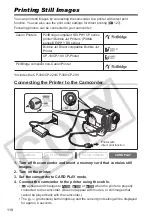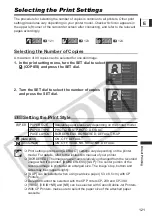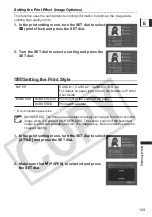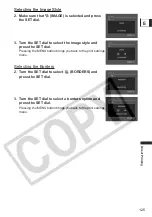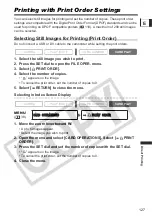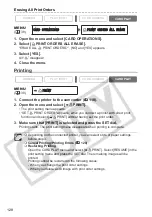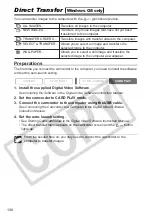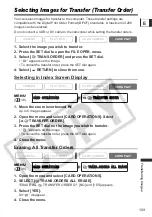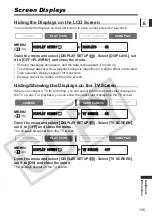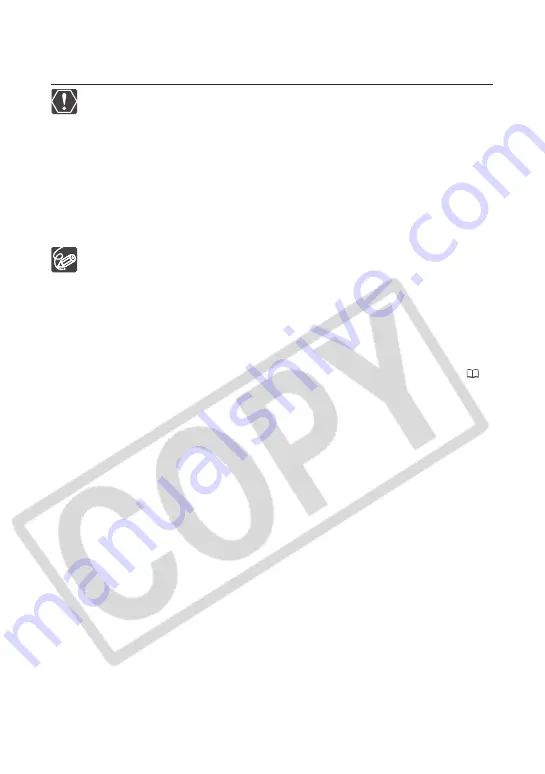
120
3. Turn the SET dial to select [PRINT] and press the SET dial.
• Printing starts. The print setting menu disappears when printing is complete.
• If you wish to continue printing, select another still image with the CARD +/– button.
Observe the following precautions during printing, otherwise printing may not
be performed correctly.
- Do not turn off the camcorder or the printer.
- Do not change the position of the TAPE/CARD switch.
- Do not detach the cable.
- Do not open the memory card cover or remove the memory card.
Images not recorded with this camcorder, uploaded from a computer, edited on
a computer and images whose file names have been changed may not be
printed correctly.
If the message “BUSY.” does not disappear, disconnect the cable from
camcorder and printer and reconnect the camcorder to the printer.
Cancel Printing
Press the SET dial during printing. A confirmation dialog appears. Select [OK]
and press the SET dial.
- Canon Printer: Printing stops even if it is incomplete and the paper is fed
through.
- Canon CP-Printer CP-10/CP-100: A print in progress cannot be stopped.
Printing stops when the current print is finished, and the remaining prints are
canceled.
Printing Errors
If an error occurs during the printing process, an error message appears (
139).
- Canon Printer: Resolve the error. When printing does not resume
automatically, select [CONTINUE] and press the SET dial. If [CONTINUE]
cannot be selected, select [STOP], press the SET dial and retry printing.
Refer also to the printer manual for details.
- Canon CP-Printer CP-10/CP-100: Select [STOP] or [RESUME] and press the
SET dial. (The [RESUME] setting may not appear with some error messages.
In that case, select [STOP].) Refer also to the printer manual for details.
- If the error still persists and printing does not restart, follow below procedure:
1. Disconnect the cable.
2. Turn the POWER switch of the camcorder to OFF and back to PLAY (VCR).
3. Reconnect the cable.
When you have finished printing:
1. Disconnect the cable from the camcorder and printer.
2. Turn off the camcorder.