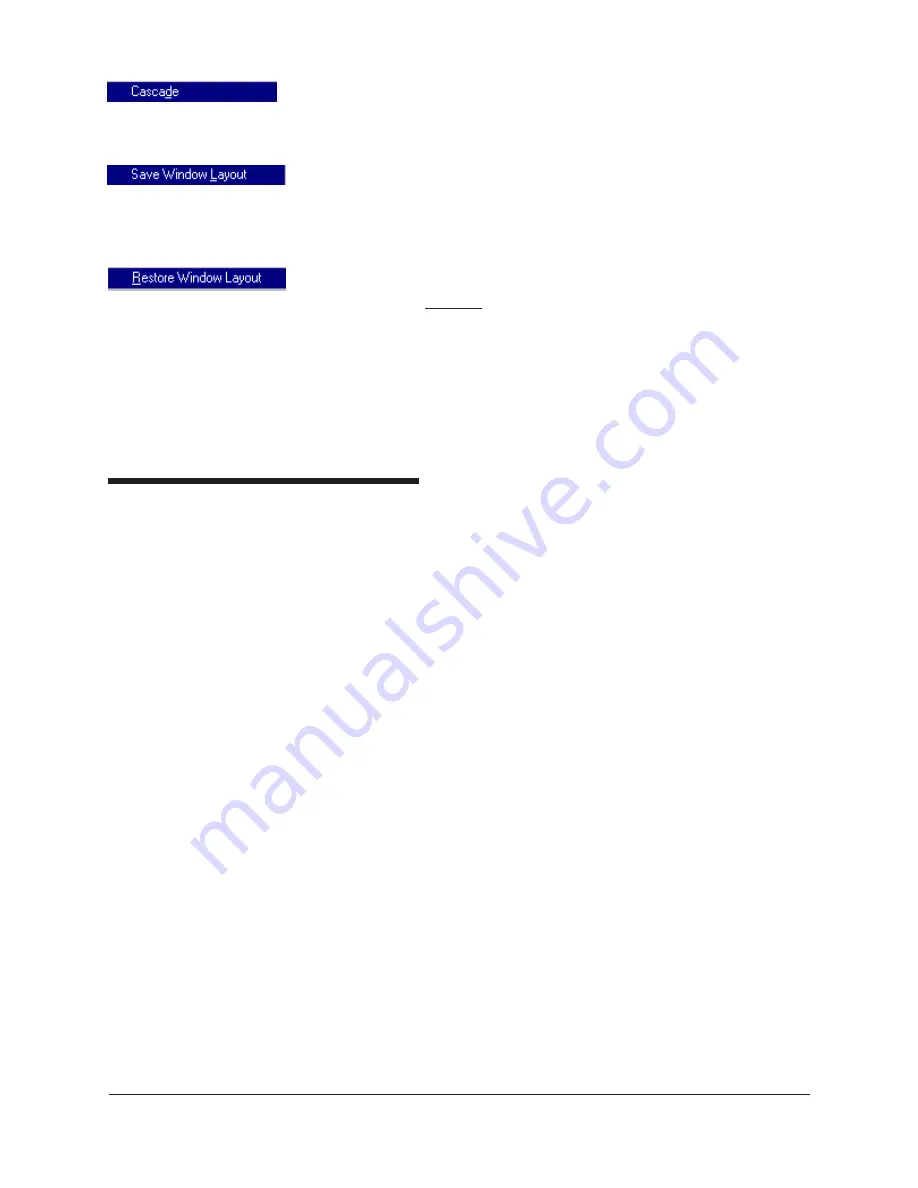
47
CANNON
®
CCS-2100 with VISCPRO
®
Instruction & Operation Manual
Version 2.0a — November 2010;
CANNON
®
Instrument Company
2139 High Tech Road • State College, PA 16803 • USA
Select this standard Windows
®
display option to resize and regroup all
open windows in an overlapping format which provides more space for
the active window.
Select this security-protected Manager-level function to save the current
VISCPRO
®
screen configuration, including any currently-open analyses
and Instrument View windows. To restore the saved configuration to the
VISCPRO
®
display, click
Restore Window Layout
(see below).
This function restores the saved VISCPRO
®
screen configuration. Any
currently-open analysis windows will be closed before the saved configu-
ration is loaded. Restoring a saved window configuration does not affect
current CCS sample testing operations.
Also note that currently-open windows may be obscured by the restored
configuration. To view these obscured windows, click
Window
from the
VISCPRO
®
primary display and select the desired window.
CCS module menu options
In addition to the VISCPRO
®
menu functions, unique software applica-
tion modules for each type of
CANNON
®
instrument generate additional
interface options. The modules determine the characteristics, function
and appearance of VISCPRO
®
software menus and windows. The CCS
software module generates menu choices from the VISCPRO
®
primary
display. These menu choices (under the
Configure
and
Service
head-
ings) access important CCS configuration and operation options.
Configure options
The
Configure
menu provides the user with a powerful tool for descrip-
tion of CCS instrument capabilities, and for customizing CCS test
procedures. Once configuration settings have been determined for
optimum performance, the settings can be saved and restored using the
Main
menu
Save Instrument
and
View Instrument
functions.
A variety of configurations may be created to enhance test performance
with different types of samples.
Configuration settings will need to be updated when instrument specifi-
cations or components change (instrument type, temperature probe, etc.).
Each of the configuration menus is explained in detail in the following
sections. To access the configuration options, click
Configure
from the
VISCPRO
®
primary display and select the desired instrument.






























