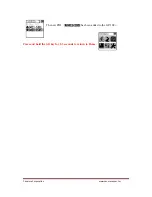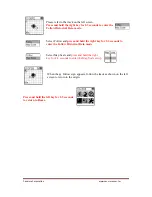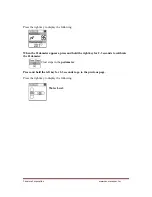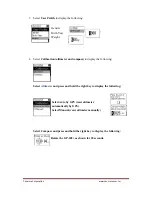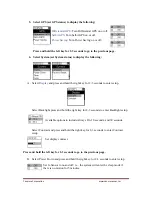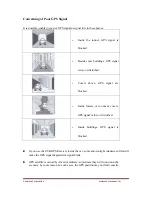Canmore
Corporation
www.canmore.com.tw
Battery Warning
If you do not follow the instructions below, you may risk shortening the battery life and
causing a fire, chemical burn, electrolyte leakage or other damage.
1.
Operating temperature :-20°C to 60°C (-4°F to 140°F)
Charging temperature: 0°C to 45°C (32°F to 113°F), using GP-101.
2.
Storage temperature: -10°C to 45°C (14°F ~ 113°F).
Charging Power Supply
To ensure safety, please charge your GP-102+ with the following power sources:
Standard PC or laptop USB port.
Car USB adaptor: Input 12V; Output 5.0V.
Indoor USB adaptor: Input 110/220VAC; Output 5.0V.