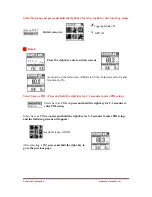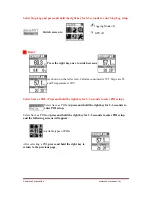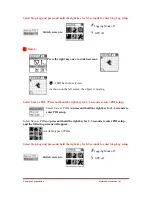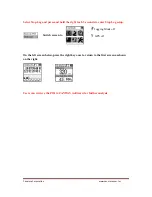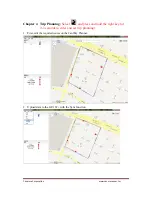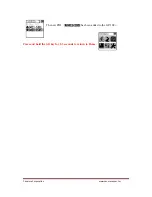Canmore
Corporation
www.canmore.com.tw
Chapter 1
GP-102+ Overview
The GP-102+ is the best available portable GPS tracker and sports analyzer with the most
functions with the simplest operations.
The SiRFstarIV™ navigation processor is equipped to deliver the best positioning quality.
The GP-102+ sports tracker provides a wide variety of sports modes to support analysis
with different software analyzers.
The GP-102+ allows users to retrieve previous tracks.
The GP-102+ provides route planning or sports tracking functions.
The GP-102+ comes with versatile additional functions, such as pedometer, barometer,
weather station, level, etc.
Functions of Keys
5V Charger Input
Press once: Previous page
Press and hold for 2-3 seconds:
Exit
Press and hold for 2-3 seconds for the first time:
Turn the GP-102+ on.
Press once: Next page
Press and hold for 2-3 seconds: Enter that page.