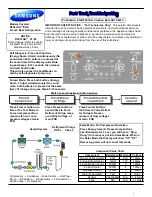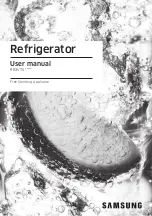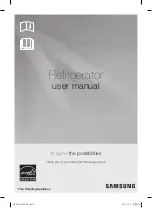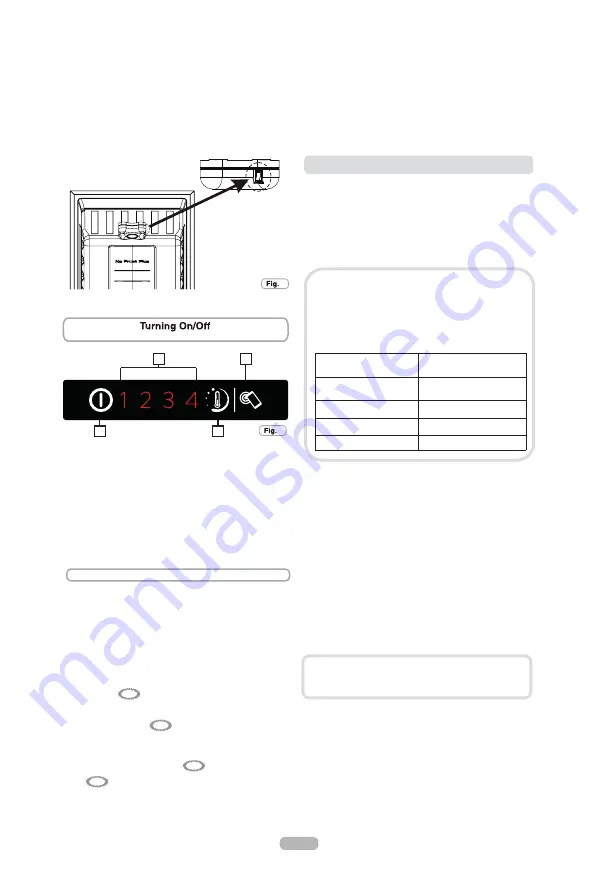
:LWK,QWHUQDO8VHULQWHUIDFHDQG1)&
4. Smart Touch button
3. ON/OFF button
Press the button for setting the temperature until you reach the level you
want where level 1 is the warmest and level 4 is the coldest. Under
normal operating conditions, we recommend using an intermediate
setting (level 2)
If you do not press the button (2) for more than 5 seconds, the settings
will be saved.
The temperature levels in advanced settings are set from warmest to
coldest e.g. 2/2.1/2.3/2.4 which means there are 4 sub-levels for every
main level.
Door open alarm
If the door is left open for longer than 90 seconds, an alarm is sounded. To
turn it off, simply close the door or press button 2.
On/Off
1
2
3 4
Press button (2) for less than 2 seconds to change the temperature level.
On/Off
1
2
3
4
Advanced settings menu:
Use this menu to set an intermediate level.
On/Off
1
2
3
4
Press button (2) for more than 2 seconds. When you release it, LED
2 will flash
On/Off
1
2 3
4
The next time you press button (2) for less than 2 seconds, the
intermediate level will be set. This operation works in cycles every time
you press the button.
On/Off
1
2
3
4
On/Off
1 2
3 4
Setting the temperature
Control panel
1. Temperature indicator LED
2. Temperature control
Turning the appliance ON:
Plug the appliance in, if all the temperature indicators LEDs are off, press
ON/OFF (3) for 1 second. When you release the ON/OFF button (3) a
temperature light will come on and the appliance will beep.
Turning the appliance OFF:
Press the ON/OFF button (3) for 1 second, when you release it, the
temperature light will go out and the appliance will beep. In the event of a
power failure, when the power comes back on, the appliance will run
using the last saved setting.
2
3
1
"
" !
# $% & &'(
" ""!
#)&("*"
"!
& !
!
This appliance is equipped with
Smart Touch
technology that
allows you to interact, via the App, with smartphones based on
Android operating system and equipped with NFC (Near Field
Communication) function.
x
Download on your smartphone the
Candy simply-Fi
App.
The
Candy simply-Fi
App is available for devices
running both Android and iOS, both for tablets and
for smartphones. However, you can interact with the
machine and take advantage of the potential offered
by Smart Touch only with Android smartphones
equipped with NFC technology, according to
following functional scheme:
Android smartphone with
NFC technology
Interaction with the
m contents
Android smartphone
without NFC technology
Contents only
Android Tablet
Contents only
Apple iPhone
Contents only
Apple iPad
Contents only
SMART TOUCH
FUNCTIONS
The main functions available using the App are:
x
Fine Temperature Level Setting
–
To set temperature level
also by intermediate steps (0,5; 1; 1,5; 2; 2,5; 3; 3,5; 4; 4,5)
x
Smart Boost
–
To activate an additional boost to cool down
quickly both fridge and freezer.
x
Eco Mode
–
Automatically the entire refrigerator is setted on
level 2 (+5°, -18°)
x
My Statistics
–
Cooling statistics and tips for a more
efficient use of your machine.
x
Smart Care
–
Direct link to User Manual and help on line.
HOW TO USE SMART TOUCH
FIRST TIME - Machine registration
x
Enter the "
Settings
" menu of your Android smartphone and
activate the NFC function inside the "
Wireless & Networks
"
menu.
Get all the details of the Smart Touch functions,
browsing the App in DEMO mode or go to:
www.candysmarttouch.com
4
7
8
EN22
Содержание CCBS6182WHV/1
Страница 2: ......
Страница 4: ...IT1 4 5 13 14 13 14 15 16 11 2 1 2 1 2 ...
Страница 8: ...IT5 0 1 con manopola interna ...
Страница 15: ...17 6 15 IT1 15 15 15 16 7 2 ...
Страница 17: ...IT14 Reversibilità per modelli elettronici ...
Страница 18: ...IT15 13 17 14 15 16 10 11 12 ...
Страница 19: ...IT16 ...
Страница 20: ...17 EN 31 32 18 21 27 28 29 29 30 30 29 20 ...
Страница 21: ... EN18 ...
Страница 30: ...15 1 Fridge Zone 14 EN27 14 ...
Страница 34: ...EN 13 17 14 15 16 10 11 12 31 ...