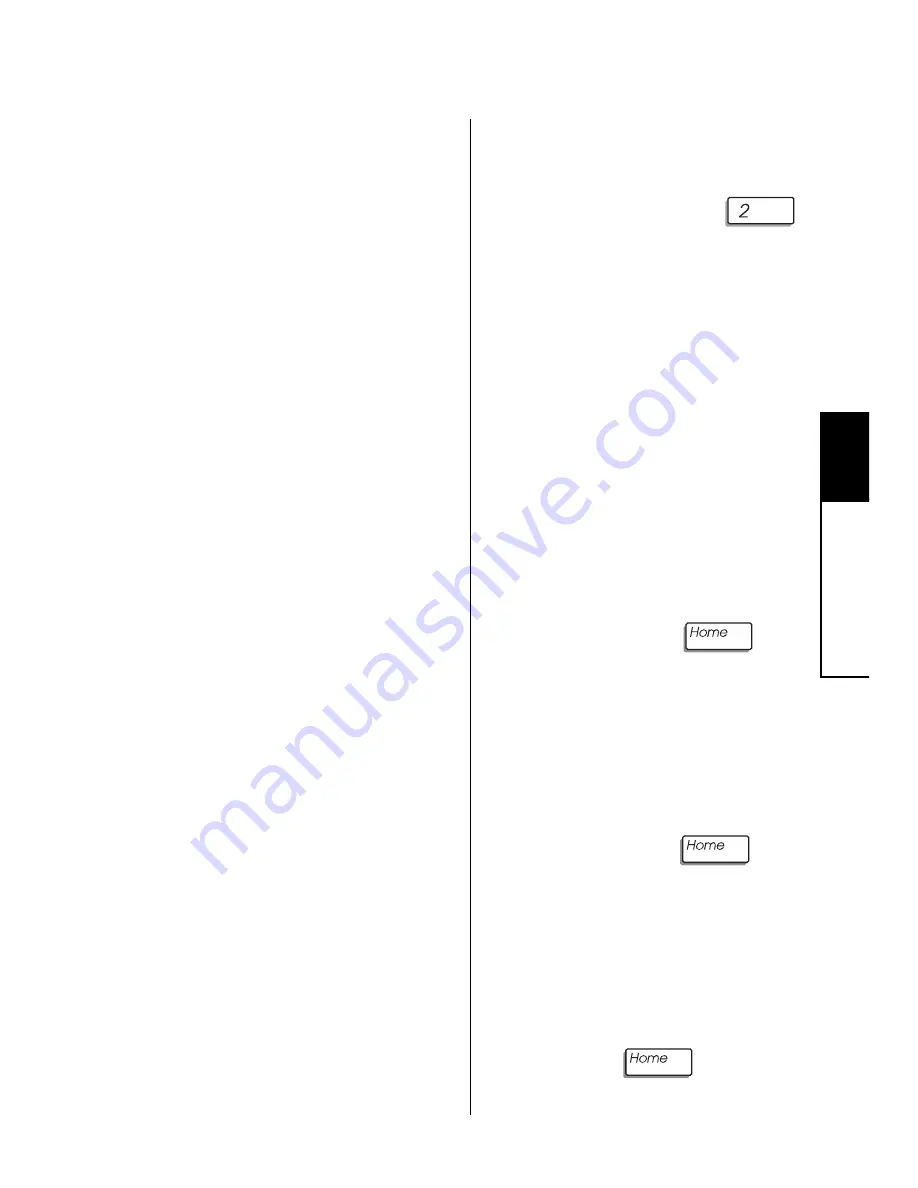
33
5
Settings
How to Set the Calendar and Clock
If your system's calendar or clock
is incorrect, it could result in false
alarms.
Since many system
functions are time-dependent,
it is important to regularly ad-
just your system's calendar
and clock.
NOTE: Your LED keypad does
not display the current date and
time. Therefore, when you set
the date and time, be sure to
enter the numbers carefully.
Reset the calendar and clock
after seasonal time changes,
such as Daylight Savings Time.
Also, even if your system has
a backup battery, it is best to
check the calendar and clock
following a power failure.
NOTE:
your system's clock
uses a 24-hour, or military-
style, format. For example, in
a 24-hour format, 1:00 p.m. is
expressed as 13:00. When you
enter the hours of the day, be
sure to use this format. (In 24-
hour time, midnight is 00:00
and noon is 12:00.)
To Set the Calendar
and Clock:
1.
Press and hold the
[clock] key for 2 seconds un-
til you hear two beeps. Enter
the master user code.
2.
The zone 1 LED lights.
(Some of the LEDs in the sec-
ond row of Zone LEDs may
also light; you do not need to
pay attention to these lights.)
Enter the day of the month,
using two numbers. When
done, press the
key.
3.
The zone 2 LED lights. En-
ter the number of the month,
using two numbers. (Enter
"01" for January, etc.) When
done, press the
key.
4.
The zone 3 LED lights. En-
ter the number of the year, us-
ing two numbers. (Enter "98"
for 1998, etc.) When done,
press the
key.
Содержание Sierra
Страница 1: ...Using Your Security System With LED Keypad S5030 S5031 S5032...
Страница 64: ...60 8 Notes Notes...
Страница 65: ...61 8 Notes Notes...
Страница 66: ...62 8 Notes Notes...
















































