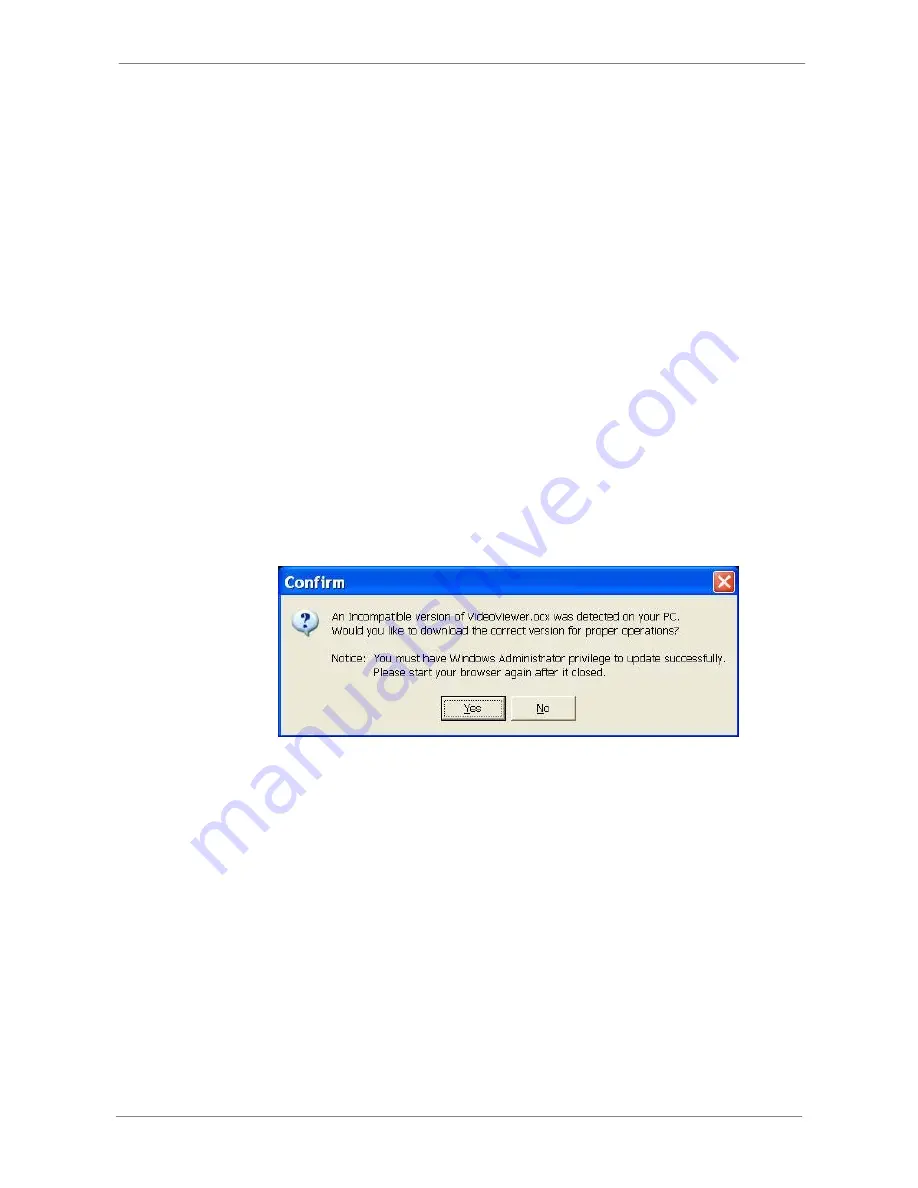
DVR
User’s
Manual
The following steps demonstrate procedures to view video from remote unit:
•
Start the remote monitoring software by entering the IP Address of the
DVR in the Address bar of the browser. Alternatively, click on the Favorite
entry for the unit (if the IP address of the unit has been set).
•
Enter the Username and password. The login username and password
can be saved to ease future login. The default username and password is
admin
/
1234
.
•
Click <OK> to login to the DVR. The process may take a few seconds.
•
If the connection is made successfully, the main window will display live
video of the attached cameras.
If the IE browser is closed, the remote system is logout and disconnected
from the DVR at the same time.
5.2.2.2 Software Upgrades
If a new version of the remote monitoring software is available on the DVR,
upgrade will be prompted while accessing the unit. Follow the steps to
upgrade the software.
•
The message as the above figure will be prompted. Click <Yes> to accept
version upgrade.
•
Start the IE again and enter the IP address of the DVR in the Address bar
of the browser; or if the unit address is set as a Favorite site, click the
Favorites entry for the unit.
•
When the software is completely downloaded and installed, the Login
Screen will be displayed.
5.3
Basic Operation
When a DVR is successfully connected, the main window of the remote
monitoring software will be displayed. Please refer to the
Setup Guide
for the
graphical illustration of functional items.
46
Содержание CAM-HD804C
Страница 1: ...Lite H 264 DVR User s Manual Version 1 5 ...





























