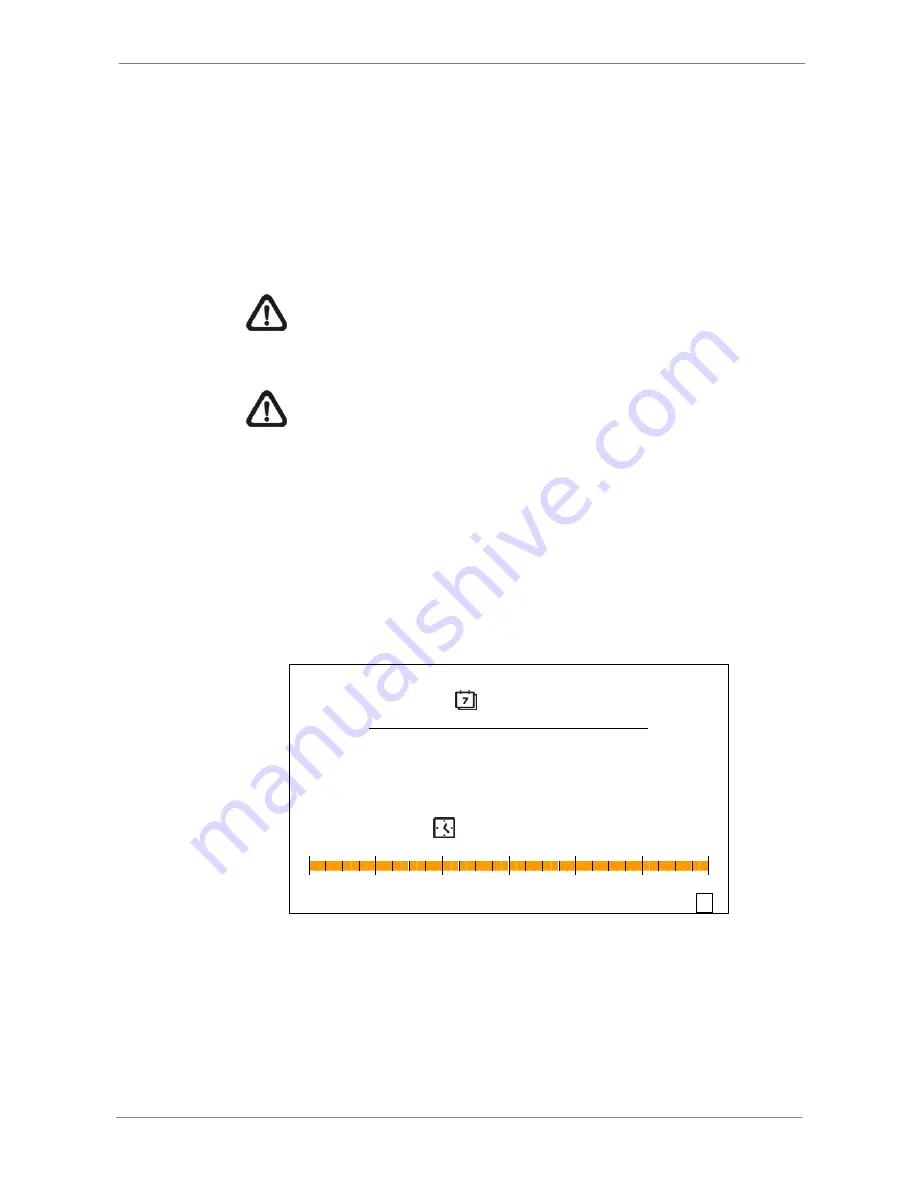
DVR User’s Manual
33
video from the specified “End” time.
•
Move the cursor to “Select” and press LEFT/RIGHT keys to choose date/
N keys.
in Playback> and press ENTER to start playing
Press PLAY again to return to live video.
nd date, the unit starts playback from the next
vailable video.
nabled.
” indicates summer time and “W” indicates winter time.
4.3.2
alendar Search.
•
Calendar Search> and press ENTER. A calendar will
be shown as below.
Calendar Search
time. Press ENTER and adjust the values by UP/DOW
•
Press ENTER to confirm the settings or ESC to abort.
•
Move the cursor to <Beg
back the selected video.
•
NOTE:
If there is no available recorded video that matches the
specified time a
a
NOTE:
The date/time information will be shown on the screen
with a DST icon if the Daylight Saving Time function is e
“S
Calendar
Search
Follow the steps below to search recorded video via C
•
Press SEARCH button to enter the Search menu.
Move the cursor to <
2
/ 0
009
3
S M T W T F S
1 2 3 4 5 6 7
8 9
10
11
18
12
19
13
20
14
21
15
22
16
23
17
24
25
26
1
27
30
3
28
29
---------------------
Search By Time ----------------------
↓
4
8 12
0
16
20
24
Select:
2009/03/13 PM06:03:02
►
Move the cursor to year/ month and press ENTER. Then pres
•
s UP/DOWN
•
or to select any day shown in bold font, and a time ruler will
•
keys to adjust the value and press ENTER again to confirm.
Move the curs
be displayed.
Press ENTER and an arrow will show up above the time ruler. Press
LEFT/RIGHT keys to select a desired time. Alternatively, move the cursor
Содержание CAM-HD804C
Страница 1: ...Lite H 264 DVR User s Manual Version 1 5 ...






























