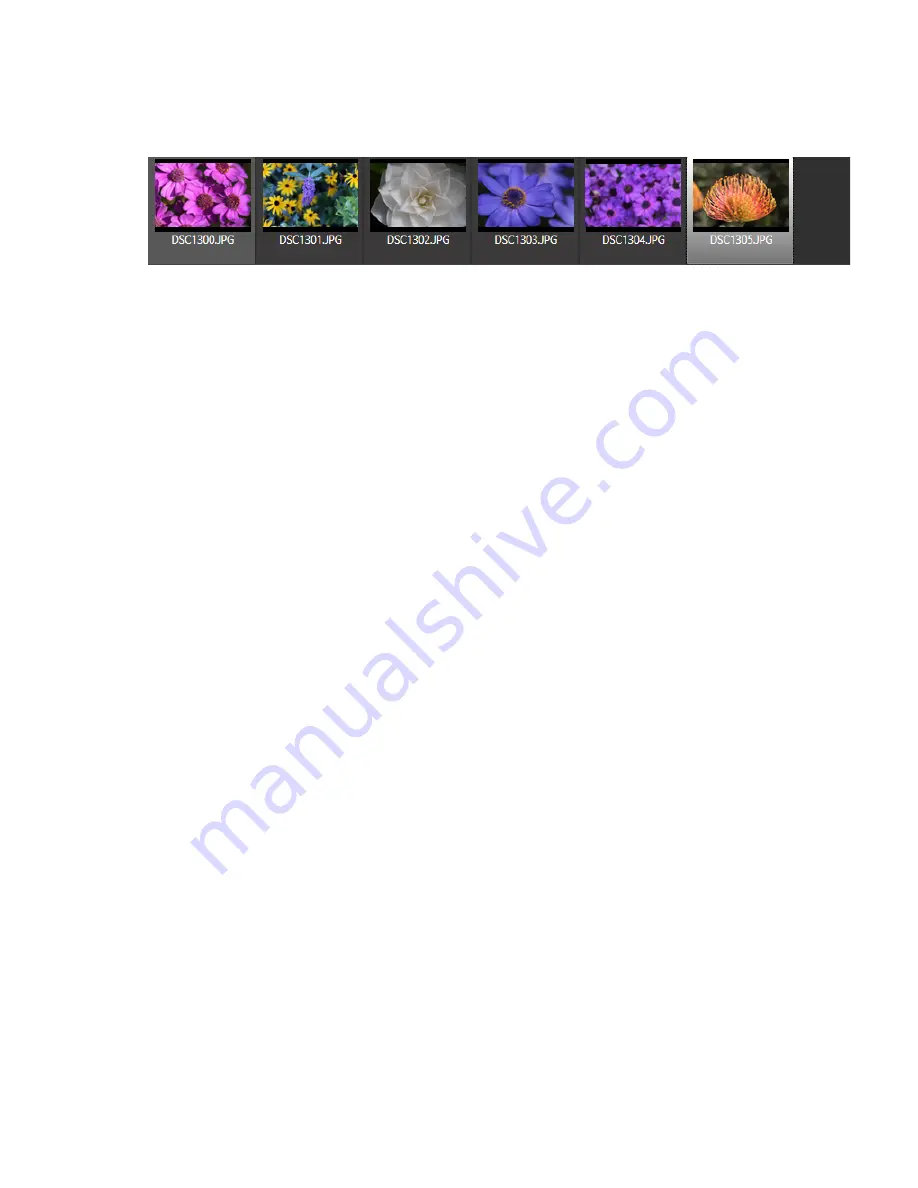
© CamRanger – Patent Pending
7
Recent Thumbnails
•
As images are captured, the thumbnails are automatically downloaded and displayed along
the top of the screen. The thumbnails may be scrolled left and right when more are
downloaded than can fit.
•
A thumbnail may be selected to view the corresponding image. The image is downloaded and
displayed in the main image view. The currently selected thumbnail is indicated with a light
grey box.
•
When both a JPG and RAW file format is captured, only the JPG thumbnail is displayed.
•
A small red “R” icon on the upper right of the thumbnail indicates that it is a RAW image. A
small green “T” indicates TIFF, while no icon is used to indicate JPG formatted images.
•
Note: only thumbnails for images captured within the current CamRanger session will be
displayed.
Main Image View
Live view and captured images are displayed within the main image view.
Live View Images
To initiate live view, click on the “eye” button located within the camera action controls on the
bottom right of the application screen
.
In live view, the image on the screen is automatically
updated as live view images stream in. The exact frame per second rate is very much dependent on
CamRanger WiFi signal strength, the camera, and the Windows specs. However, assuming a good
connection, live view frame rate will be about 7 – 18 fps.
When in live view, the main image view may be clicked once to focus at that point. Note that for
Canon cameras, the outer edges of the image cannot be focused upon. Double clicking will zoom in
the viewing window and double clicking again returns to regular size.
Canon cameras can display the live view image on the camera and Windows and allow the user to
trigger images with the camera by activating the camera’s live view button
after
starting live on the
CamRanger application. Nikon cameras do not allow any control of the physical camera while live
view is active.






















