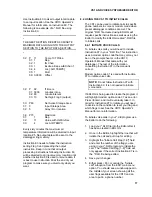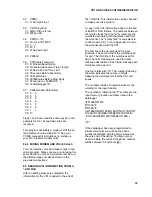A-1
APPENDIX A. CHANGING RAM OR PROM CHIPS IN THE CR10
The CR10 has two sockets for Random Access
Memory (RAM) and one socket for
Programmable Read Only Memory (PROM).
The standard CR10 has 64K of RAM, (a 32K
RAM chip in each socket). Earlier CR10s had
16K of RAM (an 8K RAM chip in each socket).
A.1 DISASSEMBLING THE CR10
The sockets provided for RAM and PROM are
located on the CR10 CPU circuit card inside the
CR10 can. To expose the RAM and PROM
sockets, remove the two Phillips head screws
from the end opposite the connectors. Remove
the end cap. The ends of two circuit cards and
the RF shield will be visible (see Figure A-1).
Now lay the CR10 on a flat surface, (i.e., a
table), and push on the RF shield with your
thumbs while grasping the can with your hands.
Remove the circuit cards from the can. Orient
the cards with the connector on the left and with
the card that matches Figure A-2 up. The
Central Processing Unit (CPU) is found at
location H-9 and the three slots for RAM and
PROM will be directly beneath it.
A.2 INSTALLING NEW RAM CHIPS IN
CR10S WITH 16K RAM
The two 8K RAM chips are found at locations C-
11 and C-14. With a small flat screw driver
gently pry out the two 8K RAM chips at these
locations and replace them with the 32K RAM
chips provided in the memory upgrade. The
new chips should be installed so the notched
end is towards the nearest card edge. Before
pushing the chips into the socket make certain
that all the pins are correctly seated. After
installing the 32K chips check for pins that may
be bent or not firmly seated in the socket. If you
notice a bent pin, remove the chip, carefully
straighten it and repeat the installation
procedure.
A.2.1 CHANGING JUMPERS
There are six jumpers used to configure
hardware for different RAM sizes. Figure A-2
shows the jumper settings for different memory
configurations. A pin or small screw driver tip
will work best for pulling these jumpers and
relocating them as shown in Figure A-2.
A.2.2 RAM TEST
Attach the CR10KD Keyboard/Display and apply
power to the CR10. After the CR10 executes
the RAM/PROM self test, the number 96 should
be displayed in the window. The number is the
sum of Kbytes in RAM (64) plus the number of
Kbytes in ROM (32).
A.3 INSTALLING NEW PROM
The PROM chip is found at location C8 on the
CR10 CPU board, (see Figure A-2). With a
small flat screw driver, gently pry out the PROM
chip and replace it with the new one. The new
chip should be installed so that the notched end
is towards the nearest card edge. Before
pushing the chip into the socket make certain
that all the pins are seating correctly. After
installing the chip check for pins that may be
bent or not making contact. If you notice a bent
pin, remove the chip, carefully straighten it and
repeat the installation procedure.
To make certain that the new chip is installed
correctly enter the CR10 *B mode, (Section 1.6
in the CR10 Operator's Manual), and advance
to the second window. This window displays
the PROM signature. The five digit number in
the window should match the PROM signature
given with the new PROM documentation. If
the numbers are different disassemble the
CR10 and look for pins that are bent or not
firmly seated.