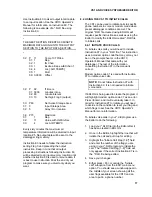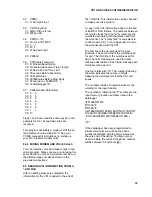VS1 AND VOICE SYNTHESIZER EDITOR
11
directory or put the mouse cursor on
OK and click the left mouse button.
If the number of directories to choose
from exceeds 11, you will see a vertical
bar appear on the right side of the
DIRECTORIES: area. You can move
through the directories several ways. To
move quickly through the directory
selection put the mouse cursor
somewhere on the vertical bar and click
the left mouse button. You will soon
learn where you need to click on the bar
to move quickly through the directories.
To move slowly through the directories,
put the mouse cursor on the up or down
arrow located on the vertical bar. Click
and release the left mouse button to
move slowly through the listing or click
and hold the left mouse button to scroll
faster. Release the left mouse button to
stop scrolling. Use the same methods
described above to select the directory
you want.
Notice the moving rectangle in the
vertical bar as you scroll through the
directories. This rectangle indicates
your place in the directory listing.
•
Select a file by putting the mouse
cursor either on FILES: or somewhere
in the files area and then clicking the
left mouse button. Selecting a file is
done the same way you select
directory, except that as soon as you
select a file you will enter the editing
environment and exit the CHOOSE A
FILE window.
From the keyboard you can do the
following:
1.
While in the NAME: area type in the
name of the file you wish to edit and
press <Enter>. If the file is in a different
drive and/or directory then type in the
path and then the name of the file. You
must include the .DLD extension on the
file name. The cursor can be moved
around in the NAME: area using the
right or left arrow keys.
2.
Use the <Tab> key to highlight
DIRECTORIES: If the *.DLD file is in a
different drive or directory. Use the up
or down arrow key to highlight the drive
and/or directory. To scroll quickly
through the selections press and hold
the arrow key. To stop scrolling release
the arrow key. Once the correct drive
and/or directory is highlighted press
<Enter> to select the drive and/or
directory or <Tab> over and highlight
the OK and press <Enter>.
3.
After you are in the correct drive and/or
directory, use the <Tab> key or <Shft>
<Tab> to highlight the FILES: section.
Use the up or down arrow keys to move
through the files and highlight the file
you wish to edit. You can scroll with the
<PgUp> and <PgDn> keys.
At the bottom of the CHOOSE A FILE
window you will see the present
directory, file name presently
highlighted, and file creation date
information. Press <Enter> to select
the file for editing, or use <Tab> to
highlight OK and press <Enter>.
Only 11 files or drive/directories will show in the
FILES: or DIRECTORIES area at any given
time. If you would like to move through the files
or directories faster, use <PgUp> and <PgDn>.
If you need help while in the CHOOSE
A FILE window, place the mouse cursor
on HELP and click the left mouse
button. To exit the HELP window, either
place the cursor on OK or on the solid
square in the upper left hand corner of
the HELP window and click the left
mouse button.
For keyboards, either <Tab> over to
HELP and press <Enter>, or press
<Alt> and <H> simultaneously and
release. To exit the HELP window,
press <Enter>, <Esc>, or <O>.
The CANCEL option in the CHOOSE A FILE
window will cause the window to close with no
choices being made. If there are no files loaded
into the Editor you will get an INFORMATION
warning asking you if you want to quit or
continue. Selecting QUIT will exit you out of the
Editor and back into DOS. Selecting
CONTINUE will take you back to the CHOOSE
A FILE window.