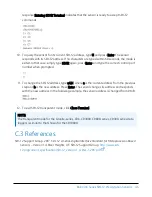C.2 SDI-12 transparent mode
System operators can manually interrogate and enter settings in probes using transparent mode.
Transparent mode is useful in troubleshooting SDI-12 systems because it allows direct
communication with probes. Data logger security may need to be unlocked before activating the
transparent mode.
Transparent mode is entered while the computer is communicating with the data logger through
a terminal emulator program. It is accessed through Campbell Scientific data logger support
software or other terminal emulator programs. Data logger keyboards and displays cannot be
used.
The terminal emulator is accessed through Campbell Scientific
Device Configuration Utility
software.
Watch
videos/sdi12-sensors-transparent-mode
from the Campbell Scientific website.
Data loggers from other manufacturers will also have a transparent mode. Refer to those
manuals for information on how to use their transparent mode.
The following examples show how to enter transparent mode and change the SDI-12 address of
an SDI-12 sensor. The steps shown in
(p. 44) are used with most
Campbell Scientific data loggers.
C.2.1 Changing an SDI-12 address
This example was done with a CR1000X, but the steps are only slightly different for Granite-series,
CR6, CR800-series, CR300-series data loggers.
1. Connect an SDI-12 sensor to the CR1000X.
2. Open
Device Configuration Utility
.
3. Under Device Type, type the data logger model and double-click on the model type. This
example uses a CR1000X directly connected to the computer USB port.
RainVUE-Series SDI-12 Precipitation Sensors
44