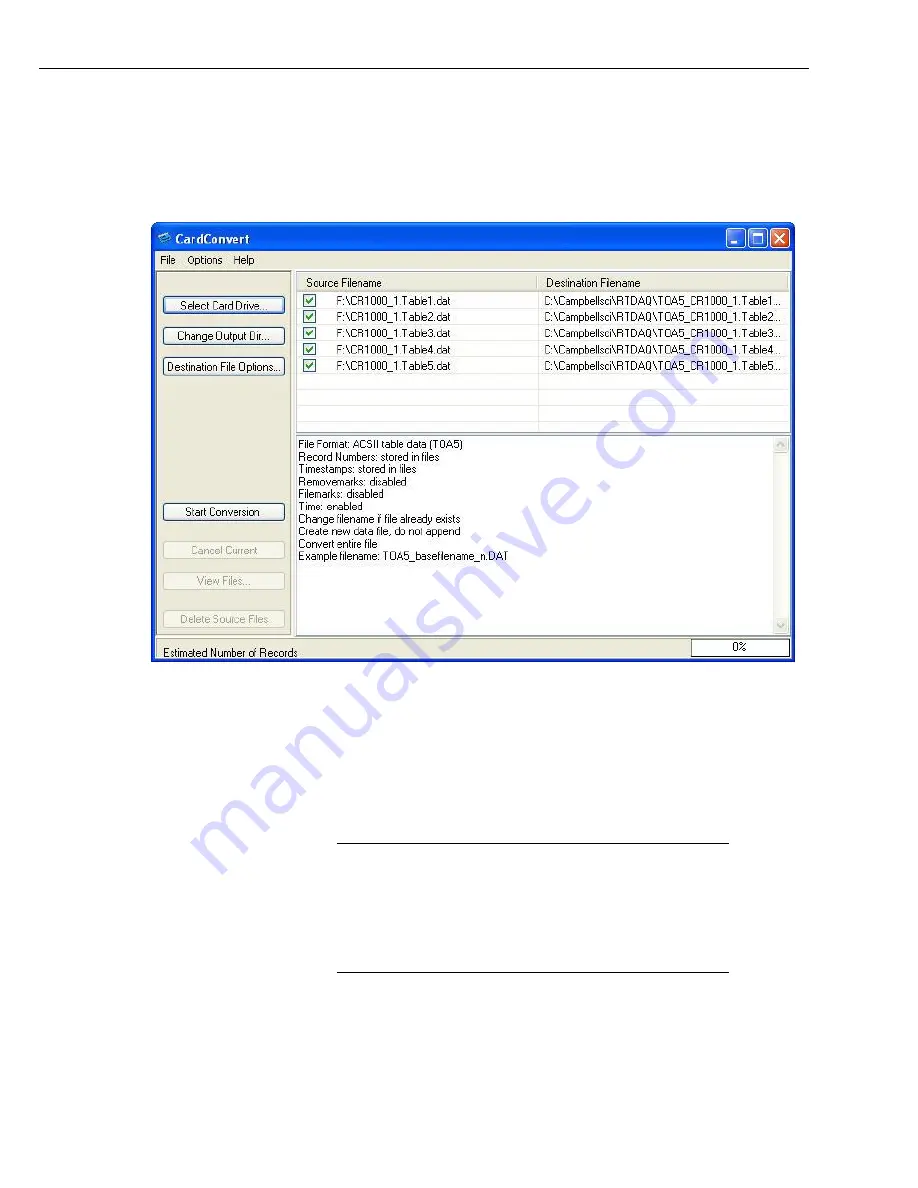
User Manual
23
converted. A default destination filename is given. It can be changed by right-
clicking with the filename highlighted. Press the “Destination File Options”
button to select what file format to convert to and other options. Press “Start
Conversion” to begin converting files. Green checkmarks will appear next to each
filename as conversion is complete. Refer to CardConvert online help for more
information.
Figure 7-4. CardConvert
7.4.2.2
Reinserting the Card
If the same card is inserted again into the NL115, the datalogger will store all data
to the card that has been generated since the card was removed that is still in the
CPU memory. If the data tables have been left on the card, new data will be
appended to the end of the old files. If the data tables have been deleted, new ones
will be generated.
Check the status of the card before leaving the datalogger. If
a CF card was not properly accepted, the NL115 will flash
orange. In that case, the user needs to reformat and erase all
data contained on the CF card. Formatting or erasing a CF
card might be done on a PC or datalogger. The procedure for
formatting a CF card is explained in Appendix A,
CF Card
Maintenance
.
7.4.2.3
Card Swapping
When transporting a CF card to a computer to retrieve data, most users will want
to use a second card to ensure that no data is lost. For this method of collection,
use the following steps.
CAUTION






















