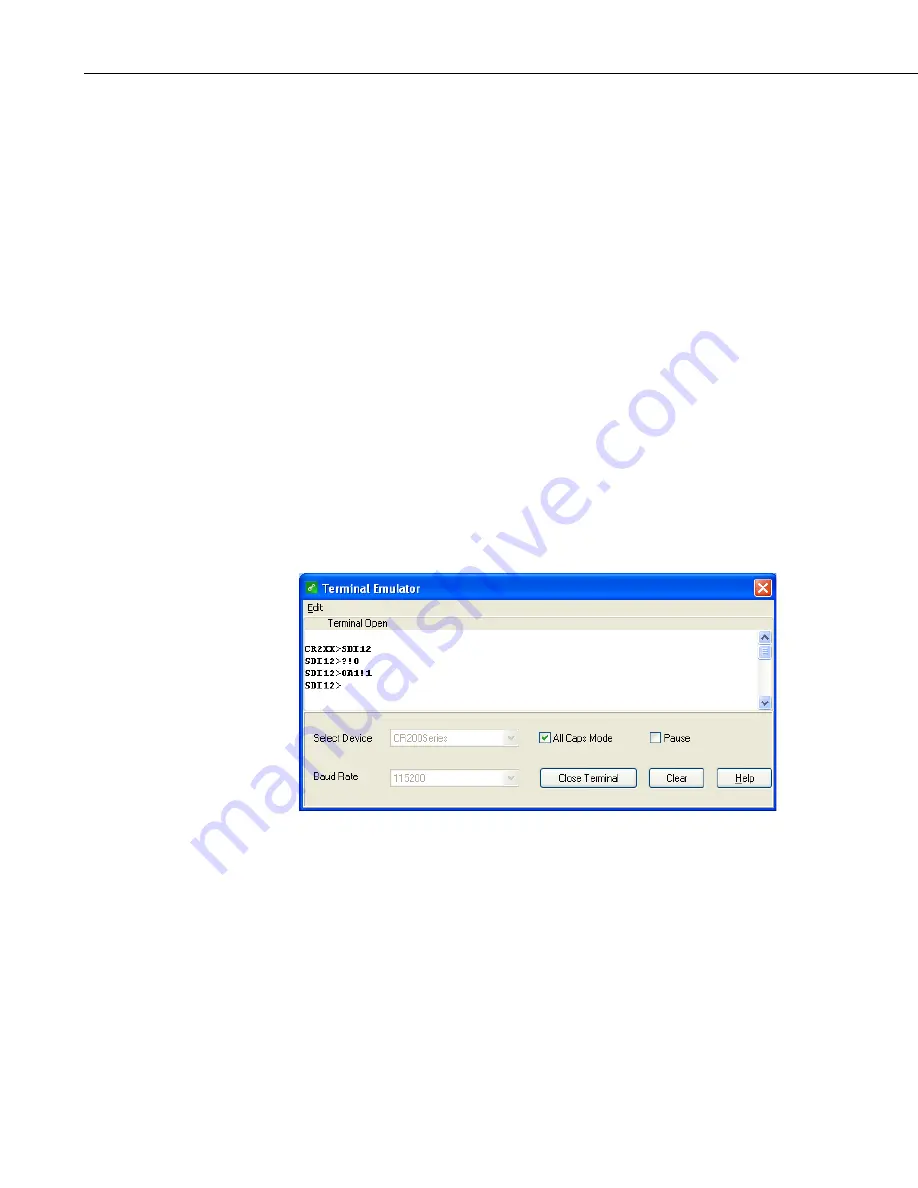
Appendix C. SDI-12 Commands/ Changing Settings
C-10
C.2.2 CR200(X) Series Datalogger Example
1.
Connect a single sensor to the datalogger as follows:
•
White to Control Port C1/SDI12
•
Black, Clear to G
•
Red to B
2.
In the
LoggerNet Connect
screen navigate to the Datalogger menu and
select Terminal Emulator. The “Terminal Emulator” window will open. In
the Select Device menu, located in the lower left-hand side of the window,
select the CR200Series station.
3.
Click on the Open Terminal button.
4.
Press the <enter> key until the datalogger responds with the “
CR2XX>
”
prompt. At the “
CR2XX>
” prompt, make sure the All Caps Mode box is
checked and enter the command
SDI12
<enter>. The response “SDI12>”
indicates that the sensor is ready to accept SDI-12 commands.
5.
To query the sensor for its current SDI-12 address, key in ?! <enter> and
the sensor will respond with its SDI-12 address. If no characters are typed
within 60 seconds, then the mode is exited. In that case, simply enter the
command SDI12 again and press <enter>.
FIGURE C-1. SDI-12 transparent mode on CR200(X)-series datalogger
using control port C1/SDI12 and changing SDI-12 address from 0 to 1
6.
To change the SDI-12 address, key in
aAb!<enter>
where
a
is the
current address from the above step and
b
is the new address. The sensor
will change its address and the datalogger will respond with the new
address. To exit SDI-12 transparent mode select the Close Terminal
button.
Содержание CS475
Страница 2: ......
Страница 6: ......
Страница 10: ...Table of Contents iv...
Страница 32: ......
Страница 34: ......
Страница 46: ...Appendix C SDI 12 Commands Changing Settings C 12...
Страница 48: ......
Страница 49: ......





















