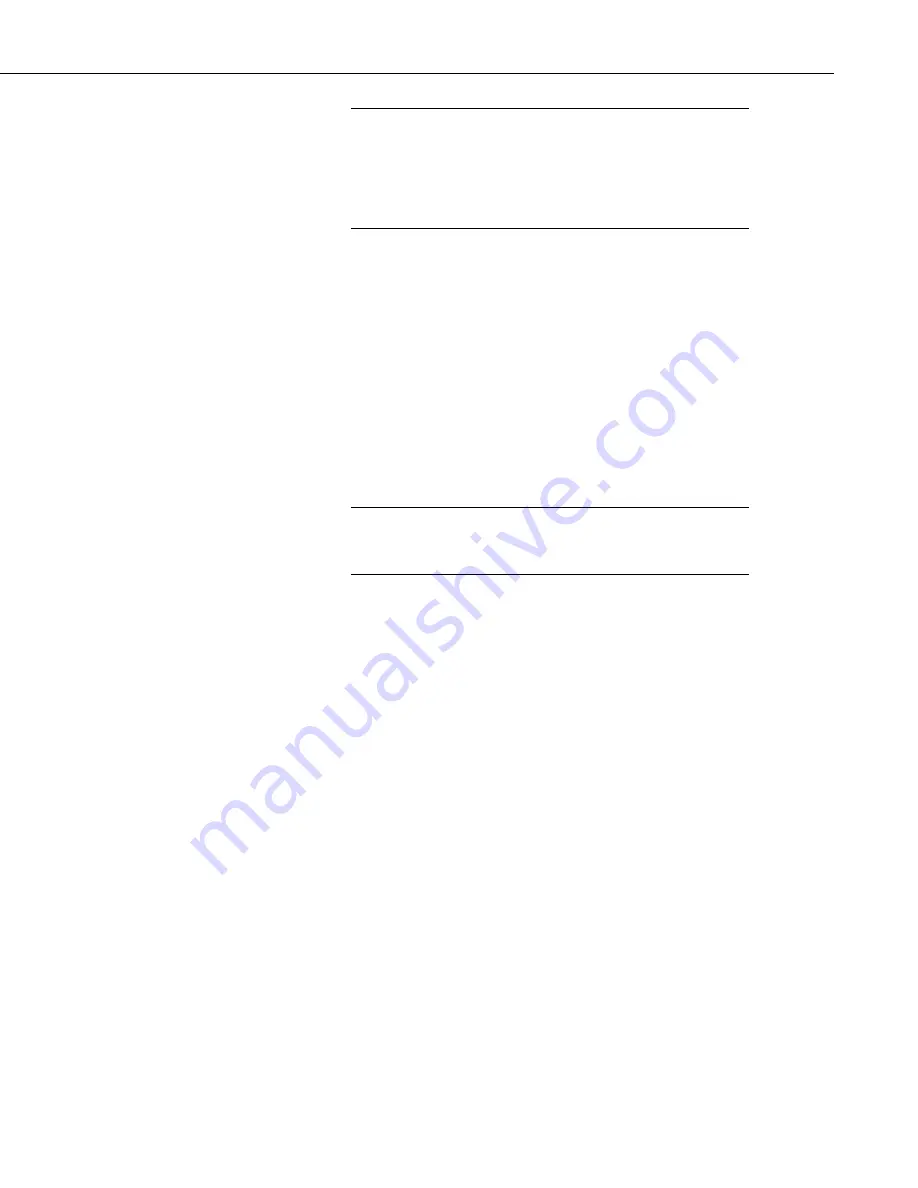
CRVW3 3-Channel Vibrating-Wire Datalogger
93
If your CRVW3 device does not have a radio option, you should
make a plan for visiting the site on a regular basis to collect its
data as described in this section. Plan to make a collection visit
before the newly collected data begins overwriting the older data
that needs to be collected (see explanation in Section
Monitoring Automatic Data Collection
(p. 88)
).
11.3 Station Health Monitoring
You should periodically check the health of each CRVW3 station on your
network using
LoggerNet
.
In the
Connect Screen
, you can monitor the
Public
and
Status
tables with the
Table Monitor
(p. 86)
). Use
the
Station Status
button to bring up the
Station Status
screen. The
Summary
tab will show items in red or blue that may require your attention.
You can view the current settings on each CRVW3 device using the
Connect
Screen
. Choose the
Settings Editor…
option from the
Datalogger
menu. A
Settings
screen will appear that works much like
DevConfig
. You can view
settings for the device.
Before making changes to a remote device with the
Settings
(p. 99)
.
In order to keep the clocks of your CRVW3 stations synchronized with the
LoggerNet
computer station’s clock, consider the use of the
Automatic Clock
Set
functionality. Use the
Clock
tab in the
Setup Screen
to enable a periodic
and automated clock check for each device. Once enabled for a station, if the
clock of the device has deviated more than a specified interval, the clock will
automatically be set back to (synchronized with) the
LoggerNet
computer’s
clock value. 24-hour or 7-day clock check intervals are typical. In some cases,
it makes sense to perform automated clock checks at a time different from a
scheduled collection event to avoid radio traffic congestion issues. A clock
synchronization is recommended (manually or automatically) at least once per
month.
You can use the
PakBusGraph
application to periodically ping all of the
stations and make sure PakBus discovery and beaconing is working properly.
For a healthy, operating network, you should see an active link to each device
defined in your network map. Make sure you have selected the correct
PakBusPort
in the
PakBusNetwork
dropdown (as defined in
Setup Screen
) to
view your CRVW3 devices.
For CRVW3-RF451 devices and RF451 radio networks, you can use the
RF450 diagnostic cable (pn 20625) on the master radio (base station) to assess
radio link strength as it changes over time. Install and use the software
provided with the cable to do this. Each CRVW3-RF451 can connect directly
to a computer using this cable and the
RF DIAG
port located on the wiring
panel of the CRVW3-RF451.
NOTE
CAUTION
Содержание CRVW3
Страница 2: ......
Страница 3: ......
Страница 7: ......
Страница 13: ...Table of Contents vi ...
Страница 121: ...Appendix A Updating CRVW3 Firmware A 4 ...
Страница 131: ...Appendix E Engineering Output and Calibration E 4 ...
Страница 133: ......
Страница 134: ......
















































