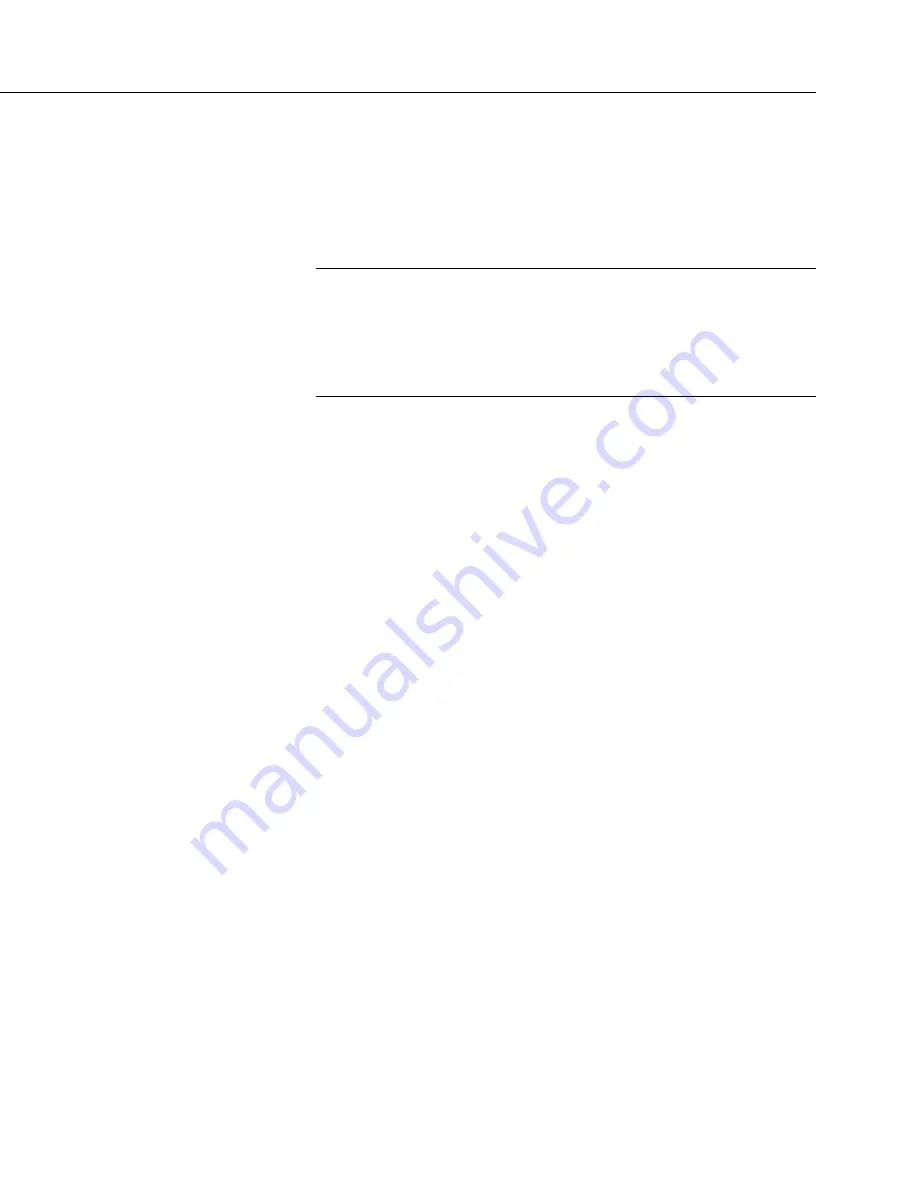
Section 10. Troubleshooting
565
Operating systems undergo extensive testing prior to release by a professional
team of product testers. However, the function of any new component to a data
acquisition system should be thoroughly examined and tested by the integrator
and end user.
10.7 Troubleshooting — Auto Self-Calibration Errors
Related Topics
•
Auto Self-Calibration — Overview
(p. 99)
•
Auto Self-Calibration — Details
(p. 412)
•
Auto Self-Calibration — Errors
(p. 565)
•
Offset Voltage Compensation
(p. 397)
•
Factory Calibration
(p. 96)
•
Factory Calibration or Repair Procedure
(p. 550)
Auto-calibration errors are rare. When they do occur, the cause is usually an
analog input that exceeds the input limits of the CR6.
•
Check all analog inputs to make sure they are not greater than ±5 Vdc by
measuring the voltage between the input and a
G
terminal. Do this with
a
multi-meter
(p. 591).
•
Check for condensation, which can sometimes cause leakage from a 12
Vdc source terminal into other places.
•
Check for a lose ground wire on a sensor powered from a
12V
or
SW12
terminal.
•
If a multimeter is not available, disconnect sensors, one at a time, that
require power from 9 to 16 Vdc. If measurements return to normal, you
have found the cause.
10.8 Troubleshooting — Communications
10.8.1 RS-232
With newer system, USB enumeration can be a big problem. For example, if
your PC is supporting three external screens, a keyboard, a mouse, and other USB
connections, such as your datalogger connection, on a USB expansion box, the set
up is rife with potential for enumeration mishaps. The best way to resolve a USB
problem with a datalogger connection is to remove as many USB devices as
possible, completely power down the system (disconnect the system from AC
power and UPS devices, then power the system back up, then connect the
datalogger, check that it is working with the support software, then reconnect all
other devices one by one.
On system using nine-pin serial connections, a simple way to test a PC serial port
is to physically connect pin 2 on the serial port with pin 3. This connects the
transmit to the receive. Using a terminal emulator, you should be able to type a
character on the PC keyboard and have it show up on the terminal emulator
screen. If it does not show up, you either have the wrong com port selected in the
Содержание CR6 Series
Страница 2: ......
Страница 4: ......
Страница 6: ......
Страница 32: ......
Страница 36: ......
Страница 38: ......
Страница 76: ...Section 5 Overview 76 FIGURE 20 Half Bridge Wiring Example Wind Vane Potentiometer ...
Страница 80: ...Section 5 Overview 80 FIGURE 23 Pulse Input Wiring Example Anemometer ...
Страница 136: ......
Страница 251: ...Section 7 Installation 251 FIGURE 46 Running Average Frequency Response FIGURE 47 Running Average Signal Attenuation ...
Страница 454: ...Section 8 Operation 454 FIGURE 104 Narrow Sweep High Noise ...
Страница 459: ...Section 8 Operation 459 FIGURE 106 Vibrating Wire Sensor Calibration Report ...
Страница 535: ...Section 8 Operation 535 8 11 2 Data Display FIGURE 121 CR1000KD Displaying Data ...
Страница 537: ...Section 8 Operation 537 FIGURE 123 CR1000KD Real Time Custom ...
Страница 538: ...Section 8 Operation 538 8 11 2 3 Final Storage Data FIGURE 124 CR1000KD Final Storage Data ...
Страница 539: ...Section 8 Operation 539 8 11 3 Run Stop Program FIGURE 125 CR1000KD Run Stop Program ...
Страница 541: ...Section 8 Operation 541 FIGURE 127 CR1000KD File Edit ...
Страница 542: ...Section 8 Operation 542 8 11 5 PCCard Memory Card Management FIGURE 128 CR1000KD PCCard Memory Card Management ...
Страница 546: ......
Страница 549: ...Section 9 Maintenance Details 549 FIGURE 133 Separate Back Shell from Module FIGURE 134 Disconnect Battery Connector ...
Страница 552: ......
Страница 610: ...Section 11 Glossary 610 FIGURE 137 Relationships of Accuracy Precision and Resolution ...
Страница 612: ......
Страница 648: ......
Страница 650: ......
Страница 688: ......
Страница 689: ......






























