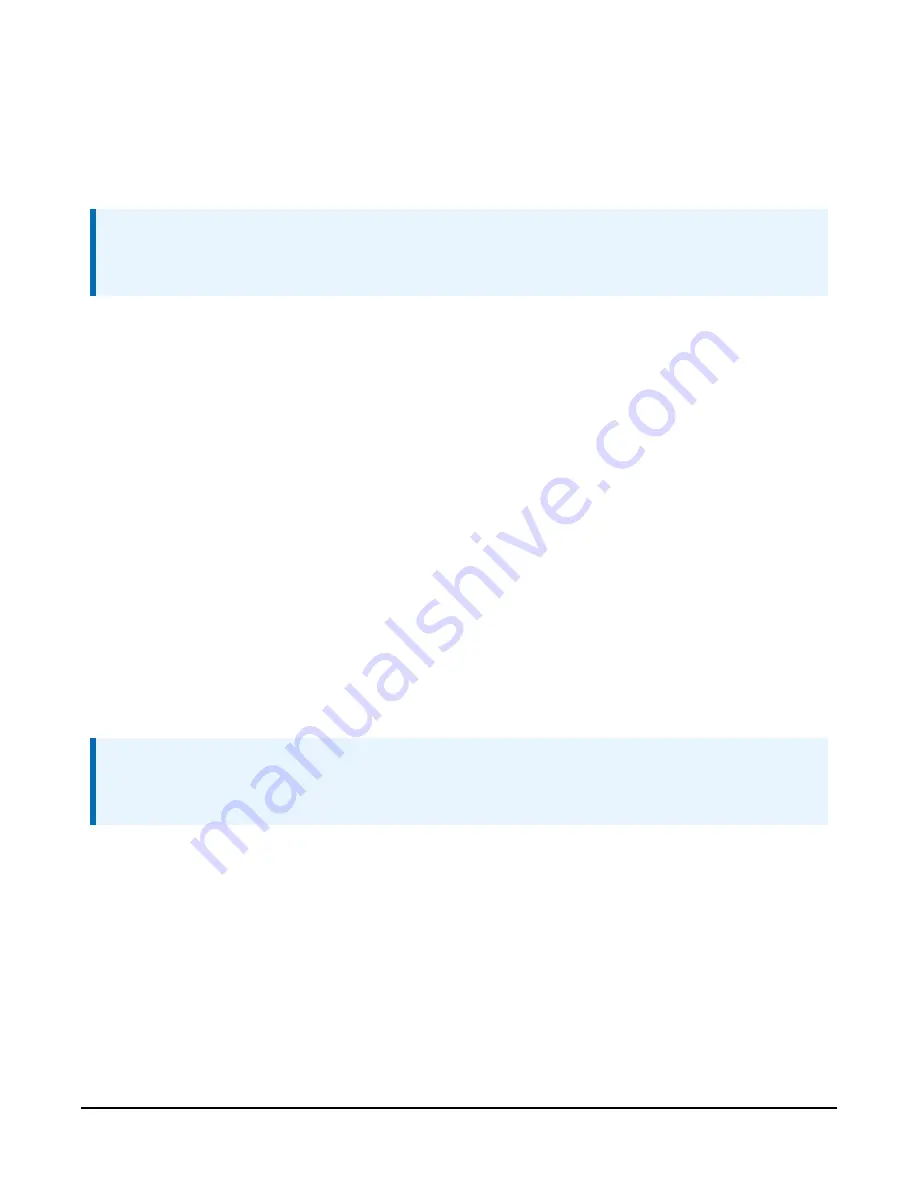
4. Rotate the Vol/Data dial to select "Restart".
5. Press the Vol/Data dial and confirm.
6. AeroX Audio105 will restart and copy files from the AudioServer\ directory and replace
existing files on SBC.
NOTE:
The AeroX Audio105 update process will not replace files if their versions are the same.
Therefore, the USB drive can be left in the USB port without any issues on the next start up.
7.2 Micro-controller firmware update
procedure
TheAeroX Audio105 has an embedded micro-controller, which includes firmware that the
controls its operation. Updating the firmware is similar to updating the AeroX Audio105 software.
Loading new/edited firmware to the micro-controller
1. Place the file on a USB flash drive in the AudioServer\ directory. Name the file firmware.hex.
2. Insert USB flash drive in the AeroX Audio105 USB port.
3. Press the Vol/Data dial to access the menu.
4. Rotate the Vol/Data dial to select Update Firmware.
5. Press the Vol/Data dial and confirm.
6. The AeroX Audio105 will restart and copy files from the AudioServer\ directory and replace
the existing firmware.
NOTE:
The AeroX Audio105 update process will not replace files if their versions are the same.
Therefore, the USB drive can be left in the USB port without any issues on the next start up.
AeroX Audio105
17



















