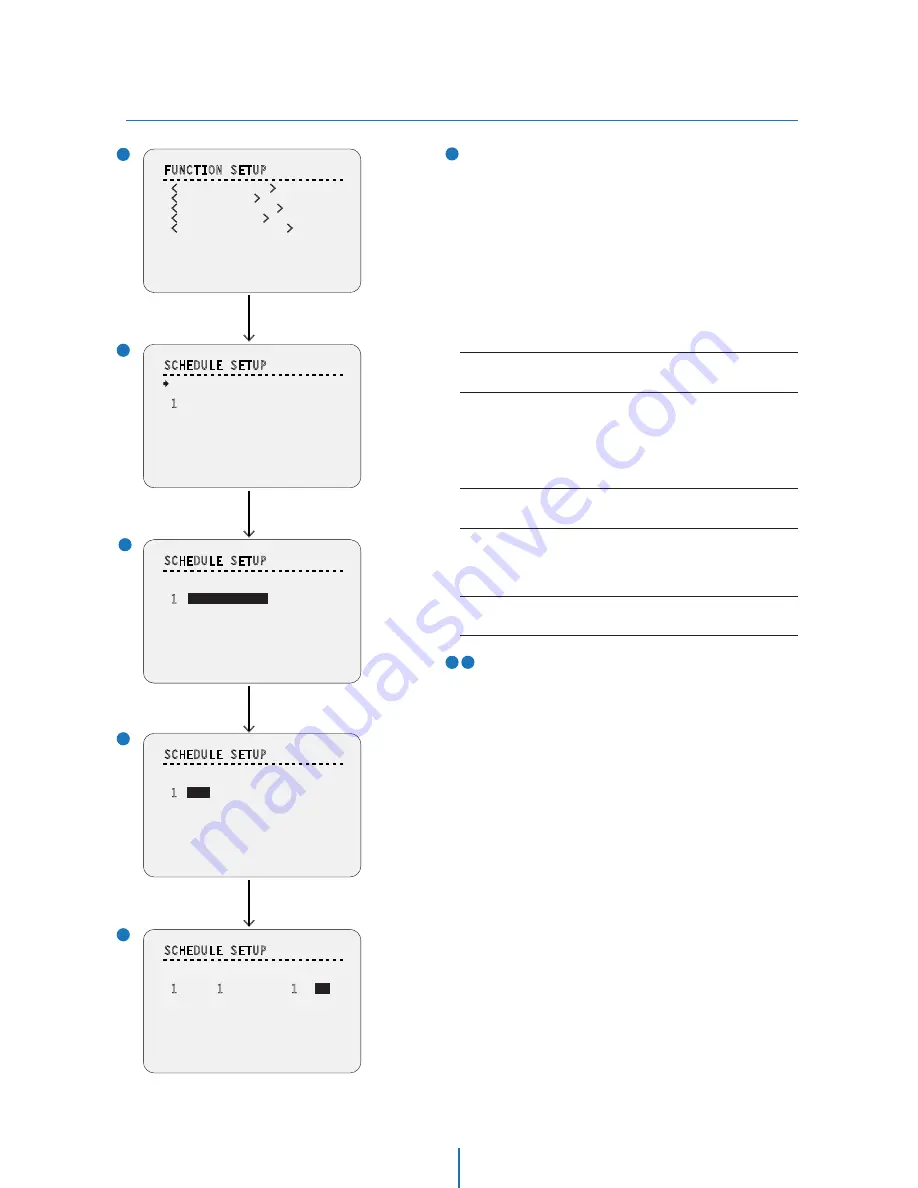
FUNCTION SETUP > SCHEDULE SETUP
OSD -
7
SCHEDULE SETUP - Assign Value
Each field (DAY, TIME, ACT, NO., ON) can be selected by Left/Right
keys and the values in the field are changed using Up/Down keys.
MASTER ENABLE
Decide whether schedule function is active or not.
DAY
Set the day for scheduling.
-
Undefined:
Inactivate
-
All:
Applies to every day
-
WKD:
Applies to every day except Saturday and Sunday
-
SUN-MON:
Applies to designated day only
TIME
Set the time.
ACT NO
Set the function and no.
ON
Decide to make this rule effective or not.
>
>
>
>
Press Near/Enter Key
Joystick Down
Assign Value
Joystick Down,
Press Near Key
3
1
2
2
4
5
4 5
FUNCTION SETUP
- - - - - - - - - - - - - - - - - - - - - - - - - - -
<
PRESET SETUP
>
<
SCAN SETUP
>
<
PATTERN SETUP
>
<
GROUP SETUP
>
<
SCHEDULE SETUP
>
BACK
EXIT
SCHEDULE SETUP
- - - - - - - - - - - - - - - - - - - - - - - - - - -
MASTER ENABLE OFF
DAY TIME ACT NO ON
1
UNDEFINED
2 UNDEFINED
3
UNDEFINED
4
UNDEFINED
5
UNDEFINED
6
UNDEFINED
7 UNDEFINED
BACK
SCHEDULE SETUP
- - - - - - - - - - - - - - - - - - - - - - - - - - -
MASTER ENABLE OFF
DAY TIME ACT NO ON
1
UNDEFINED
2 UNDEFINED
3
UNDEFINED
4
UNDEFINED
5
UNDEFINED
6
UNDEFINED
7 UNDEFINED
BACK
SCHEDULE SETUP
- - - - - - - - - - - - - - - - - - - - - - - - - - -
MASTER ENABLE OFF
DAY TIME ACT NO ON
1
ALL
00:00 HOM OFF
2 UNDEFINED
3
UNDEFINED
4
UNDEFINED
5
UNDEFINED
6
UNDEFINED
7 UNDEFINED
BACK
SCHEDULE SETUP
- - - - - - - - - - - - - - - - - - - - - - - - - - -
MASTER ENABLE OFF
DAY TIME ACT NO ON
1
ALL
1
2:00 PRS
1
28
ON
2 UNDEFINED
3
UNDEFINED
4
UNDEFINED
5
UNDEFINED
6
UNDEFINED
7 UNDEFINED
BACK
SCHEDULE SETUP SCREEN
The schedule function allows running an appropriate function
like preset, scan, pattern, group, home move at designated
day and time.
EX) If you setup a rule ‘Tuesday at 9:00AM’ and ‘Preset 1(say main
gate)’, the camera will move to main gate every Tuesday at 9:00
AM. If you choose weekday, camera will move to main gate
everyday except weekend.
It is noted that due to the real time clock(ROOT MENU>
SYSTEM SETUP>DATA/TIME SETUP), the time data will be kept
regardless of blackout. The initial time and day setup is
essential to proper schedule function.
ON / OFF
UNDEFINED / ALL / WKD / SUN ~ MON
00:00 ~ 23:59 (hour:min)
HOM(HOME) / PRS(Preset) 1~255
/ SCN(Scan) 1~8 / PTN(Pattern) 1~4
/ GRO(Group) 1~8
ON /OFF
















































