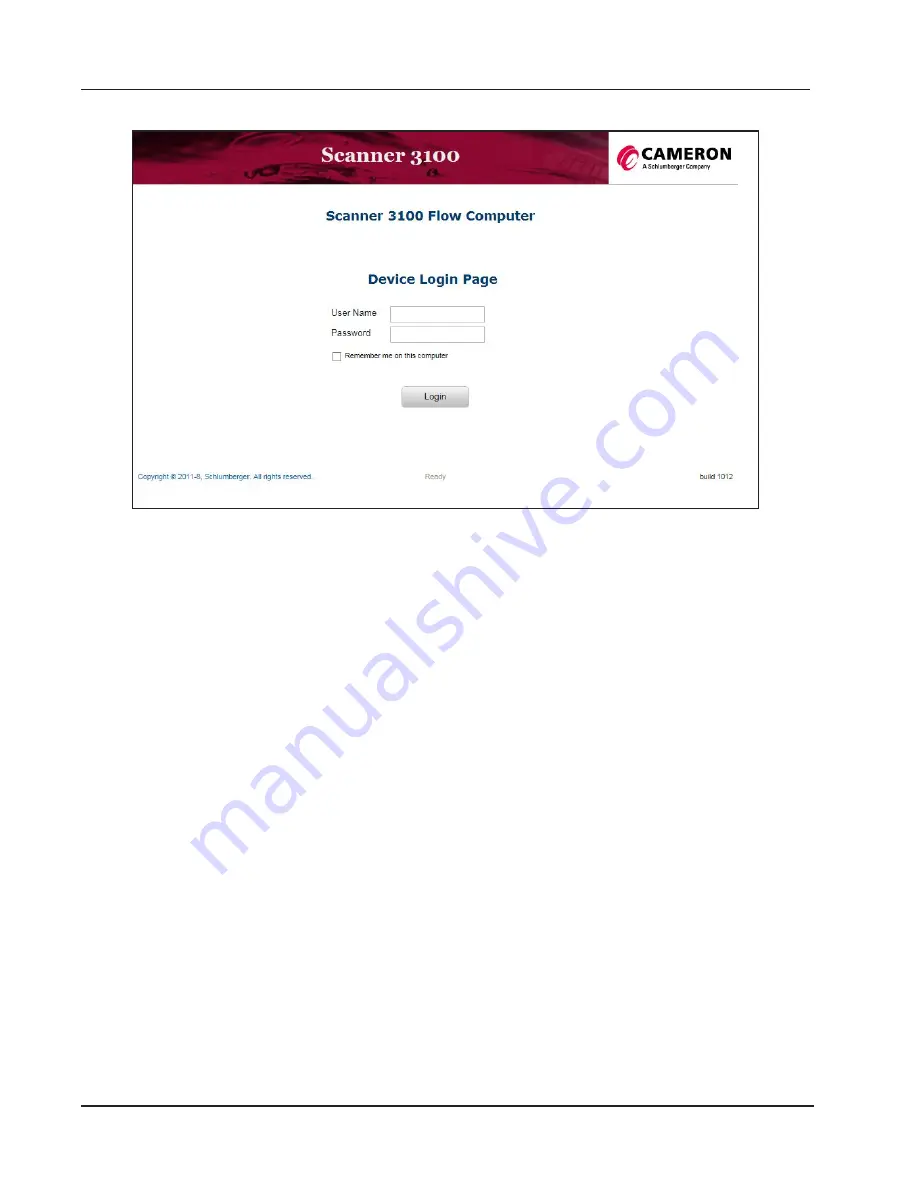
10
Section 2
Scanner 3100 Wi-Fi & Advanced Networking Guide
The Scanner 3100 home page will appear as shown in
.
Figure 16 - Scanner 3100 Login Screen
6.
Log into the Scanner 3100 using the following default credentials:
User Name –
admin
and Password –
Scanner
.
Note: User names and passwords are case sensitive.
7. Click on the
Login
button and now you are successfully connected to the Ethernet for the first time using
the Scanner 3100 as the LAN Server.
Now the Scanner 3100 has been successfully setup to connect to the Ethernet directly over a unmanaged
network (stand-alone), you now have the option to either:
Configure the Scanner 3100 as a Wireless Access
)
Configure the Scanner 3100 as a Wireless Client (
.
However, if you want to further configure the Ethernet settings on the Scanner 3100 go to
).
Содержание Scanner 3100
Страница 1: ...Scanner 3100 Wi Fi Advanced Networking Guide Manual No 50349155 Rev 2...
Страница 2: ......
Страница 37: ...Manual No 3100 01 01...





























