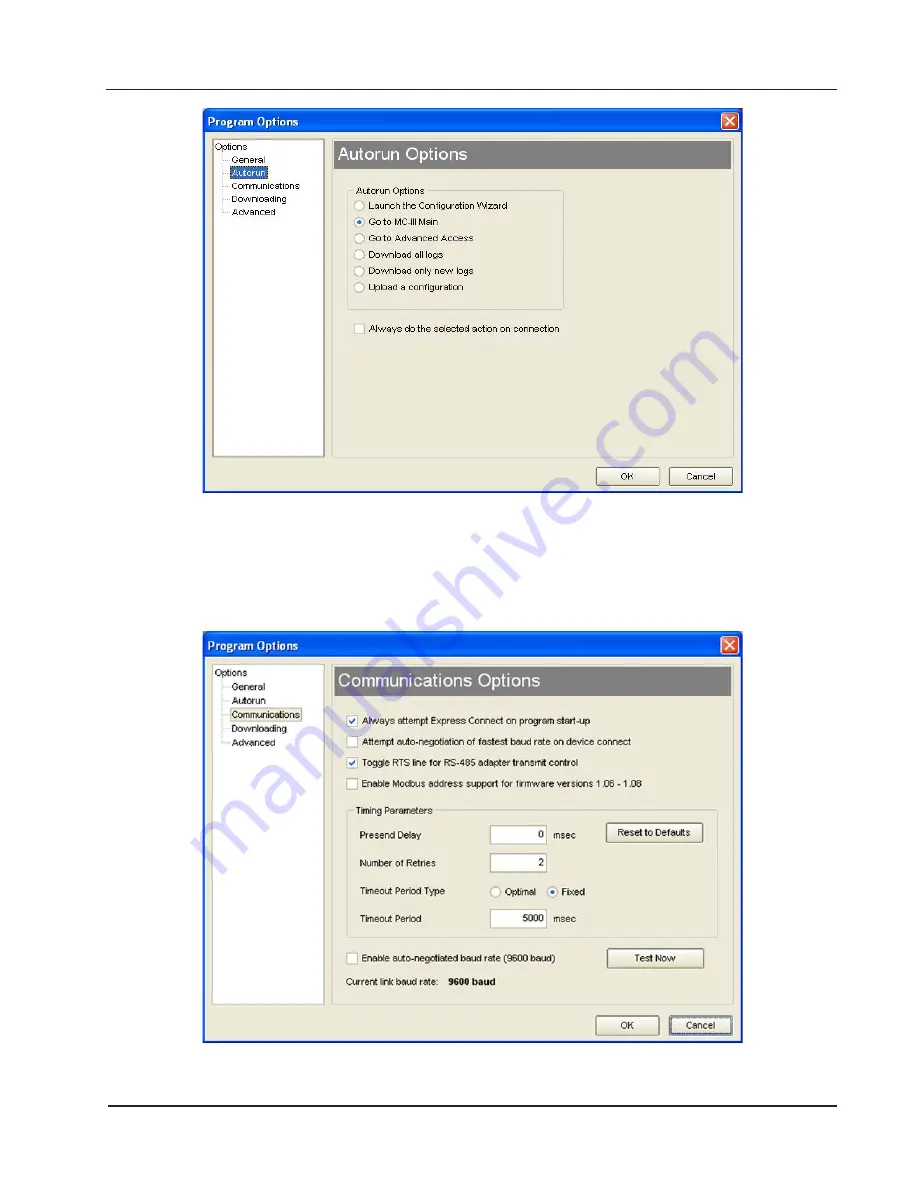
B-3
MC-III™ EXP Flow Analyzer
Appendix B
Figure B.3—Menu for changing autorun option selection
Communications Options
The Communications Options screen (Figure B.4) allows users to customize communication parameters for
optimizing performance, depending on the communication path.
Figure B.4—Menu for changing communication parameters
Содержание NUFLO MC-III EXP
Страница 1: ...NUFLO TM MC III EXP Flow Analyzer User Manual Manual No 9A 50165003 Rev 06 Valves Measurement ...
Страница 18: ...12 Section 1 MC III EXP Flow Analyzer ...
Страница 35: ...29 MC III EXP Flow Analyzer Section 2 ...
Страница 46: ...40 Section 3 MC III EXP Flow Analyzer ...
Страница 61: ...55 MC III EXP Flow Analyzer Section 4 Configuration Submenus cont d Pulse Output Flow Archive Event Archive ...
Страница 81: ...75 MC III EXP Flow Analyzer Section 4 ...
Страница 93: ...87 MC III EXP Flow Analyzer Section 5 Figure 5 17 Dropdown menu for exporting log data ...
Страница 94: ...88 Section 5 MC III EXP Flow Analyzer ...
Страница 105: ...99 MC III EXP Flow Analyzer Section 6 ...
Страница 114: ...A 9 MC III EXP Flow Analyzer Appendix A ...
Страница 121: ...B 7 MC III EXP Flow Analyzer Appendix B ...
Страница 123: ...C 2 Appendix C MC III EXP Flow Analyzer ...
Страница 141: ...D 18 Appendix D MC III EXP Flow Analyzer ...
Страница 143: ......
















































