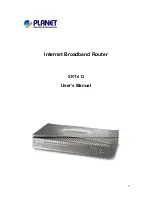6
Step 4: Set WEP Encryption
If user wants to enable WEP, please click “
Enabled
”. Then, select the key size
of WEP encryption and enter the key value in the key text box. Please click
“
Next”
to continue.
Step 5: Setup Completed
The Setup wizard is now completed. The new settings will be effective after the
Access Point restarted. Please click “
Restart
” to reboot the Access Point. If
user does not want to make any changes, please click “
exit
” to quit without any
changes. User also can go back to modify the setting by clicking “
Back
”.
Содержание WLG-2008
Страница 1: ...i 54Mbps Wireless LAN Pocket Access Point USER MANUAL ...
Страница 24: ...18 Now the main menu screen is popup ...