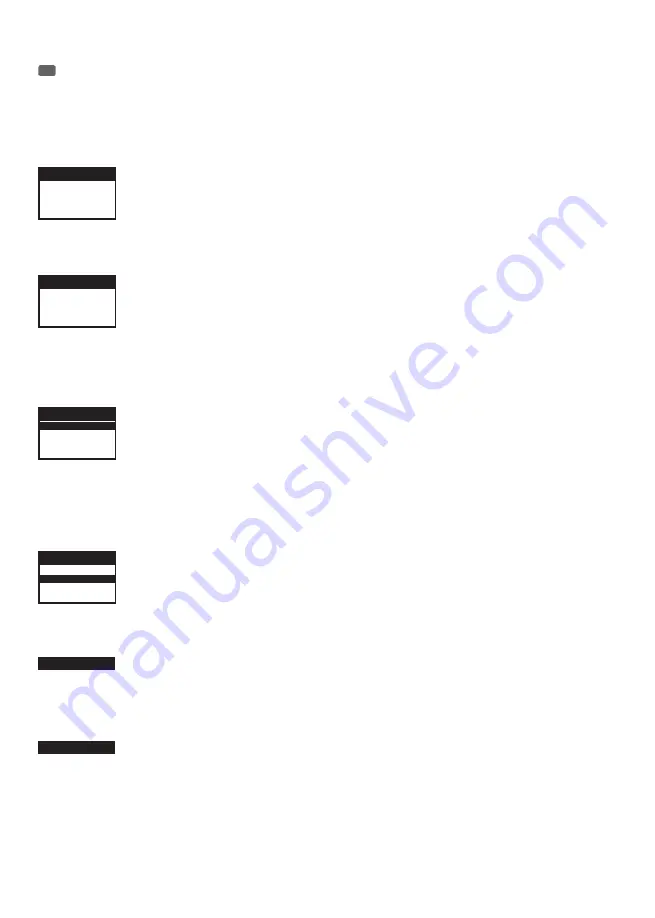
17
OPERATION / BEDIENUNG / UTILISATION / OPERACIÓN / OBSŁUGA / UTILIZZO
EN
NOTE:
When the spotlight is properly connected to the mains, “Software Update Please Wait...” (only for internal purposes) and the CAMEO logo
appear successively on the display during the start-up process and resetting of the motors. After this operation, the spotlight is ready for use and
changes to the mode that was previously selected.
MAIN DISPLAY (DMX mode)
In the upper line of the display, the DMX mode (DMX 05Ch, 15Ch, 24Ch) is prominently displayed in the middle of the DMX start address. As soon as
the DMX signal is interrupted, the background colour of the display changes to red, and “No DMX” is displayed; if the DMX signal is present again,
the display switches back to the main display. The display can be rotated by 180° by pressing the + button.
DMX 24Ch
001
Press Mode To Navigate
MAIN DISPLAY (Standalone mode)
In the upper line of the display, the “Operating Mode” is prominently displayed in the middle of the Standalone mode (e.g.: Static). The display can be
rotated by 180° by pressing the + button.
Operating Mode
Static
Press Mode To Navigate
SETTING THE DMX START ADDRESS (DMX Address)
Pressing the MODE button will take you to the selection menu for system settings (System Settings). Using the arrow buttons, select the menu item
“DMX Address” (dark background) and confirm by pressing ENTER. The 3 digits which show the DMX start address, change their colour to red, and
you can use the + and - buttons to select the desired DMX start address. Confirm the process with ENTER and press the MODE button to return to
the main display.
System Settings
DMX Address
001
Mode DMX 24CH
Settings
System Info
SETTING THE OPERATING MODE (Mode)
Pressing the MODE button will take you to the selection menu for system settings (System Settings). Using the arrow buttons, select the menu item
“Mode” (dark background) and confirm by pressing ENTER. The digits which show the operating mode (for example DMX 24CH), change their colour
to red, and you can use the + and - buttons to select the desired operating mode. Confirm the process with ENTER and press the MODE button to
return to the main display.
Operating modes: DMX 05CH, 15CH, 24CH, Slave, Auto, Sound, Static.
System Settings
DMX Address
001
Mode DMX 24CH
Settings
System Info
DMX MODE (DMX)
Three different DMX modes are available for selection: 5-channel, 15-channel and 24-channel (DMX 05CH, 15CH, 24CH). The setting is made as pre-
viously explained in section SETTING OPERATING MODE. You will find DMX channel assignment tables in the DMX CONTROL section of this manual.
Mode DMX 24CH
SLAVE MODE (Slave)
The setting is made as previously explained in section SETTING OPERATING MODE.
Connect the slave and the master unit (same model) with a DMX cable. Enable one of the standalone modes (Auto, Sound, Static) in the master unit.
Now the slave unit follows the master unit.
Mode Slave
AUTO MODE (Prog1 - Prog8)
The 8 various auto programs consist of a sequence of fixed programmed colour, gobo and motion sequences.
Pressing the MODE button will take you to the selection menu for system settings (System Settings). Using the arrow buttons, select the menu item
“Mode” (dark background) and confirm by pressing ENTER. The digits which show the operating mode change their colour to red, and you can use
the + and - buttons to select the desired Auto operating mode. Confirm 2x with ENTER and select one of the 8 Auto programs (Prog1 - Prog8) using
the + and - buttons, confirm with ENTER and select the “AutoSpeed” menu item to adjust the program speed as required. Press ENTER to confirm,
and adjust the speed from 000 to 255 by using the + and - buttons. Confirm with ENTER and press the MODE button 3x to return to the main
display.
















































