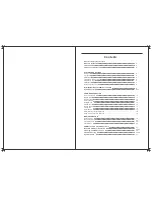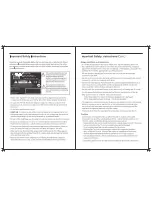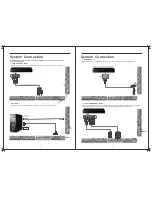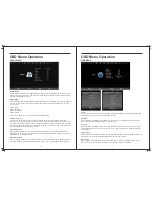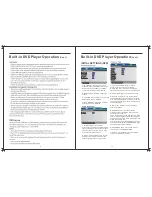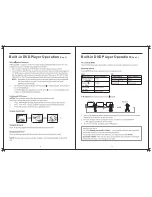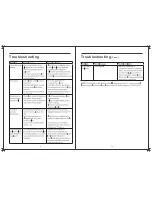TV Controls
Controls on the TV
3
4
SOURCE
MENU
CH+
CH-
VOL+
VOL-
POWER
SOURCE
MENU
CH+
CH-
VOL+
VOL-
POWER
TV Inputs & Outputs
3
100 100
1. After you load a disc, press to play the disc, and press twice to pause.
2. Press the button when the power is on the disc will eject, Press the button again to load the
disc automatically.
3.
VOL(+)
- This button increases the TV’s volume. If the OSD menu is active, pressing this button will
move the selection to the right.
4.
VOL(-)
- This button decreases the TV’s volume. If the On Screen Display(OSD) menu is active,
pressing this button will move the selection to the left.
5.
CH(+)
- This button performs the channel up function. If the OSD menu is active, this button functions
as up control for the menu.
6.
CH(-)
- This button performs the channel down function. If the OSD menu is active, this button
functions as down control for the menu.
7.
MENU
- This button activates the OSD menu. If a sub-menu is active, pressing this button will return
the selection to the previous menu level.
8.
SOURCE
- This button switches between all the different sources of the TV. When the OSD is active,
this button acts as the enter button and confirms the menu selection.
9.
POWER
- Turn on the TV by pressing the button once. Press the button again to turn off the TV.
1.
POWER (DC 12V) input
2.
Earphone out:
Output for headphones or head units such as RV Media Head Units with
TV input.
3.
COAXIAL Out:
Digital Audio output for Surround Sound amplifiers and other devices.
4.
AV 1 Inputs:
Composite Video & Audio (A/V) in. In this mode, the Green RCA jack acts
the Yellow Video input of AV in.
5
.
Y/Pb/Pr Input:
Component Video in.
6.
VGA Input:
Connect to a computer’s VGA output jack.
7.
HDMI 2 Input:
HDMI 2 in.
8.
USB
: USB/Multimedia input.
9.
HDMI 1 Input:
HDMI 1 in.
10.
PC Audio Input:
Connect to the audio output jack on a computer.
11.
RF Input:
Connect to an external antenna to receive ATV/DTV TV signals
in ATV/DTV mode.
Rear Bottom
Rear Side
DC 12V
EARPHONE
OUT
COAXIAL
OUT
VIDEO
/
Y
R
L
Pb
Pr
VGA
HDMI 2
1
2
3
4
5
6
7
HDMI 1
PC
AUDIO
IN
RF
IN
USB
8
9
10
11
Содержание RVMedia 042702
Страница 1: ...042702 32...
Страница 3: ...47cm 19 Part Number 042419 INPUT DC 12V 3A 28W...
Страница 4: ...1 2 What s in the Box 19 TV with inbuilt DVD Player 042702 19 042419 19 Manual 2 Screws Remote Control...
Страница 16: ...21 22 USB Multimedia Playback Formats Built in DVD Player Operation...
Страница 18: ...Chapter Title All O 25 26 Built in DVD Player Operation Cont Built in DVD Player Operation Cont...
Страница 19: ...27 28 Built in DVD Player Operation Cont Cleaning and Maintenance...
Страница 20: ...29 30 Troubleshooting Troubleshooting Cont...