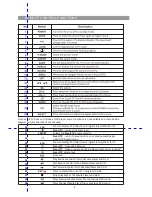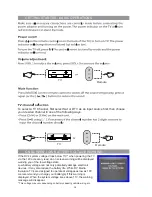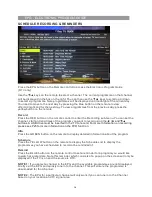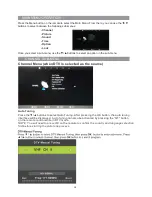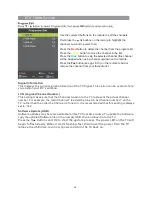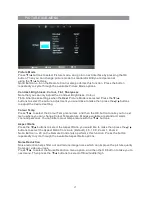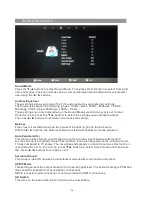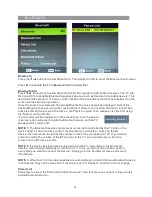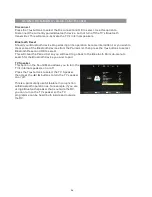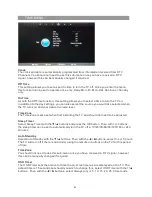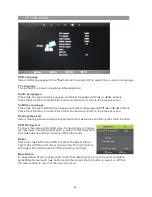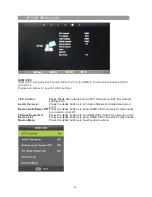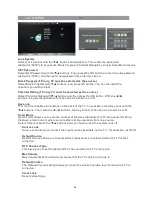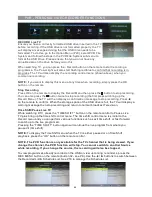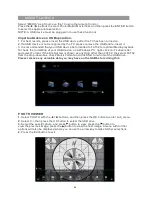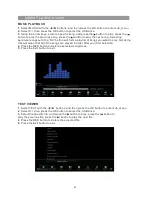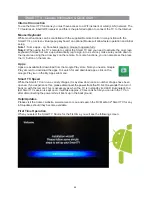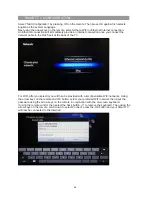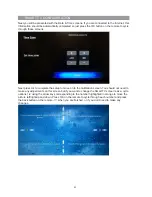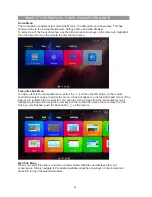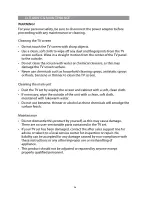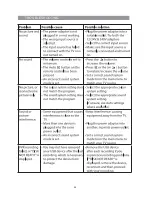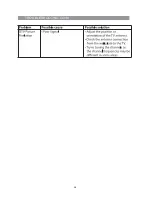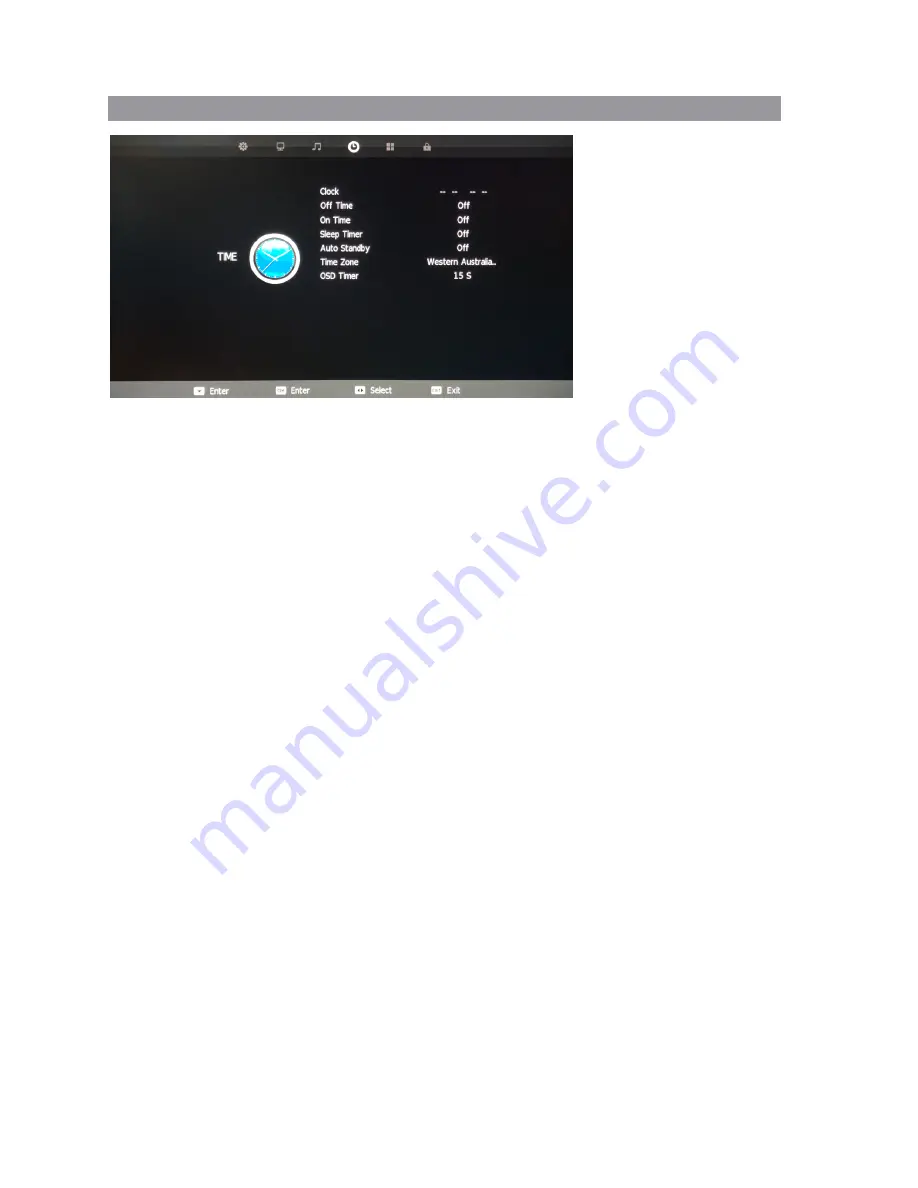
TIME MENU
21
Clock
The clock and date is automatically programmed from information received from DTV
Channels. You should not need to use this sub-menu once you have received a DTV
signal, however this can be manually changed if required.
Off Time
This setting allows you to set a specific time to turn the TV off. Once you enter the menu,
this function can be set to operate once only, Daily, Mon-Fri, Mon-Sat, Sat-Sun or Sunday
only.
On Time
As with the Off Time function, this setting allows you to select a time to turn the TV on.
In addition to the day settings, you can also select the source you would like selected when
the TV turns on and your desired volume level.
Time Zone
The Time Zone is also set when first installing the TV and should not need to be adjusted.
Sleep Timer
Select Sleep Timer with the ▼/▲ buttons and press the OK button. Then with
▼
/
▲
buttons,
the sleep timer can be set to automatically turn the TV off in 10/20/30/60/90/120/180 or 240
minutes.
Auto Standby
Select Auto Standby with the ▼/▲ buttons. Then with the
buttons, select 3,4 or 5 hours.
◄ / ►
The TV will turn off if there is no activity using the remote or buttons onthe TV for this period
of time.
Time Zone
You should not need to use this sub-menu once you have received a DTV signal, however
this can be manually changed if required.
OSD Timer
The OSD Timer sets the amount of time the on-screen menus are displayed on the TV. The
default time is 15 seconds but should you wish to change this, select OSD Timer with the
▼
/▲
buttons.. Then with the
buttons, select Always (on) or 5, 10, 15, 20, 25, 30 seconds.
◄ / ►
Содержание RV Media Evolution 044694
Страница 1: ...158G A5...
Страница 2: ...EVOLUTION 044694 32 SMART TV 12 24V FULL HD LED TV PVR SMART TV with BLUETOOTH...
Страница 3: ......
Страница 8: ...Backlit Remote Control 32 Full HD TV WHAT S IN THE BOX TV Stand Feet 240V Power adaptor...
Страница 11: ...REMOTE CONTROL FUNCTIONS 38 42 40 39 44 43 8...
Страница 37: ...CLEANING MAINTENANCE 34...
Страница 38: ...TROUBLESHOOTING 35...
Страница 39: ...TROUBLESHOOTING Cont d 36...
Страница 42: ......
Страница 43: ......