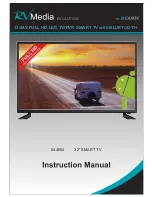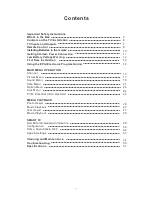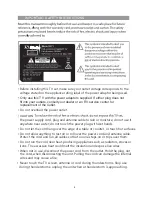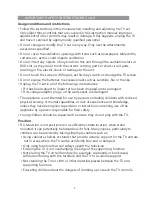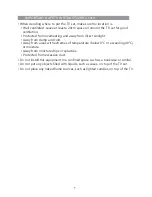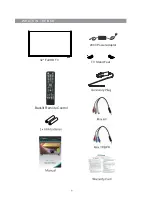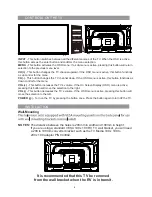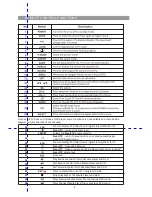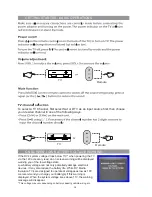Содержание RV Media Evolution 044694
Страница 1: ...158G A5...
Страница 2: ...EVOLUTION 044694 32 SMART TV 12 24V FULL HD LED TV PVR SMART TV with BLUETOOTH...
Страница 3: ......
Страница 8: ...Backlit Remote Control 32 Full HD TV WHAT S IN THE BOX TV Stand Feet 240V Power adaptor...
Страница 11: ...REMOTE CONTROL FUNCTIONS 38 42 40 39 44 43 8...
Страница 37: ...CLEANING MAINTENANCE 34...
Страница 38: ...TROUBLESHOOTING 35...
Страница 39: ...TROUBLESHOOTING Cont d 36...
Страница 42: ......
Страница 43: ......