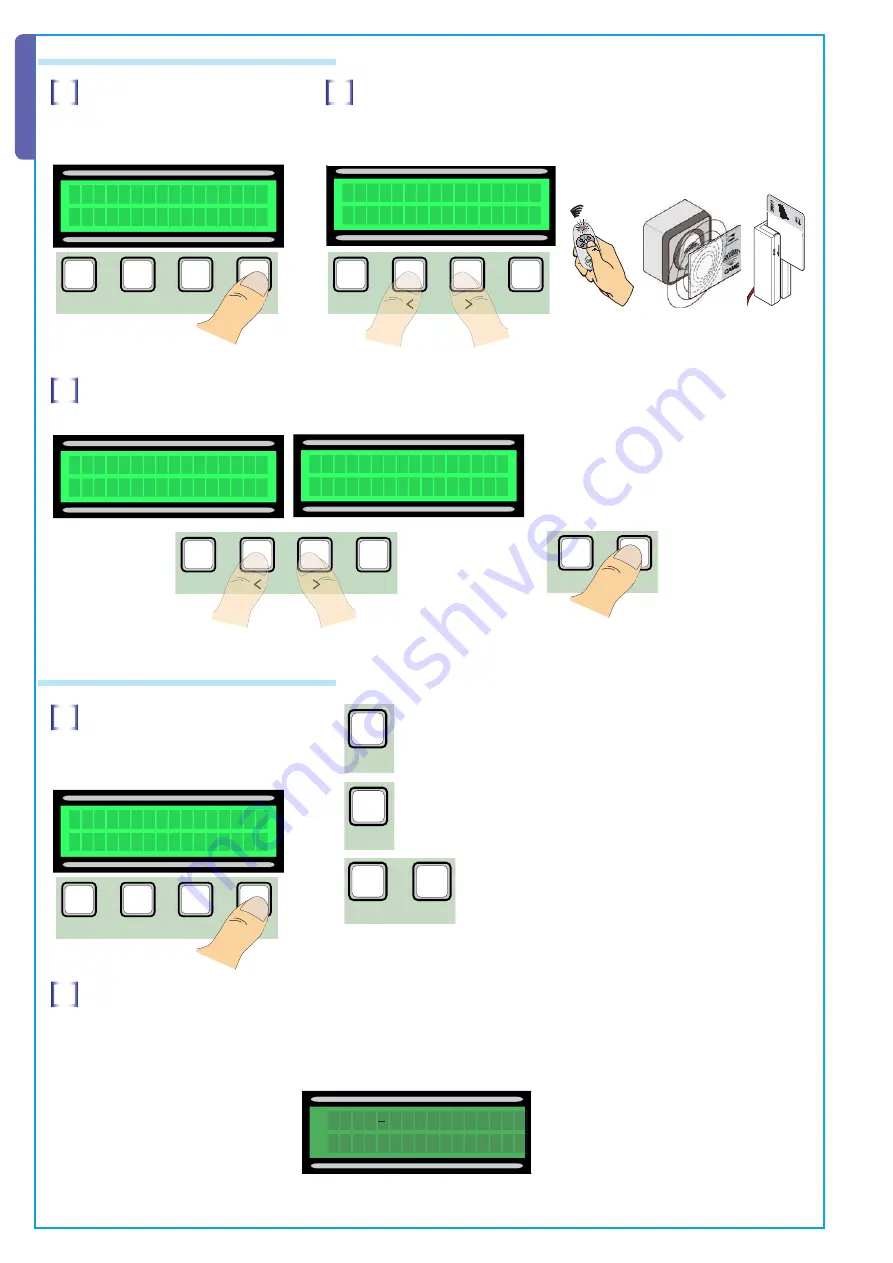
ESC
ESC
ENTER
ENTER
>
<
PROGRAMMING FUNCTION
S t a r t u p m e s s .
W W W . C A M E . I T
<
>
ESC
ESC
ENTER
ENTER
>
<
PROGRAMMING FUNCTION
Change users
<
>
ESC
ESC
ENTER
ENTER
>
<
PROGRAMMING FUNCTION
Change user
n . 1 e x i s t
<
>
>
>
<
A
CCESS
CONTR
OL
ESC
ESC
ENTER
ENTER
>
<
PROGRAMMING FUNCTION
A s s . f u n c t i o n
U s e r f u n c t i o n
<
>
A s s . f u n c t i o n
P a r t . o p e n i n g
<
>
>
>
<
ESC
ENTER
ENTER
>
>
<
PROGRAMMING FUNCTION
ESC
ENTER
ENTER
>
<
PROGRAMMING FUNCTION
ESC
ESC
ENTER
>
<
PROGRAMMING FUNCTION
ESC
ENTER
>
<
PROGRAMMING FUNCTION
WWW.CAME.IT
CBXET
A
ll t
h
e d
at
a a
n
d i
n
fo
rm
at
io
n c
o
n
ta
in
ed h
er
ei
n i
s c
o
n
si
d
er
ed s
u
b
je
ct to c
h
an
g
e a
t a
n
y t
im
e a
n
d a
t o
u
r d
is
cr
et
io
n
.
16
ENGLISH
6.8 Change users (user function)
1
Select Change user from the Radio/
User menu. Confirm by pressing ENTER
2
Select the user whose associated function needs to be changed using
the <> keys to move or press the transmitter key associated with it or swipe
the card on the sensor, confirm by pressing ENTER.
3
Select the function to associate with the user, confirm by pressing ENTER.
P.S. Confirming with ENTER, brings back the Change User window.
6.9 Change the initial message
1
Select Initial message from the INFO
menu, confirm by pressing ENTER
2
Move inside the display as explained previously to obtain the desired message.
The maximum limit of characters is 32 or 16 per row.
Once the message is written, keep the ENTER key pressed for at least 3 seconds.
The ENTER key serves to :
- Move the cursor to the right
- If pressed for more than 3 seconds, it confirms
The ESC key serves to :
- Move the cursor to the left
- If pressed for more than 3 seconds, it exits
The < > keys serve to:
- select the letter desired and the space key

















