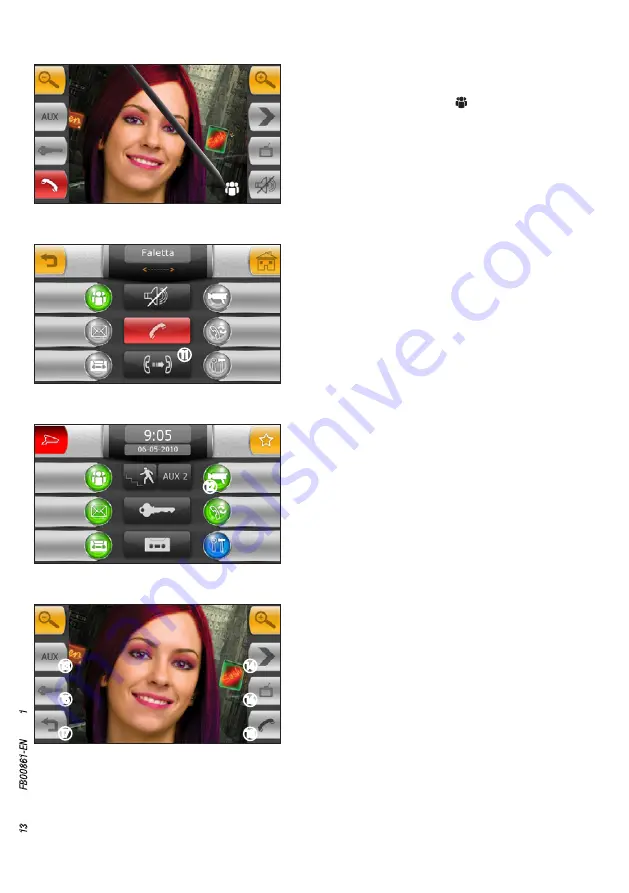
users
entries
messages
calls list
videomail
setup
O
P
M
N
Q
R
Pa
ge
13
- M
an
ua
l
FB
00
86
1-
EN
- v
er
s.
1
- 0
9/
20
17
- © C
am
e S
.p
.A
. - T
he c
on
te
nt
s o
f t
hi
s m
an
ua
l m
ay b
e c
ha
ng
ed
, a
t a
ny t
im
e, a
nd w
ith
ou
t n
ot
ic
e.
PORTER VIDEO ENTRY CONTROL FUNCTIONS
16
K
17
18
L
Display images from entry panels
Select icon
L
, on the main screen . It will now be immediately
possible to view images taken by the entry panel surveillance
cameras (if more than one) .
M
Access to auxiliary command and stair lighting
N
Display images from the next entry panel (if present)
O
Entry panel door release displayed*
P
Access to video adjustments (luminosity, contrast, colour)
Q
Back to the previous screen
R
Open/close entry panel audio displayed
*The green key indicates that the door is open,
if the entry panel is
set up to send this information.
15
Forwarding a call to an extension
After answering a call, press the button to access the user
list; search for the desired user and forward the call .
Once communication has been established with the desired
user and he has confirmed that he wants to receive the call,
press the button
K
to place the entry panel in communica-
tion with the user .
Note:
If the mute button is not pressed, the audio communication
between the porter station and the entry panel will remain active
until the call is transferred to the desired user.
users
entries
messages
calls list
videomail
setup
















































