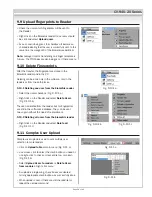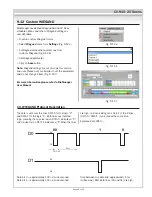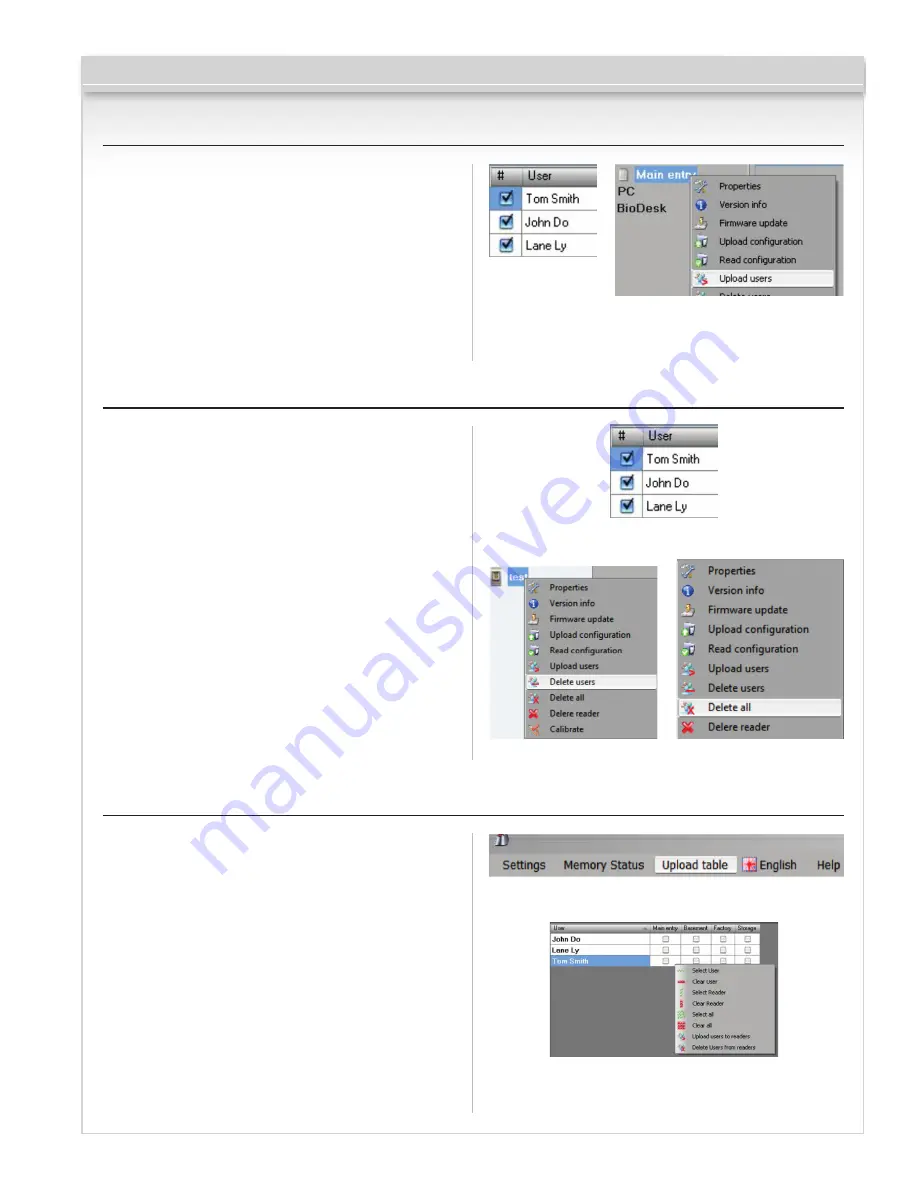
CV-940-20 Series
9.9 Upload Fingerprints to Reader
•
Check the users which fingerprints will be sent to
the Reader
•
Right-click on the Biometric reader those users should
be sent and select
Upload users
•
As each user is being sent, the checkbox will become un-
checked indicating that the user is successfully sent. In the
same time the orange LED of the Biometric reader blinks
Note:
Average time for transferring one finger template is
0,6 sec. The PIN Codes are also being sent, if there are any.
Page 18 of 21
9.10 Delete Fingerprints
After the transfer, the fingerprint are stored in the
Biometric reader and in the PC.
Deleting can be done only in the software, only in the
readers or from the both places.
9.10.1 Deleting one user from the biometric reader
•
Select the users checkbox. (Fig. 9.10.1 a)
•
Right click on the Reader and select
Delete Users
(Fig. 9.10.1 b)
The user is deleted from the reader, but his fingerprints
are still in the software’s database. They can be sent
ones again without the need of re enrollment.
9.10.2 Deleting all users from the biometric reader
•
Right click on the Reader and select
Delete all
(Fig. 9.10.1 c)
9.11 Complex User Upload
Complex user upload is used to sent multiply user
selection to more readers
•
Click on
Upload table
at main menu (Fig. 9.11 a)
•
Use mouse click to select the combination you need or
use right-click to check or clear entire row or column
(Fig. 9.11 b)
•
Select
Upload Users to readers
or
Delete Users
from readers
at right-click menu
•
As upload is progressing, check boxes are cleared
mining appropriate combination was successfully done
•
When upload is over, if there are still checked items,
repeat the upload command
Fig. 9.10.1 a
Fig. 9.10.1 b
Fig. 9.11 a
Fig. 9.11 b
Fig. 9.10.1 c