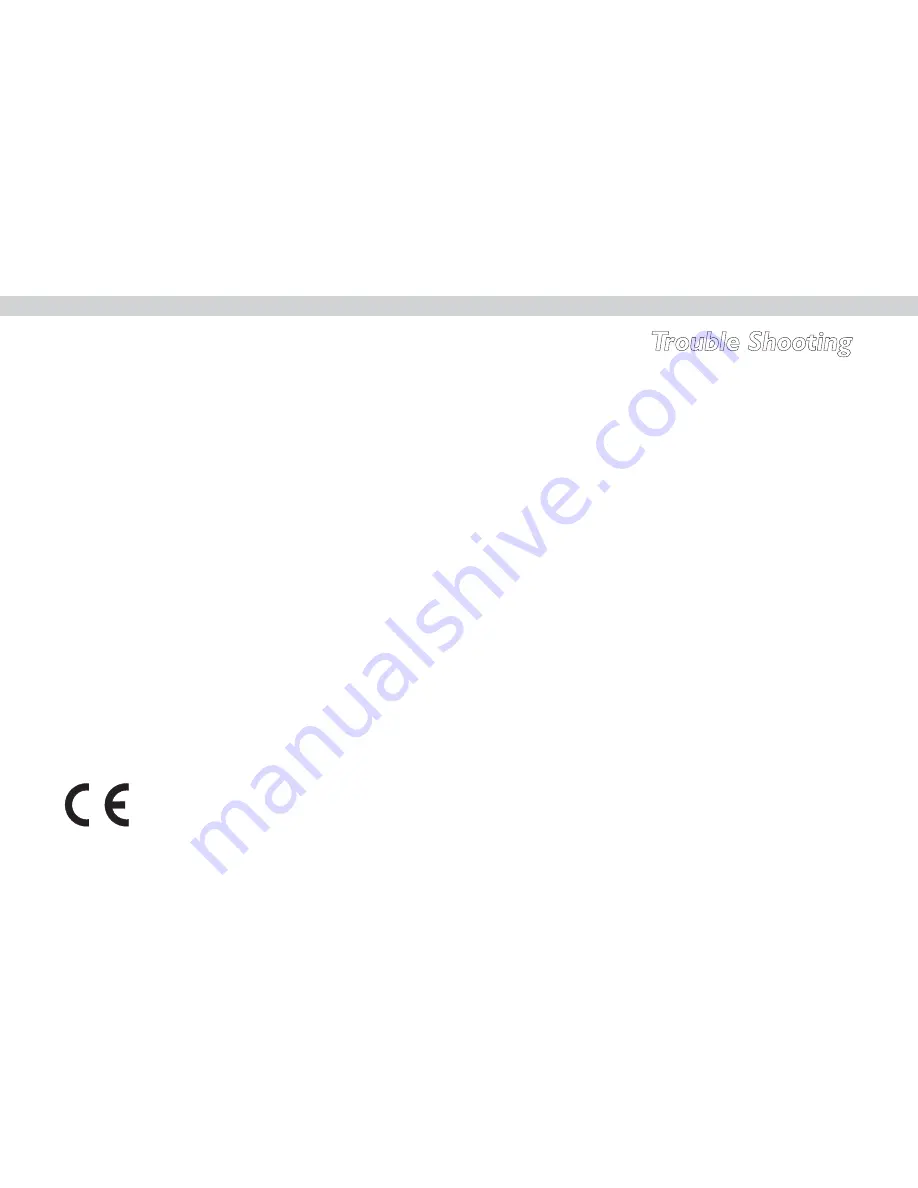
CHAPTER 1
CHAPTER 1
APPENDIX A
APPENDIX B
Turning off the beep signal
To turn off the beep signal, press any device button twice.
Recalling the original LCD layout
You can reset the LCD panel buttons to their original factory
configuration. Any configurations you have made will be lost.
To recall the original LCD layout, press the TV and DVD device buttons at
the same time for five seconds:
Model
M1+
Battery
4 AAA alkaline batteries
Dimensions
180 (L) x 82 (W) x 28 (H) mm
Weight
220g
Power Saving
20 min LCD off after last operation
In use: 50mA
Standby: 125UA
LCD off: 25UA
Display
Touch liquid crystal display
Remote capability
8 remotes x 28 keys
Display types
TV, DSS/SAT/cable, VCR, DVD, AMP, tape/tuner, CD,
MD/AUX
Battery Consumption
Trouble Shooting
SPECIFICATION
Declaration of Conformity.
We declare that under our sole responsilibity that this product, to which this declaration relates, is in conformity with the following
standards : EN55013, EN55020, EN6055-2 and EN60555-2.
Cambridge Audio policy is one of continious improvement. Design and specifications are therefore subject to change without prior notice.
15
Problem
Solution
Go closer to the device. The maximum
operating distance is approximately
10m.
Check that you are aiming the
M1+directly at the device, and that
there are no obstructions between the
M1+and the device.
Try a fresh set of alkaline batteries
Make sure you have learned the correct
Device Select button. Make sure the
desired device icon is displayed.
Make sure that the M1+has learned the
correct signals. If not, try the learning
procedure again.
Clear Device’s data before learning, the
carry out learning operations.
“Error” display during
learning.
Try the learning procedure again.
Error displays during
operation.
The button that you pressed is not
programmed
You cannot operate the
device.
Cannot operate a device
even after “learning”
function.
The LCD screen shows
nothing.
This M1+is preset at the factory to
switch the LCD off automatically after
20 minutes if left unused. Just tap screen
to turn on LCD .
Содержание MI+
Страница 1: ...M1 Multimedia Explorer ...
Страница 9: ......
Страница 11: ......
Страница 12: ...The Learning icon appears above the learn button ...
Страница 13: ......
Страница 14: ......
















