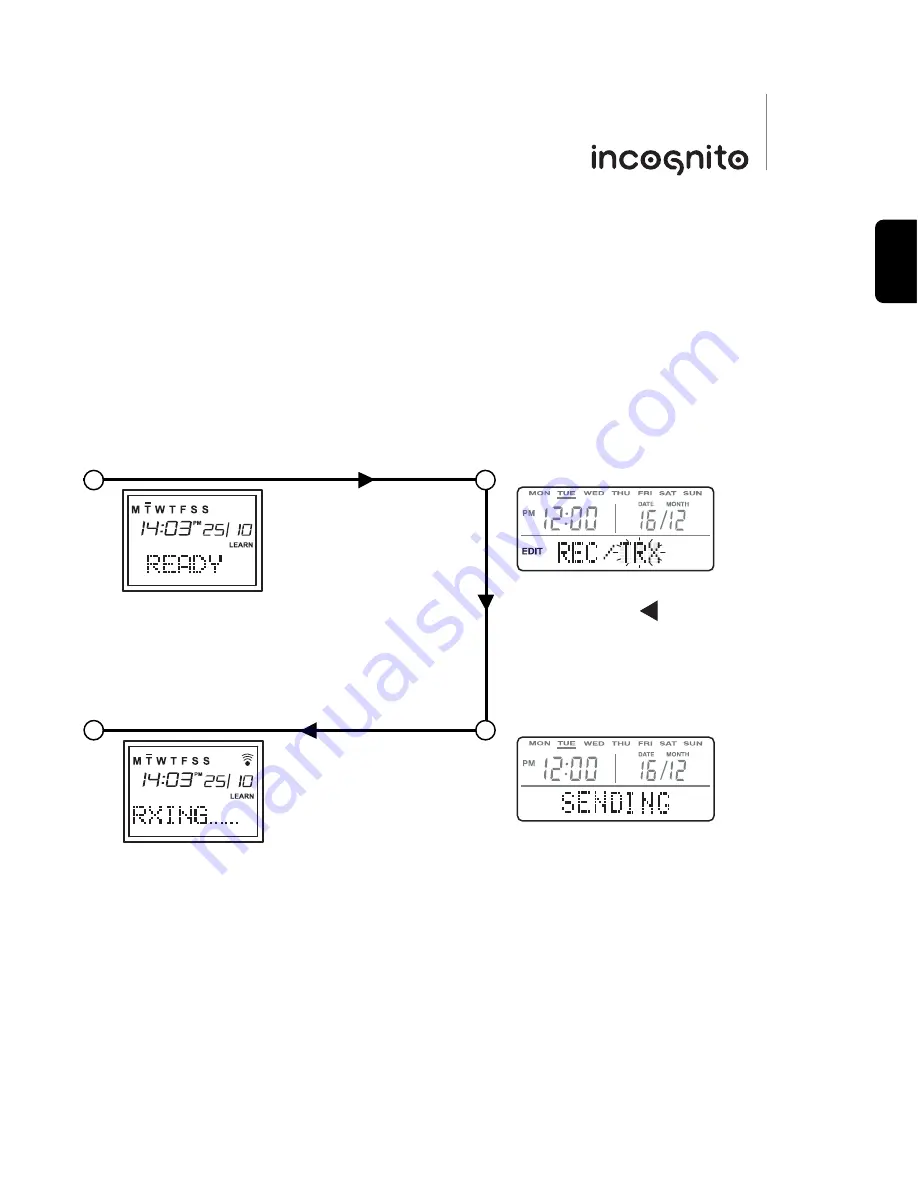
11
3. Press the
Enter
button on the remote.
Display shows ‘SENDING’.
LK10 keypad - Receiving data
LR10 remote - Transmitting data
2. Press the button on the remote
until ‘TRX’ is flashing.
1. Press and hold the
Set
button for five
seconds. When ‘LEARN’ is displayed,
release the button. ‘READY’ will then be
displayed on screen.
4. ‘RXING..’ will then be displayed, to
indicate it is receiving data.
1
2
3
4
LK10
ENGLISH
For the LK10 to receive commands, it must be first put into Learn mode. The LK10 has a
series of menus that can be accessed by pressing and holding the
Shift/Set
button on the
front panel. The menu options are continuously scrolled on the LK10 display until you
release the
Shift/Set
button.
Follow the next steps to complete the cloning operation:






































