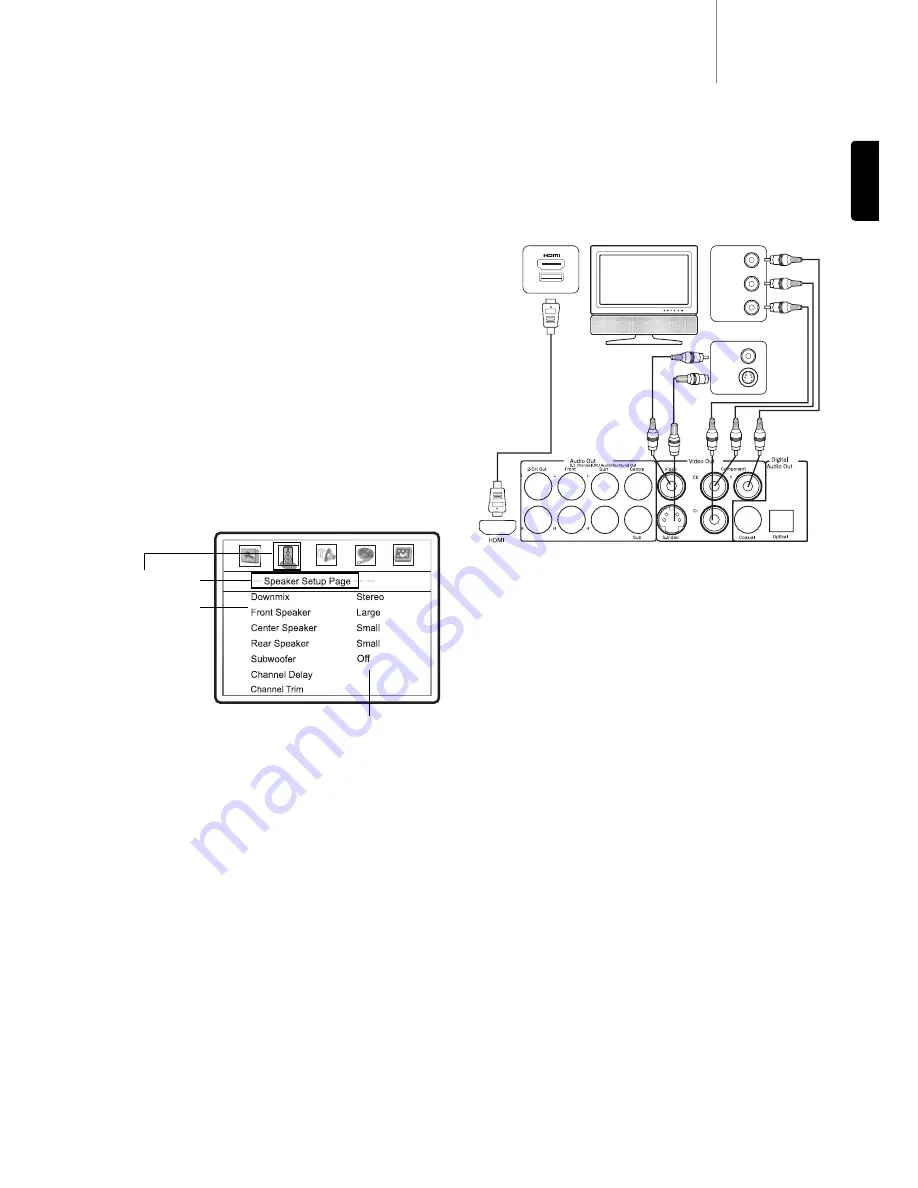
3
DVD89
Follow these simple steps to successfully set up your player for use in
your system:
Use the best available video connection
If an HDMI or DVI connection is present on your television or display, use
it. The DVD89 player has an HDMI (digital) video output which presents
the highest possible resolutions and video quality. If the television you
are using has only component video inputs, then select a component
video cable (it has three RCA-style connections on each end typically
colored red, green, and blue). If your television is older and has neither
of these inputs you may use s-video (a special 4-pin cable) or composite
(typically a single yellow RCA-style cable).
(Y)
(Pb/Cb)
(PrCr)
Video In
S-Video
DVI In
In many places of this guide, the DVD player’s Setup Menu needs to be
adjusted to match your specific audio
/
video configuration. To access
the DVD player’s Setup Menu simply press the
SETUP
button on the
remote control when the disc is stopped. When asking you to make
menu adjustments, we will use the following terminology to indicate the
location of the desired function:
Setup Menu Name > Menu Item > Submenu Item (or Selection)
Setup Menu Name
is the actual name of the uppermost setup menu
level. With the DVD89 Player there are exactly five (5) Setup Menu pages
or sections, each represented by an icon on the top of the Setup Menu
screen. They are:
General Setup Page, Speaker Setup Page, Audio
Setup Page, Video Setup Page,
and
Preference Page
.
Menu Item
is the parameter to be adjusted which appears below the
Top
Menu Name
. It is the list of items on the left of the current Setup screen.
Submenu Item (or the selection)
is the actual numeric or descriptive
element that represents the change being made to the selected
parameter. It is the item located to the immediate right of its
corresponding
Menu Item
.
This diagram should give a good description of the various elements and
their context. In this screen we could, for example, instruct you to set the
Rear Speaker
parameter to
Small
in the
Speaker Setup Page
. To
indicate where we were, you would see the following:
Speaker Setup
Page > Rear Speaker > Small
.
Using the DVD setup menu system
Setup Menu Name
BEST
BETTER
GOOD
Menu Item
Submenu Item
Setting up the player: Basic
Rear Panel
ENGLISH













