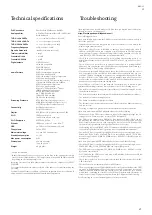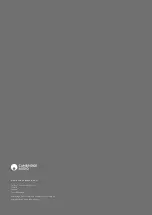13
CX
N V2
13
BT100 CONTROLS AND CONNECTIONS
A
B
C
A. PAIRING BUTTON/STATUS LED
Button performs pairing and related functionality. Integrated LED indicates BT100
status.
B. USB PLUG
Streams high quality USB audio into your CXN v2 USB socket.
C. EXTENSION CABLE
Allows the BT100 to be positioned for accessibility or optimal wireless reception.
Pairing
To begin streaming high quality music from your chosen media source it will first
need to be paired with the BT100.
A. Insert the BT100 into the USB port at the back of your CXN v2.
B. Wait a moment for the BT100 to be detected. Then double click the button to enter
pairing mode, the BT100 indicates it is in the pairing state by flashing rapidly.
C. Put your Bluetooth compliant audio source into pairing mode. Please consult
your manufacturer’s user manual on how to do this.
Pairing your BT100 and source establishes an authorised audio link that can then be
used again in the future without having to go through this stage again.
After pairing you can just select the BT100 and play at any time as long as your
Bluetooth A2DP compatible source (phone/laptop etc.) is within approx. 10m of the
BT100.
Normally on your source you will need to select Bluetooth Pairing and then the
BT100 should appear as ‘Cambridge Audio BT100’ in a list of locally found Bluetooth
devices.
Select that item in the list to finish pairing.
D. On successful pairing, the BT100s LED goes off for a second or two, then triple
flashes quickly. The LED then goes off and only lights up in the future when you
are playing audio via Bluetooth.
E. To play back via a paired Bluetooth device, simply select the BT100 on that device
and start playing. The BT100 LED lights up constantly when streaming SBC or on
and flicks off every 2 seconds when streaming aptX.
Notes:
– You can pair to more than one source up to a maximum of 8 sources at any time.
Pairing to a 9th device will cause the first one to be forgotten and so on. However
as you would expect the BT100 can only play back from one of these sources at a
time.
– When you have finished playback many sources keep the Bluetooth link active for
a time unless you actively tell them to stop by deselecting playback via the BT100
(do not unpair as this is not necessary).
This can prevent another source to be able to access the BT100.
To immediately use another source, simply deselect the BT100 for playback on
your first source device before starting up on a second.
– Some devices stream empty data all the time even when paused or stopped. These
devices will cause the BT100s LED to be on even if playback is currently stopped
or paused.
SPOTIFY
Spotify lets you listen to millions of songs – the artists you love, the latest hits and
discoveries just for you. If you are a Spotify Premium user, you can control your CXN
v2 using the Spotify app.
1. Connect your CXN v2 to the same Wi-Fi network as your phone or tablet running
the Spotify app.
2. Open the Spotify app, and play any song.
3. Tap the song image in the bottom left of the screen.
4. Tap the Connect icon .
5. Pick your CXN v2 from the list.
For information on how to set up and use Spotify Connect please visit
www.spotify.com/connect.
The Spotify Software is subject to third party licenses found here:
www.spotify.com/connect/third-party-licenses.
AIRPLAY
1. Connect your CXN v2 to your network.
2. Open the app that you want to AirPlay from.
3. Tap or .
4. Select CXN v2 as your AirPlay device.
From Control Center
To switch the audio on your device from Control Center: Swipe up from the bottom
edge of any screen on your device to open Control Center.
Touch and hold in the upper-right corner, then select your CXN v2.
CHROMECAST BUILT-IN
CXN v2 comes with Chromecast built-in. It lets you stream your favorite music from
your phone, tablet or laptop to your speaker.*
*Works with compatible iPhone®, iPad®, Android phone and tablet, Mac® and
Windows® laptop, and Chromebook devices.
Your phone is your remote
By using your phone, there’s nothing new to learn — stream your apps, your
playlists, your favorite artists — without new log-ins or downloads. It’s simple to
browse, queue, and control from anywhere in the home.
Tap the Cast button
Simply tap the Cast button from your own mobile device to start streaming music to
your speaker. Search, play, pause, and more right from your phone.*
*Device should be on the same Wi-Fi network.
100+ Chromecast enabled apps
Choose from millions of songs from popular music services like Google
Play Music, Spotify, Deezer, TuneIn and 100+ more. Discover more apps at...
google.com/cast/apps
Set
up your speaker on your phone or tablet
google.com/cast/setup
Содержание CXN V2
Страница 1: ...CXN V2 NETWORK PLAYER...