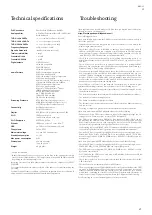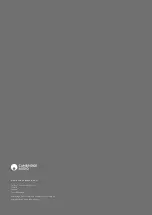10
Connecting to a wireless network
Place the CXN v2 in range of your wireless network (usually 10-30m of a suitable
wireless transmitter, although this is affected by walls and the construction of your
building) and turn it on, via the back panel switch and then on the front panel.
The CXN v2 will automatically connect and obtain an IP address from your wireless
network. For advanced users, if you would like to give your CXN v2 a static IP
address, then see the 'Network config' section of the manual.
Note:
If you make a mistake at any point, you can always press the
button to go
back to the previous screen.
The unit will now scan for all available wireless networks and will display "Scanning".
If it can’t find one then the display will say: "No Wireless Networks Found". If this
happens then you need to either move the CXN v2 nearer your wireless access point
or investigate any issues with your wireless network.
When the CXN v2 finds your wireless network, it displays the broadcast name
(ESSID) for the access point – this is a name allocated to the access point by whoever
set up the network, it may either be a default name for your router/wireless or may
be a more familiar name such as "Johns Wi-Fi" etc. If your CXN v2 finds more than
one wireless network you can simply choose which one you want to connect to.
Turn the rotary dial to see the ESSID for each wireless network.
When the ESSID for the wireless network you want to connect to is displayed on
the screen, press the SELECT button. If your network is not configured with an
encryption code, the screen should say "Connecting to network" then "Network OK".
If the screen displays either "Enter WEP key" or "Enter WPA key", then the network
is using one of the supported encryption systems: Wired Equivalent Privacy (WEP)
or Wi-Fi Protected Access (WPA). You now need to enter your correct WEP or WPA
code. The person who set up the wireless network in the first place will know what
this code is (or be able to reset it to a new known code); if that person is not you, then
you need to find out what it is.
After 3 seconds, the display goes into the code entry mode. To enter the code, use the
rotary dial to select each character of the code in turn, pressing the SELECT button
after entering each character.
Note:
The WEP and WPA codes are case sensitive, so you must enter them exactly.
After entering the final character, use the rotary dial to select the
character and
press the SELECT button. It’s a little fiddly but you will only need to do this once. The
CXN v2 will remember this code and use it automatically from now on.
The unit should now be able to connect to the network.
Note: We recommend rebooting your CXN v2 to search for any firmware
updates, as new firmware may have been released since your unit was
manufactured.
The CXN v2 home menu consists of 5 items:
Presets
Radio
Music Library
Inputs
Settings
These allow access to the four basic types of media choice plus a Settings menu for
the unit.
You can return to this menu at any time by pressing the
button.
Simply scroll through the items with the scroll wheel or
navigator buttons
on the remote control and press in the scroll wheel or use the Enter button on the
remote to select the item you want.
Presets
The CXN v2 supports presets. These can be Internet Radio stations or streams from
most Streaming Services. UPnP/USB Media cannot be set as a preset. To add a
station/stream to a preset, first select that stream for playback in the normal way.
Now press the 'Home' button on the remote and navigate to the Presets menu.
Note: Empty presets are not displayed. To save a presets to an empty location, select
'Set Preset' and all slots will be displayed.
Select the preset location you require and press the Navigation/Select dial or the
Enter button on the remote to save the current station/stream to that preset.
Recalling presets is done simply by selecting the Presets button on the remote or
via the Home menu.
Note:
– The CXN v2 loads the presets for display from our Stream Magic servers over the
internet, thus they can take a few seconds to appear.
– All saved Presets will be deleted when a unit is registered/re-registered online.
Radio
The Stream Magic Internet Radio service brings thousands of internet radio stations
to you. The sheer choice available on the internet allows you to find new music,
listen to stations in your native language (or perhaps if you are learning another
one), from your home town or by your Genre of choice.
It has to be said that the audio quality of internet radio varies greatly dependant
on the bitrate and compression technology used by the broadcaster, but the choice
more than makes up for this. Internet Radio allows you to explore and find new
music from all over the world.
Note:
As an 'aggregator' service we are simply organising the browsing and
connection process for these stations so that you don’t have to manually search
for them or type in any URLs (web links) etc to access them. Whilst we regularly
check the stations to make sure they are still transmitting reliably and in reasonable
quality, we are not responsible for their content in any way.
If there is a station you would like added to the list that isn't currently available,
please email us at [email protected] and we will be more than happy
to look into the availability of this.
HOW TO USE RADIO
Press the
button to return to the top-level menu.
Select Radio from the list using the rotary dial then press the rotary dial to select it.
The CXN v2 displays the following submenus.
RADIO
»
Location
»
Genre
»
Search Radio Stations
»
Streaming Services
»
Podcasts
You can now turn the rotary dial to choose from Location, Genre, Search Radio
Stations, Streaming Services or Podcasts.
Location
– Enables you to choose from the stations in any of the countries which
you choose from a list.
Genre
– Enables you to choose radio stations according to their declared content,
for example Classic Rock, Sport, News, etc.
Search Radio Stations
– Enables you to search for a station you know the name of.
Operating instructions
INTERNET
10-30M DISTANCE
WIRELESS BROADBAND
ROUTER/MODEM
Содержание CXN V2
Страница 1: ...CXN V2 NETWORK PLAYER...