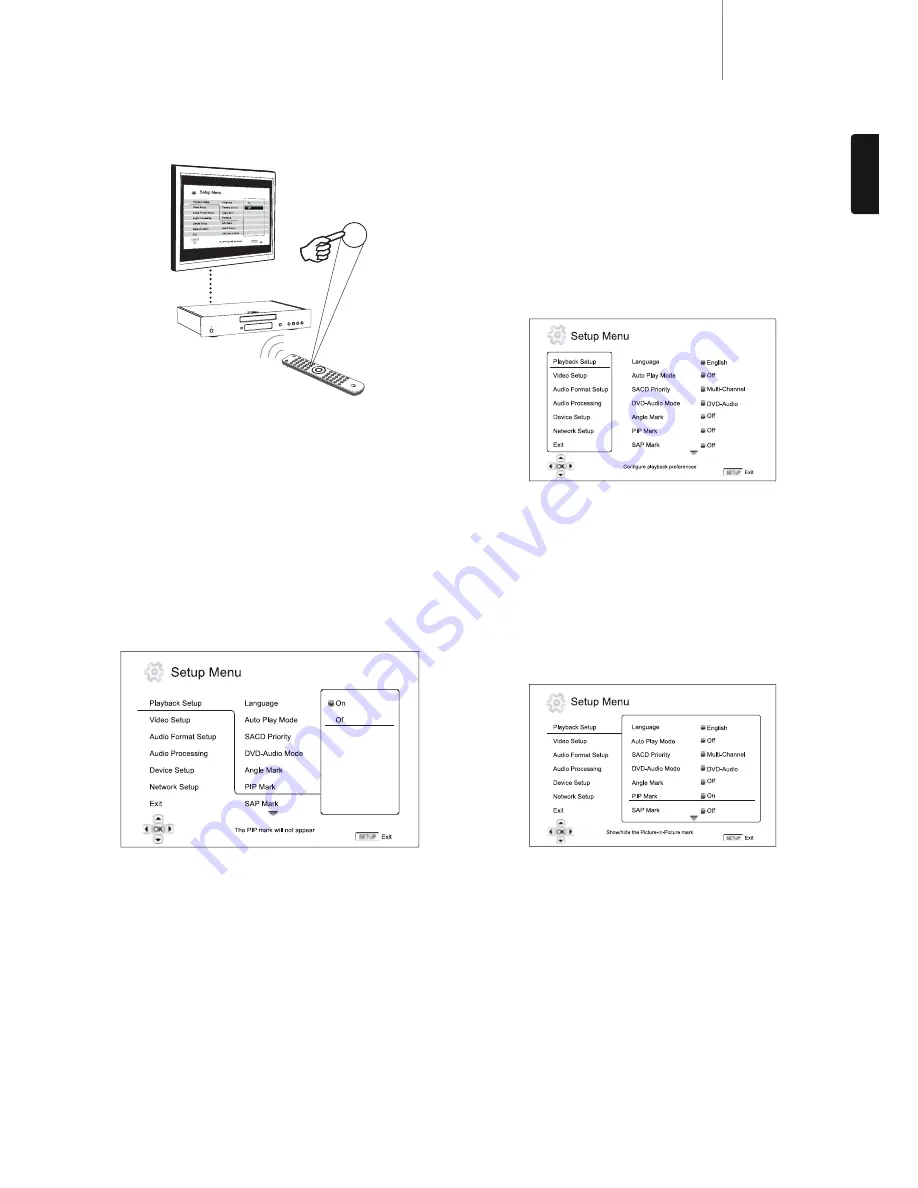
21
650BD
azur
ENGLISH
Setup Menu
To access the player’s Setup Menu simply press the Setup button on the
remote control. Since some Setup Menu options can become
inaccessible when the player is playing a disc, it is recommended that
you operate the Setup Menu when playback is fully stopped or when there
is no disc in the player.
The Setup Menu presents many setup and configuration options. For
most users, the default configuration will be sufficient and will often not
require changes to the settings.
However if you wish to configure the player to perfectly match your home
theatre settings and viewing preferences, please refer to the following
sections for details about each configuration option.
Using the Setup Menu System
When performing menu adjustments, we will use the following
terminology to indicate the location of the desired function:
Setup Menu Section > Menu Item > Selection
Setup Menu Section
is the uppermost Setup Menu level. With the 650BD
there are six Setup Menu sections listed in the left column of the Setup
Menu screen. They are: Playback Setup, Video Setup, Audio Format
Setup, Audio Processing, Device Setup, and Network Setup.
Menu Item
is the parameter to be adjusted which appears in the centre
column of the Setup Menu. Once you enter a Setup Menu Section, the list
of Menu Items and their current value are displayed in a box.
Selection
is the actual numeric or descriptive element that represents
the change being made to the selected parameter. It is the item located
to the right of its corresponding Menu Item.
A scroll icon appears at the top or bottom of the menu when there are
more Menu Items or Selections than what can fit in a screen. You may use
the
and
buttons to scroll the display in order to access additional
items.
Setup
Note: It is possible that some setup items are greyed-out and
inaccessible. This can be caused by a disc still being played back or
interlocking with mutually exclusive setup items. Please stop playback or
eject the disc before trying to change these setup items. If you still cannot
access the setup item, please check for configuration conflicts and
consistency. For example, if
"
Video Setup > Primary Output
"
is set to
"
Component
"
, the
"
Output Resolution
"
menu items
"
Auto
"
and
"
Source
Direct
"
will be grayed-out. Setting
"
Primary Output
"
to
"
HDMI
"
will enable
the
"
Output Resolution
"
menu items
"
Auto
"
and
"
Source Direct
"
to be set.
1. Press the Setup button on the remote control, and the TV screen
displays the following:
2. Press the
/
buttons to select the section. There are six sections:
Playback Setup
,
Video Setup
,
Audio Format Setup
,
Audio Processin
g,
Device Setup
, and
Network Setup
. Press the Enter button or the
button to enter the selected section.
3. Press the
/
buttons to select the setup item to be changed, and
press the Enter or
button to change the setting. When the scroll icon
is shown at the top or bottom of the Setup Menu, it indicates that there
are more menu items that can be accessed by scrolling with the
/
buttons.
4. To select a value from the list of available settings, press the
/
buttons and then press the Enter button to confirm. For example, to
select
"
Off
"
for
"
PIP Mark
"
, use the
/
buttons to highlight the
"
Off
"
selection and press the Enter button.
5. To exit the Setup menu at any time, press the Setup button on the
remote control or select Exit from the Setup Menu sections.
The settings are permanently saved when the player is turned off using
either the front panel Standby/On button or the same button on the
remote control. If the AC power is interrupted before the player enters
standby status, the settings will not be saved.














































