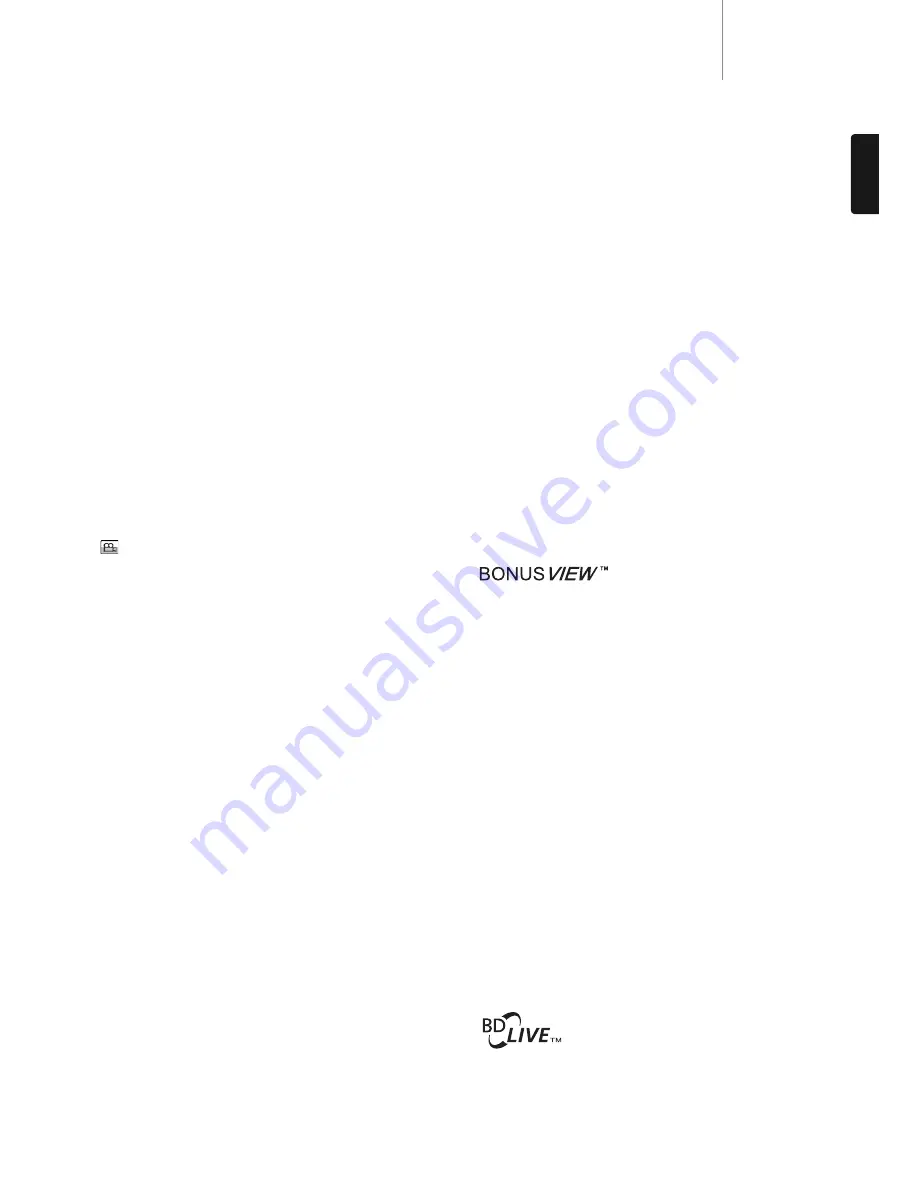
17
650BD
azur
ENGLISH
Audio language (soundtrack) selection
1. To select the audio language, press and hold the Audio/Subtitle button
on the remote control during playback.
2. Repeatedly pressing the Audio/Subtitle button cycles through all
available audio soundtracks on the disc.
Note: The availability of languages and audio soundtracks varies by disc.
Some BD/DVD-Audio discs allow audio track selection with the Audio
button, while others require the user to select from the audio setup menu
of the disc. When playing a SACD with both multi-channel and stereo
contents, the Audio button can be used to switch between the two
formats.
Subtitle selection
1. When playing a DVD, Blu-ray disc or other video programs recorded
with subtitles, press and hold the Audio/Subtitle button on the remote
control to select the desired subtitle.
2. Holding down the Audio/Subtitle button will cycle through all available
subtitles.
3. To turn off subtitles, hold down the Audio/Subtitle button until the
subtitle is turned off.
Angle selection
1. When playing a DVD or Blu-ray Disc, an angle mark will be displayed on
the screen when the player detects scenes recorded with multiple
possible angles.
The angle mark is also shown on the front panel display.
2. Press and hold the Angle/Zoom button on the remote control to select
the desired playing angle.
3. To resume normal playback, hold the Angle/Zoom button until the
default angle is displayed.
Note: This function is available only when the discs are recorded with
multiple angles. The Angle mark display shows when an alternative angle
is available. The Angle mark display on the screen can be turned off using
the Setup Menu of the player.
Zoom
To change the zoom level, press and hold the Angle/Zoom button on the
remote control. Holding down the Angle/Zoom button will switch the zoom
level in the following sequence: 2x, 3x, 4x, 1/2, 1/3, 1/4 then back to
normal.
The zoom level is reset to 1:1 when the disc is ejected, or when the player
is turned off.
Note: The Zoom feature may not be available when certain DVD or Blu-ray
Discs are played because the disc author chooses to disable Zoom.
Blu-ray disc menu
1. Blu-ray discs usually contain a top menu and a pop-up menu. The top
menu normally appears at the beginning of the playback, after the
previews and copyright messages. The Pop-up Menu can be accessed
during playback without interruption.
2. During playback, press the Pop-up Menu button to access the pop-up
menu. Press the Top Menu button to access the top menu.
3. Navigate the menu using the (
) Navigation buttons, and then
press the Enter button to make the selection.
4. Some menus make use of the colour buttons. You can select menu
functions by pressing the corresponding Colour button on the remote
control.
DVD disc menu
1. Some DVD discs contain title menu or chapter menu functions.
2. During playback, press the Top Menu button to return to the disc title
menu. Press the Pop-Up Menu button to display the chapter menu.
Depending on the disc, one or both menus may not exist.
3. Navigate the menu using the (
) Navigation buttons, and then
press the Enter button to make the selection.
4. Press the Return button to return to the previous menu. The return
location varies by disc.
Memory and automatic resume
The player automatically remembers the current position for a disc when
playback is interrupted. Operations such as Open/Eject or turning Power
off will cause the player to save the current playing position for that disc.
The position is memorised even after turning off the unit or changing the
disc.
When the next time the same disc is played back, the player will recognize
the saved playing position. Playback will automatically resume from this
saved position. However if you wish to cancel the automatic resume and
start playback from the beginning, you may press the
button when
prompted.
The player can remember playback position for up to five discs. When the
sixth disc is memorised, the oldest one is replaced.
Note: Some Blu-ray discs do not support resuming and will always play
from the beginning.
Picture-in-Picture and Secondary Audio
Certain Blu-ray discs contain secondary video (Picture-in-Picture/PIP) and
secondary audio. This feature is often called BONUSVIEW. When such a
disc is played, a Picture-in-Picture mark (PIP Mark) and a Secondary Audio
Program Mark (SAP Mark) may be displayed on the screen to alert you to
the availability of the secondary audio/video content.
The disc menu usually features interactive controls to turn on/off the
Picture-in-Picture video and Secondary Audio Program. Please use those
controls to select the desired secondary audio/video content.
There is also a PIP button on the remote control. If the disc menu does
not offer interactive Picture-in-Picture controls, please use this button to
turn on/off Picture-in-Picture or select from multiple secondary video
programs.
Similarly there is a SAP button on the remote control. If the disc menu
does not offer interactive secondary audio controls, please use this
button to turn on/off Secondary Audio Program or select from multiple
secondary audio tracks. Secondary Audio Programs are generally only
available when Picture-in-Picture is shown.
Note:
• This function is available only when the discs are recorded with
secondary video and audio programs.
• Discs may not always be played back according to the PIP and SAP
remote buttons. Certain discs can ignore or override the remote control
commands.
• The PIP and SAP Marks on the screen (which alert the user to the
presence of these functions on the disc) can be turned off using the
Setup Menu of the player.
Some Blu-ray disc titles are released with the BD-Live feature. BD-Live
offers extra downloadable contents and additional online interactive
programs. The available BD-Live content varies by disc and studio, and
may include additional subtitles, commentaries, preview trailers, games,
and online chat. The player needs to be connected to the Internet in order
to play BD-Live contents.






























