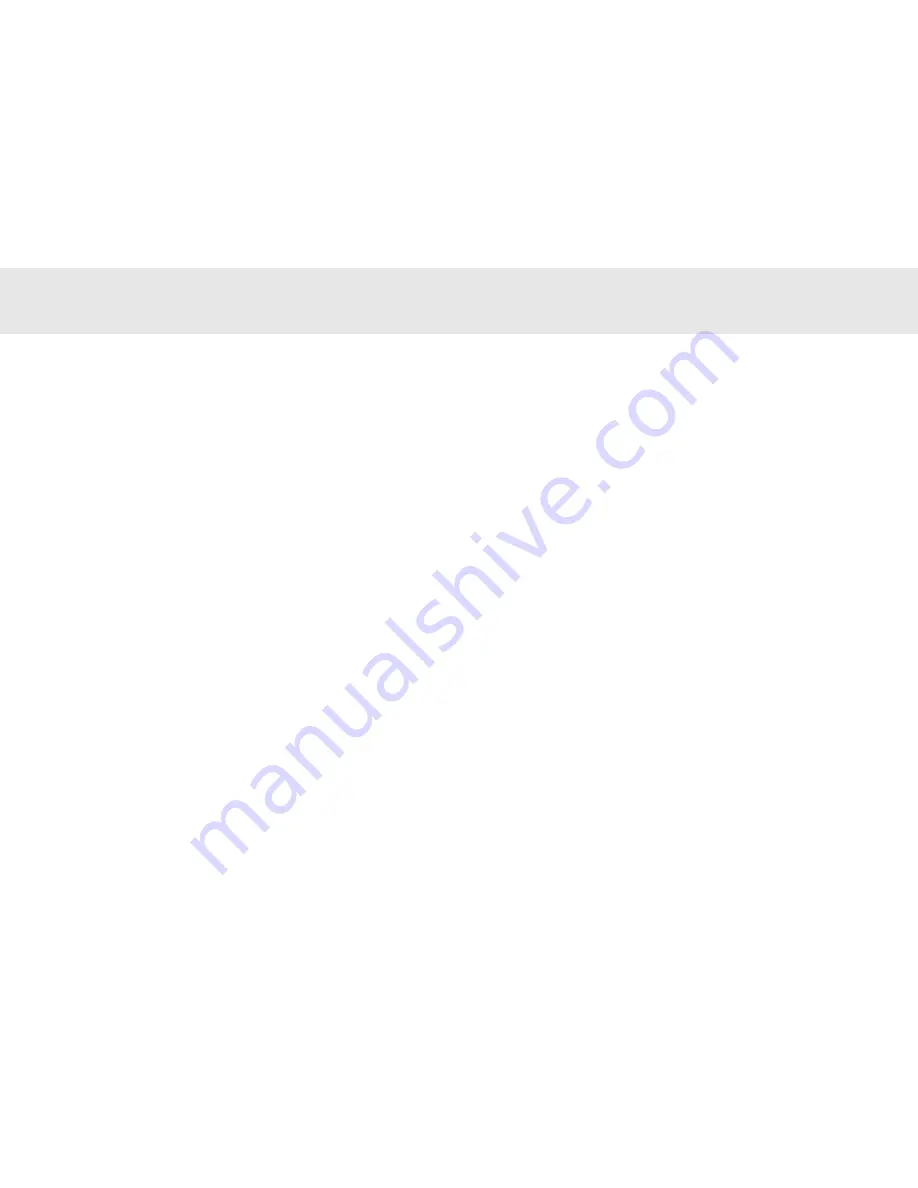
640T V2.0
DAB/FM tuner
Azur DAB/FM tuner
11
OPERATING INSTRUCTIONS
Tuning and listening
1. Press the
DAB/FM
button to toggle between DAB and FM modes.
When in FM mode, ‘FM’ is shown in the top right hand corner of the
display.
2. In DAB mode, press the
Skip/Scan
buttons to scroll through the
receivable stations. Press the
Select
button to listen to your chosen
station.
3. In FM mode, press the
Autotune
button to scan up to the next
available station (dependant on signal strength). Press and hold
Autotune
to scan down to the next available station. Use the
Skip/Scan
buttons to manually tune in 0.05Mhz increments.
DAB manual tuning
1. In DAB mode, hold the
Info
button down until ‘Manual Tune’ appears
on the front panel display, then press
Select
and the frequency and
name of the particular station will be displayed.
2. Use the
Skip/Scan
buttons to adjust the transmission group.
3. After pressing
Select
again it is possible to select a station from the
chosen transmission group.
4. Press
Select
again to exit from manual tuning.
Setting presets
1. Select the station you wish to store and hold down the desired preset
number (e.g 3) until the display shows that the station has been
stored.
2. To store the presets 6-10 press the
Shift
button first. You can store
20 stations for both FM and DAB. Press and hold
Shift
to toggle
between the sets of 10 presets.
3. Press the chosen preset button at any time to listen to the
corresponding station.
Note: When a preset is stored, the current NCT mode is stored with it
(i.e. each preset can have its own NCT mode).
Setting the clock
The user can either allow RDS FM transmissions to automatically set the
clock time/date, or the clock can be set manually if you cannot receive
RDS FM transmissions. To change the clock modes:
1. Press and hold the
Alarm/Clock
button on the remote control until the
display reads ‘Clk Mode’.
2. Use the
Skip/Scan
buttons on the remote to scroll between RDS
“sync” mode and Manual mode.
3. Press the
Alarm/Clock
button to confirm your choice. Press again to
exit from setting the clock.
If manual mode is selected, you can set the time by first adjusting the
hour using the
Skip/Scan
buttons, then press
Alarm/Clock
again to
adjust the minutes. Press
Alarm/Clock
to finish.
















