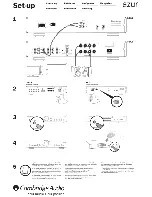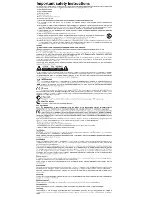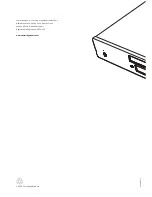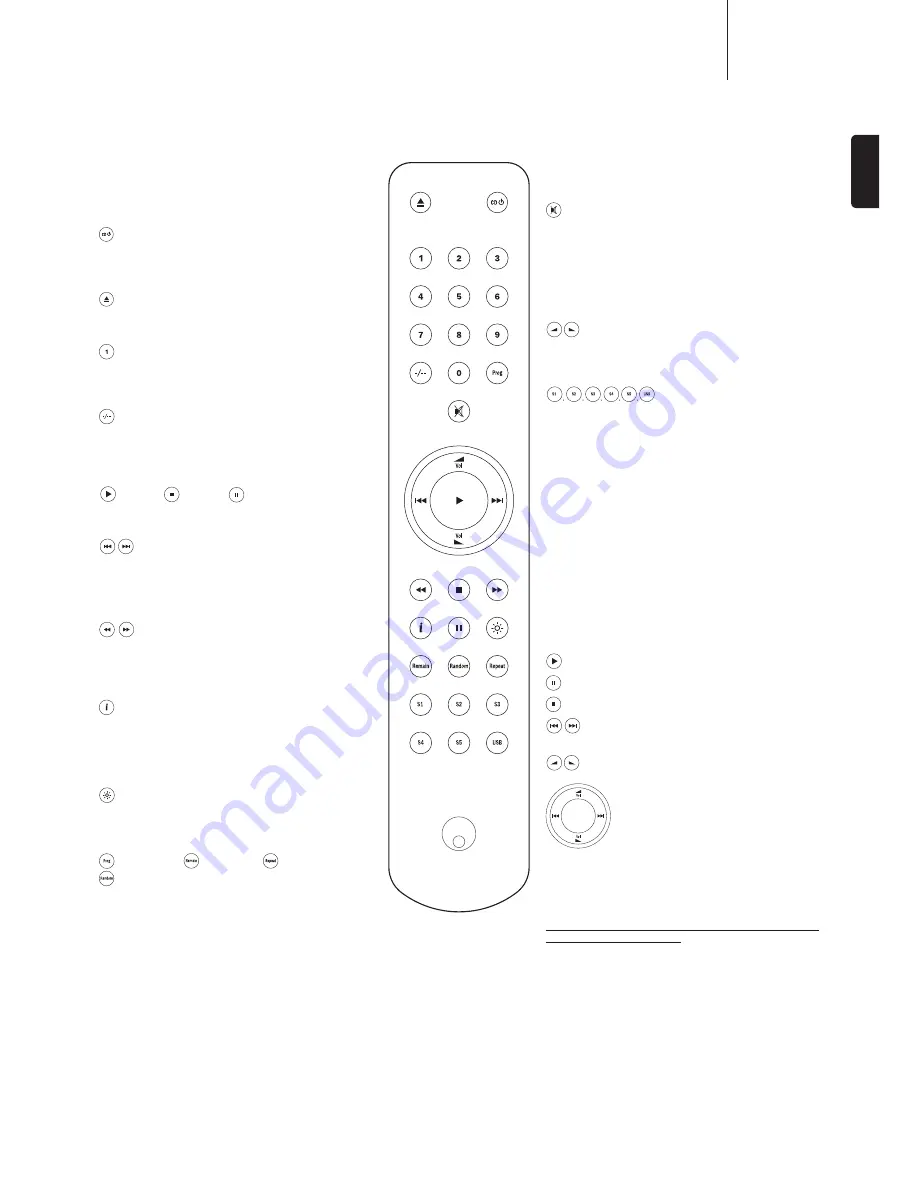
351C
azur
7
ENGLISH
Remote control
The 351C is supplied with an Azur Navigator remote
control that operates both this CD player and Cambridge
$XGLR $]XU UDQJH DPSOLÀHUV ,QVHUW WKH VXSSOLHG $$$
batteries to activate. Always use alkaline-type batteries.
Standby/On
Switches the 351C between On and low power eco-
friendly Standby mode.
Open/Close
Opens and closes the disc tray.
Numerics track select
Press the number of the desired track. The track will then
play automatically from the start of the track.
Track select
To select a track number greater than nine, press -/--
followed by the track number. Playback of the chosen
track starts automatically.
Play /
Stop /
Pause
Press the relevant button to play, stop or pause a CD.
Skip
Right Skip (
)
– Press to skip forward by one track on
the CD.
Left Skip (
)
– Press to skip backward by one track on
the CD.
Scan
Press and hold to scan within the selected track. Hold
down for seven seconds to increase scan speed. Press
the right button to fast forward, the left button to rewind.
Information
Used with CDs that support CD-text. In stop mode, press
to toggle between album name and total time on the
display. During playback, press to toggle between track
name and track time.
Bright
Alters the brightness of the 351C display backlight. There
are three levels of brightness: Bright, Dim and Off.
Program,
Remain,
Repeat,
Random,
Read the ‘Operating Instructions’ section of this manual
for information on the functions of these buttons.
Note:
These buttons will function only when the display
backlight is in either ‘Bright’ or ‘Dim’ modes. If it is set to
‘Off’, the functions do not respond.
Please note that the following buttons will only operate a
PDWFKLQJ&DPEULGJH$XGLR$]XUDPSOLÀHU
Mute
0XWHV WKH DXGLR RQ WKH DPSOLÀHU 7KH PXWH PRGH LV
LQGLFDWHGE\WKHVRXUFHDQGVSHDNHU/('VÁDVKLQJ3UHVV
again to cancel mute.
Note:
The speaker outputs, Pre-out and headphone
outputs will all be muted. The Record outputs are
unaffected.
Volume Up/Down
,QFUHDVHV RU GHFUHDVHV WKH YROXPH RI WKH DPSOLÀHU
output.
Source
The six source select buttons are used to directly select
WKHLQSXWVRXUFHWRWKHDPSOLÀHU
Note:
the USB input works in a slightly different way –
please refer to later section in the user’s manual for
details.
Apple device compatibility
The Azur 351AC Navigator remote control can control
the basic functions of Apple devices such as Apple TV
and Apple’s iPod/iPhone/iPad range when docked in a
Cambridge Audio or Apple dock.
Press and hold the source button that corresponds to the
input that the Apple product is connected to whilst also
pressing one of the buttons below.
The functions are slightly different depending on the Apple
product.
Select
Play/pause
Stop or Menu
3UHVVEULHÁ\WRVNLSRUQDYLJDWHOHIWRUULJKW3UHVV
and hold to scan forwards or backwards.
Used to control volume and/or navigate menus.
Used to navigate menus.
In addition, the Azur remote can be paired with up to six
VSHFLÀF$SSOHGHYLFHVXVLQJDQ\RIWKHVL[VRXUFHEXWWRQV
This can be useful if you have more than one Apple
product.
For more information on pairing refer to your Apple
device’s instruction manual.
Pairing
– To pair with an Apple device, press and hold
the required source button along with the
button for
six seconds. Some devices like Apple TV have visual
indication once pairing is achieved.
Un-pairing
– To un-pair an Apple device, press and hold
any of the source buttons along with the
button for six
seconds.