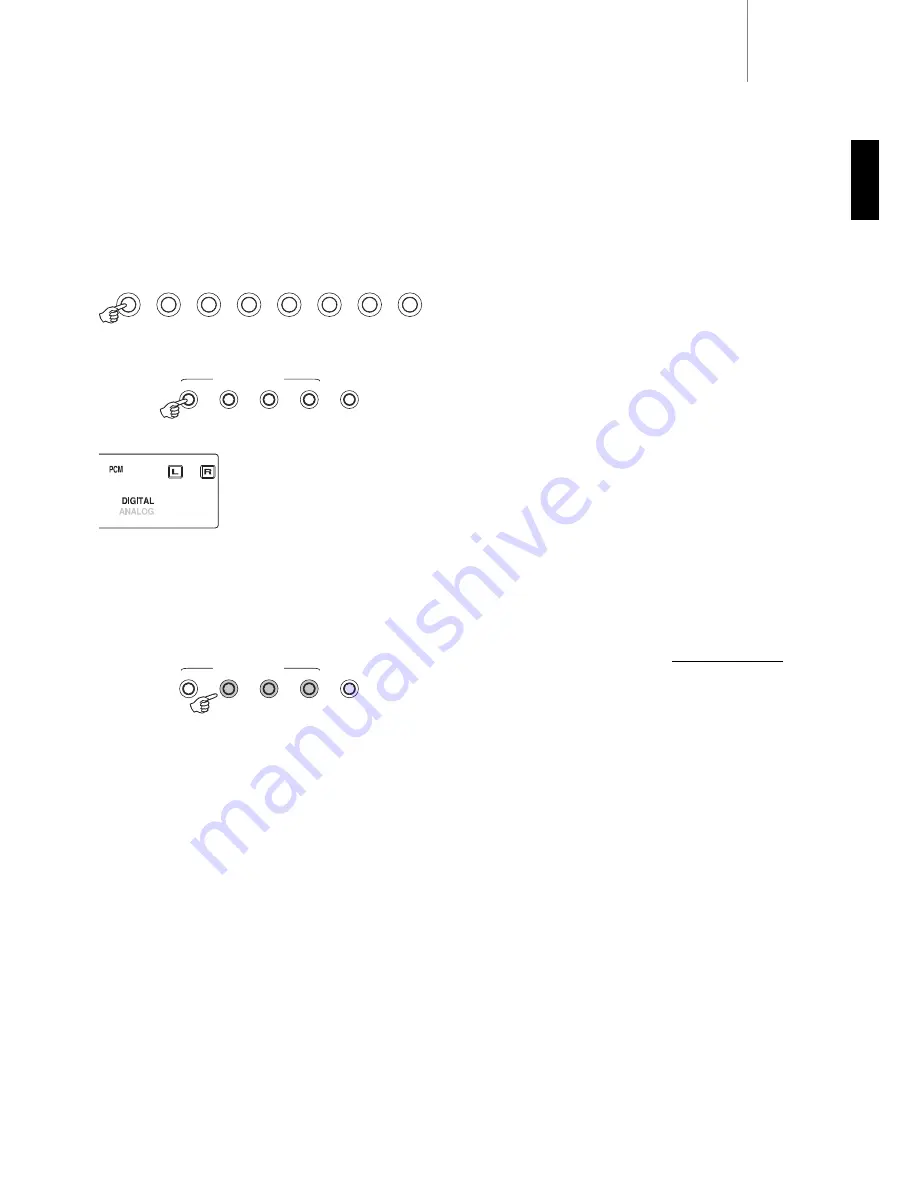
Dolby Digital EX/DTS ES Modes - Selects a range of digital surround
modes with the appropriately digitally encoded material (only). These
modes are for use with the digital outputs (set to Bitstream/Raw) from
DVD players or satellite receivers etc. In order for the 640R to allow
selection of these modes a valid input digital bitstream must be present.
This is because the 640R needs to read the incoming flags in order to
determine the type of decoding which can be used and present any
options that might be possible.
If no bitstream is present, pressing this button will result in the 640R
displaying “Mode Unavailable”.
Note: The modes available for each button depend both on the Speaker
Configuration that has previously been set in the OSD and on the source
material.
For 5.1 Speaker setups the Dolby Digital/DTS Surround Modes button
will have a maximum of only one mode available which will depend on
the source material. See the following ‘Decode modes’ tables.
The Prologic/ Neo:6/DSP modes button will present more options where
possible including Post-Processed modes.
These are modes that allow extra processing to be applied after the
main surround-sound decoding. For instance Dolby Digital (2/0) + PLII
Music. Which adds a 5.1 ProLogic decode to a Stereo Dolby Digital
decode to turn 2 channel stereo into 5.1.
This mode would be accessed by first selecting the Dolby Digital EX /
DTS ES Mode button with a Dolby (2/0) bitstream present (selects a
normal Dolby Digital (2/0) decode. Now press the Pro Logic/ Neo:6/DSP
mode button to access the next mode which adds a PLII decode on top.
For 6.1 or 7.1 Speaker setups, the number of decoding possibilities
increases as shown in the following ‘Decode modes’ tables. Several
extra Post Processing modes are available using either Prologic IIx or
Neo:6.
Incoming Dolby Digital/DTS streams are always shown on the front
panel display as Dolby Digital (x/x) or DTS (x/x), where the bracketed
numbers indicate the active channels in the source material. Active
output channels are shown by the icons on the right hand side of the
front panel display. Possible incoming DD/DTS types are:
(1/0) - Mono, Centre channel only
(2/0) - Left/Right stereo
(2/1) - Left/Right stereo and LFE (Sub)
(2/2) - Left/Right stereo and Left/Right surround
(3/0) - Left, Centre, Right
(3/1) - Left, Centre, Right and LFE (Sub)
(3/2) - 5.1: Left, Right, Centre, Left Surround, Right Surround and LFE
(Sub)
(3/3) - 6.1: Left, Right, Centre, Left Surround, Right Surround, Surround
Back and LFE (Sub)
640R
azur
19
ENGLISH
Operating instructions
To activate the 640R, switch the Power button on the rear panel to
On
then press the
Standby/On
button on the front panel.
Selecting the source
1. Select the desired source by pushing the corresponding source
button on the front panel or remote control.
2. If necessary, press the
Audio Input Type
button to select the input
mode of the source equipment, either analog or digital (depending on
the connection made on the rear panel).
The digital or analog icons on the display
show which is the currently selected input
type.
Note: The 640R stores the input type for each source so that it is
automatically recalled when that source is selected again.
Selecting the desired listening mode
Select an appropriate mode for the source material/type you are
listening to by pressing one of the 3 main Digital Processing Options
buttons and cycling through sub-modes where available.
In all cases the first time a mode button is pressed the 640R will report
the current decoding mode on the front panel display. Pressing the
button again will then cycle to the next available mode (if there is one).
If no button is pressed for 4 or 5 seconds the 640R returns to normal
operation without changing mode.
Stereo Modes - Selects 2 channel Stereo operation for stereo material,
pressing again selects Sub mode.
This is a digitally processed mode that allows bass and treble controls,
and sub generation if required. The input can be either analog (in which
case it will be turned into digital by 24 bit A/D conversion) or natively
digital.
Digital inputs can be connected to the SPDIF outputs from Tuner's or CD
Players etc (LPCM) or the digital outputs of DVD players (set to
Bitstream/Raw) playing 2-channel Dolby Digital (2/0) or DTS (2/0)
material.
Prologic/Neo:6/DSP modes - Selects a range of surround modes with
appropriate matrix encoded material.
These modes are for use with the analog or digital outputs from TV's or
VCR Players for instance if the source material has been encoded using
one of these processes.
ProLogic and Neo:6 are both available in various guises to decode
appropriately encoded soundtracks. Additionally DSP modes are
available to process sources with no encoding at all. Due to the matrix
encoding process none of these modes incorporate flags that tell the
640R the type of encoding used in the source material. Thus you must
manually select these modes.
DVD
Video 1
Video 2
Recorder 1
Aux
CD
Recorder 2
7.1 Direct
Stereo
Modes
Dolby Digital/
DTS Surround
Modes
Pro Logic/Neo/
DSP Surround
Modes
Video
Input Type
Audio
Input Type
Digital Processing Options
Stereo
Modes
Dolby Digital/
DTS Surround
Modes
Pro Logic/Neo/
DSP Surround
Modes
Video
Input Type
Audio
Input Type
Digital Processing Options


























