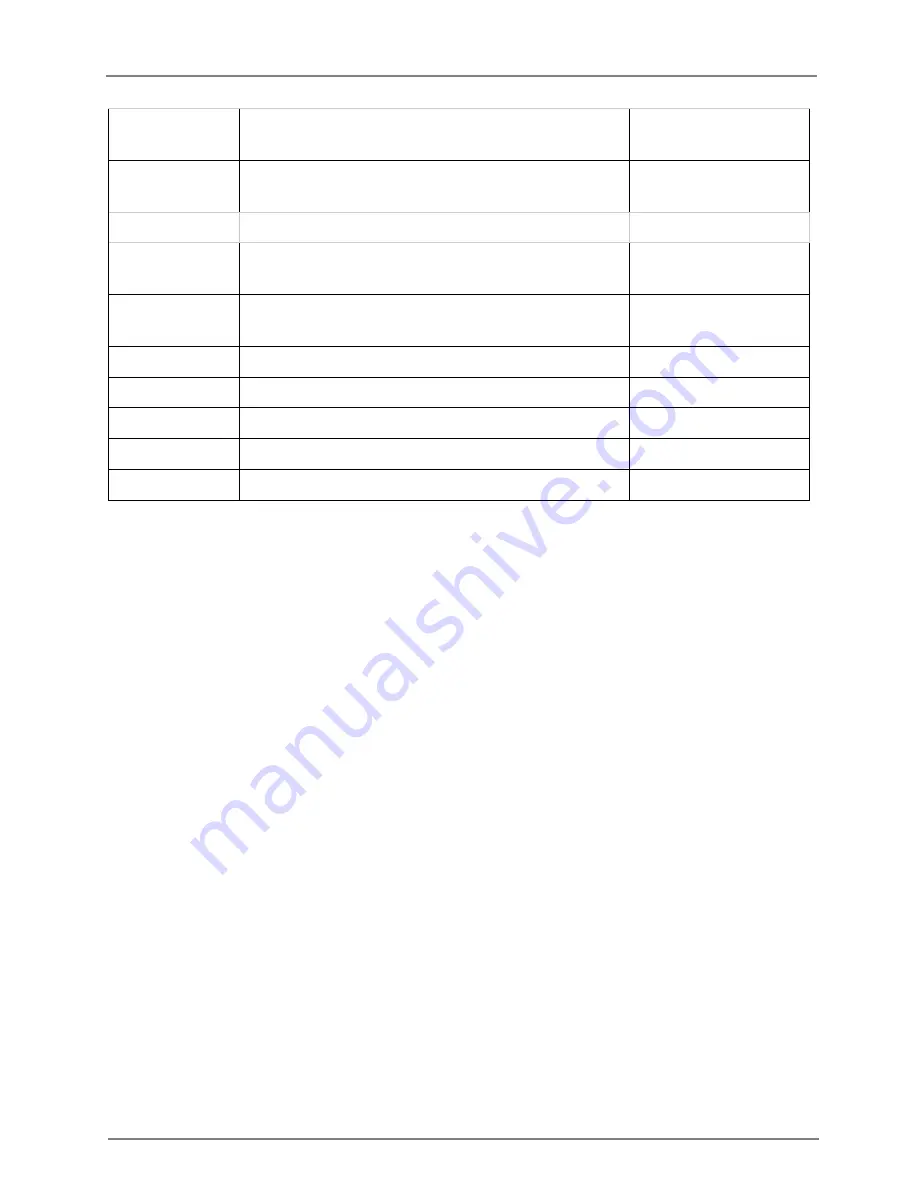
cnPilot Enterprise AP
User Guide
CAMBIUM
NETWORKS
20
Cambium ID
Cambium-ID used for provisioning cnMaestro (Cambium
Remote Management) of this device.
─
Cambium
Password
Password used for onboarding the device to cnMaestro.
─
SNMP
V2 RO
Community
SNMP v2c read-only community string
─
V2 RW
Community
SNMP v2c read-write community string
─
V3 Username
SNMP v3 username
─
V3 Password
SNMP v3 password
─
Auth
Choose MD5 or sha
MD5
Access
Choose RO or RW
RO
Encryption
Choose ON or OFF
ON
You can configure the above parameters through the UI or CLI.
In the UI
1. Navigate to the
Configuration > System
tab. The following fields are displayed in
Management
:
a. Enter the admin password of the device in the
Admin Password
text box.
b. Enable the
Telnet
checkbox to enable telnet access to the device CLI.
c. Enable the
SSH
checkbox to enable ssh access to the device CLI.
d. Enable the
HTTP
checkbox to enable HTTP access to the device UI.
e. Enable the
HTTPS
checkbox to enable HTTPS access to the device UI.
f.
Under cnMaestro, enable
Remote Management
to support for Cambium Remote
Management of this device.
g. Enter the URL for cnMaestro in the
cnMaestro URL
text box.
h. Enter the Cambium ID of the user in the
Cambium ID
text box.
i.
Enter the Onboarding Key in the
Onboarding Key
text box.
j.
Enter the SNMP v2c read-only community string in the
V2 RO community
text box.
k. Enter the SNMP v2c read-write community string in the
V2 RW community
text box.
l.
Enter the SNMP V3 username in the V3 Username text box.
m. Enter the SNMP V3 password in the V3 Password text box.
n. Choose
MD5
or
SHA
from the
Auth
drop-down list.
o. Choose
RO
or
RW
from the
Access
drop-down list.
p. Choose
ON
or
OFF
from the
Encryption
drop-down list.
2. Click
Save
.






























