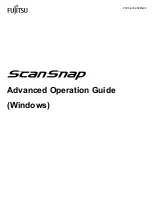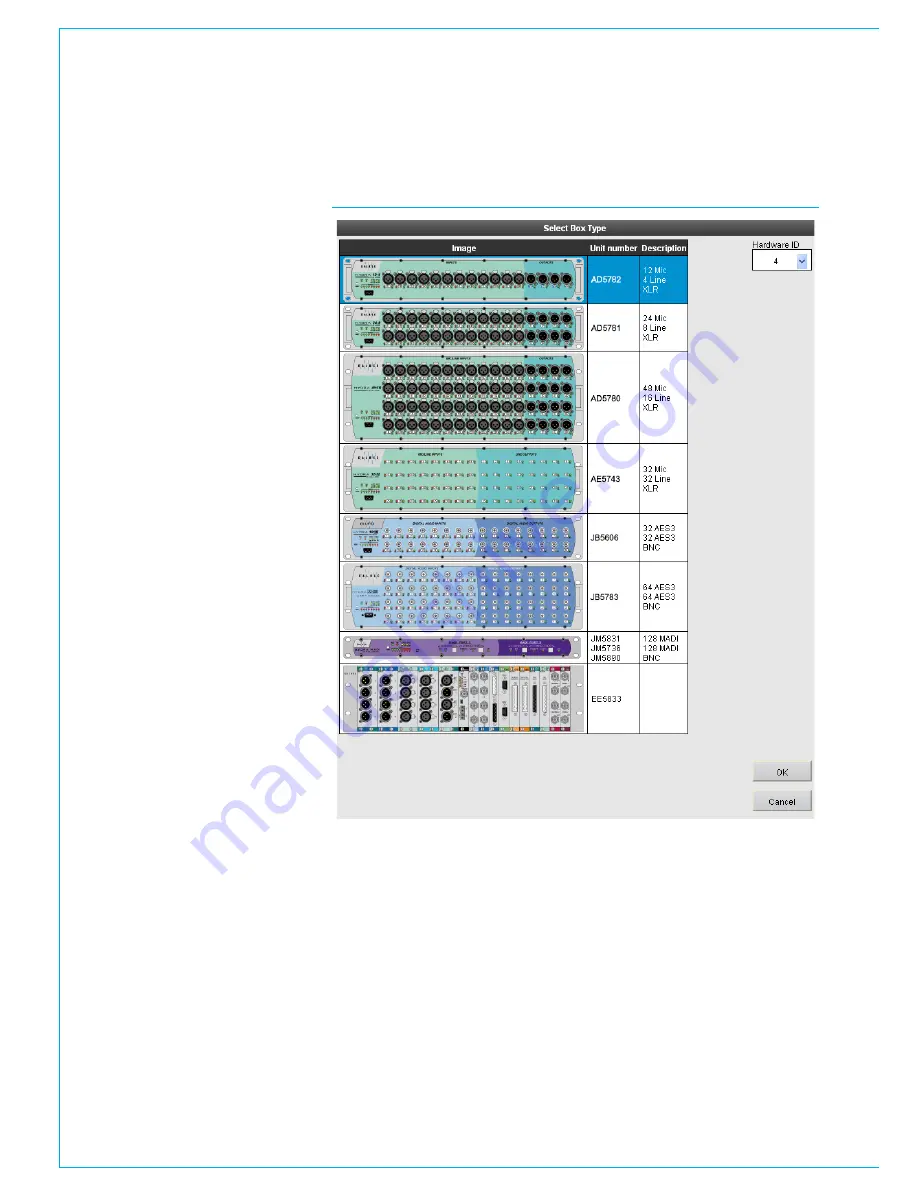
24 HYDRA2
Operator Manual
Using H20
A full port list is shown in the table
beneath the box details, where user
defined port labels and descriptions
can be entered. The order the ports are
displayed in can be changed by clicking
on the column headers at the top of the
table.
After editing box or port information,
click APPLY CHANGES or CANCEL
CHANGES
at the bottom of the table for
the new information to take affect or be
discarded.
On applying the changes, the updated
information is passed on to all consoles on
the network. Each console will display the
updated information unless it has already
been edited from the default values on the
console PC itself, in which case, the local
custom labels take precedence.
Note, up to 20 characters can be entered
as port labels. All 20 characters are visible
in H2O, and on each console interface,
however, console control surface displays
have limited text fields; fader displays only
show the first 10 characters of a port label
and Apollo/Artemis TFT meter labels will
show 14.
Individual input ports can be protected
within this screen using the right hand
“Protected” check box column. This is
useful if the network administrator wishes
extra care to be taken over accessing
individual ports’ Mic Gain, 48 V and SRC
controls. For more information see the
Port Protection sections of the Apollo,
Artemis or Summa Operator/User
manuals.
FIGURE2 - ADD BOX SELECTION SCREEN
Содержание Hydra2
Страница 1: ...calrec com Putting Sound in the Picture HYDRA2 ORGANIZER USER GUIDE Gigabit Ethernet Networking H2O...
Страница 4: ...4 HYDRA2 Operator Manuel...
Страница 5: ...calrec com Putting Sound in the Picture H2O INFORMATION...
Страница 9: ...calrec com Putting Sound in the Picture H2O INTRODUCTION HYDRA2 NETWORKING...
Страница 20: ...20 HYDRA2 Operator Manuel...
Страница 21: ...calrec com Putting Sound in the Picture H2O USING H20...
Страница 39: ...CALREC Putting Sound in the Picture 39...