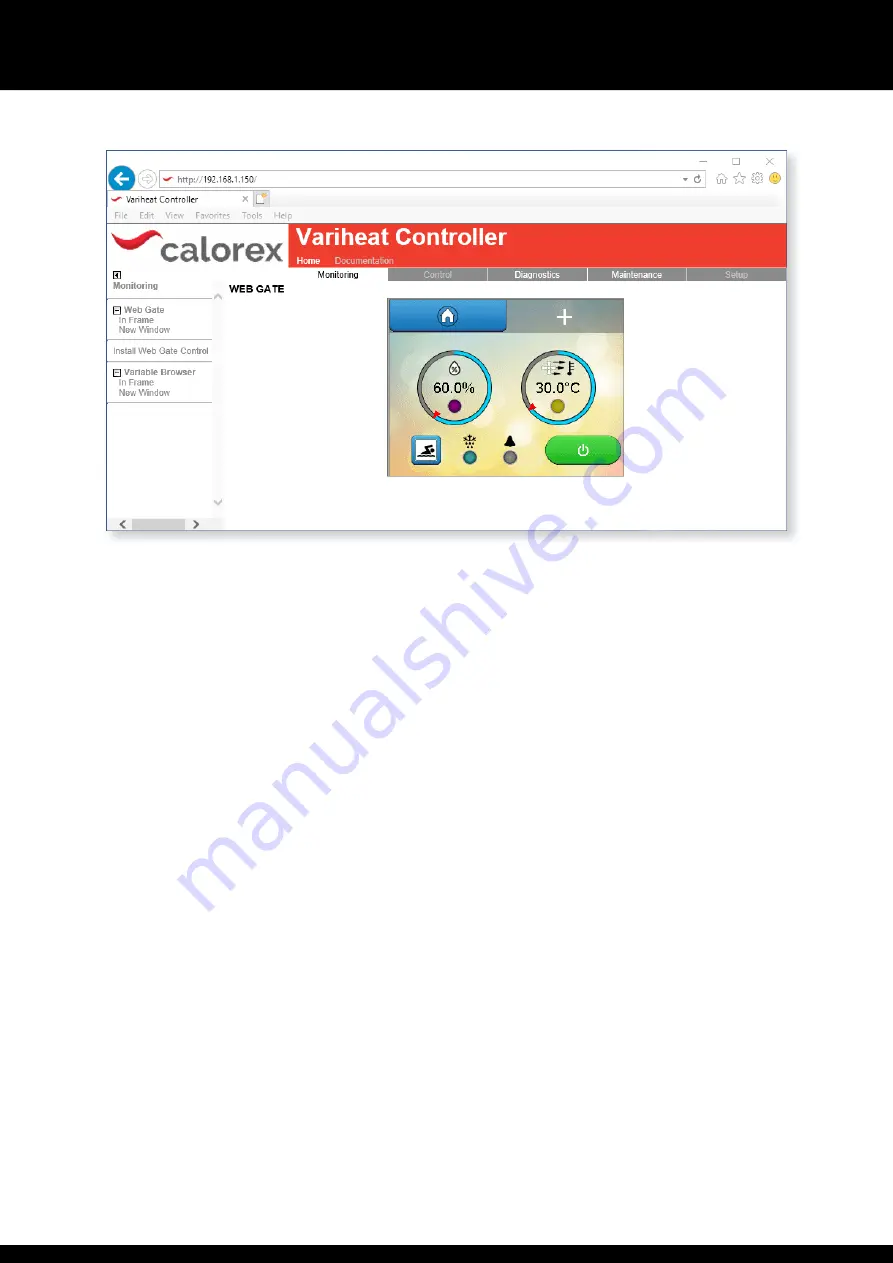
32
1002595 ISSUE 5 M172 VARIHEAT
VARIHEAT AA SYSTEM OWNER INSTALLATION MANUAL
Using an ActiveX web browser on a networked computer
To access the Variheat by a networked computer, a browser that can run
ActiveX is required. This function has been designed and tested to work with
Internet Explorer. Other browsers are not formally supported.
For first time setup instructions, see right.
Once the computer and browser have been setup, screen mirroring can be
accessed as follows:
If the Variheat is ONLY to be accessed when the computer is connected
to the SAME network as the Variheat:
In your browser address bar, enter the Variheat network IP address (default
address 192.168.1.150) and press Enter or click Go.
If the Variheat is to be accessed when the device could be anywhere:
First obtain the public IP address of the network the Variheat is connected to
using a computer that is connected to the same network. Search for “What is
my IP” in a search engine and make a note. Ensure port forwarding has been
set on the router as mentioned on page 30.
It is recommended to test this when the computer is NOT connected to the
same network as the Variheat (turn off wi-fi or leave the network area). In your
browser address bar, enter the public IP address of the network and press Enter
or click Go.
Depending on the router specification, the public IP address may also work
whilst the device is connected to the same network as the Variheat. If it does
not work, it will be necessary to use the Variheat network IP address when the
computer is connected to the same network.
Whichever method is used, when the Variheat Controller appears:
y
Click “Monitoring” in menu bar of the main window.
y
Click “In Frame” or “New Window” from under Webgate in the left-hand
menu.
y
When the login window appears, login with the username “Webgate” and
password. Both are case sensitive. The default password is “DefaultPass”.
For security reasons the Dantherm Group recommend this password is
changed. (See 2.1 User Security settings.)
y
Read the warning message carefully and click “Continue to Main Screen.”
The Variheat can be controlled with a mouse as if using the integral
touchscreen. Numbers and text can be entered with a keyboard.
Note that some settings can not be changed through remote access, e.g.
Network Settings and Webgate Password.
ActiveX browser first time set up procedure
Follow the user access instructions on the left, with the following
additional steps.
y
When prompted, install the Vijeo-Webgate Control. This is stored on the
Variheat controller, so internet access is not necessary. When prompted,
allow Windows to install.
y
When prompted, the Variheat IP address must be added to the browser
Trusted Sites list. This is accessible on the Internet Explorer menu –
Tools
> Internet Options > Security > Trusted Sites > Sites > Add.
It may be
necessary to uncheck the “Require server verification” box to complete
this action. This may be rechecked after the site has been added. If the IP
address of the Variheat is changed, the new IP address must be added to
the Trusted Sites list.
y
When prompted, install the Active X runtime. This is stored on the Variheat
controller, so internet access is not necessary. When prompted, allow
Windows to install. If flagged by your anti-virus or firewall software, the
runtime files should be allowed access.
y
The browser should be restarted and standard user access instructions can
then be followed.
Содержание Variheat AA600
Страница 2: ......
Страница 69: ...69 1002595 ISSUE 5 M172 VARIHEAT...
Страница 70: ...70 1002595 ISSUE 5 M172 VARIHEAT...
Страница 71: ...71 1002595 ISSUE 5 M172 VARIHEAT...
















































