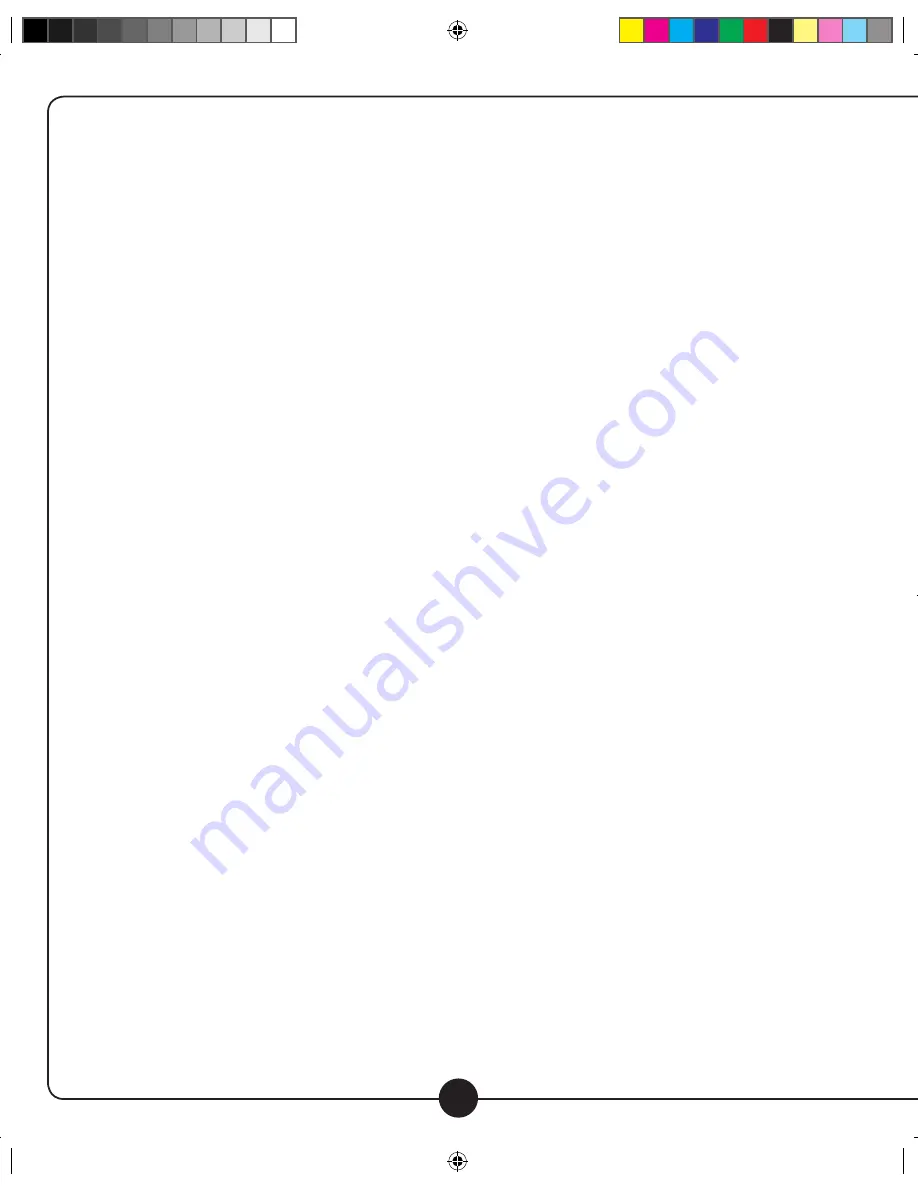
Setting Mode
Continued
Contrast adjustment
1. Press “REV” and “FWD” to adjust contrast.
2. Press “PLAY / PAUSE” to confirm the setting or short press “MENU” to cancel.
Memory Info
1. This screen displays the used and unused memory. It can display this information for either the ‘
internal (Flash) or SD card.
2. Short press “MENU” to exit.
Language selection
1. Press “REV” and “FWD” to select.
2. Press “MENU” to confirm. Note: English is the only language available in the default player.
Firmware version
1. This screen displays the firmware version.
Record type
1. Press “REV” and “FWD” to select the desired recording format. The following formats are available
(All are wav file format): 32K BPS (lowest quality, longest record time), 64K BPS, 192K BPS, 384K BPS,
highest quality, shortest record time.
2. Press “PLAY / PAUSE” to confirm the setting.
USB Connection
A computer can be used to transfer files to or from the digital audio player by connecting to the USB port.
Follow this process to connect your computer and transfer files to/from the digital audio player/recorder:
1. Connect a USB cable to the USB ports on both the player and computer.
2. The player will then show the “connecting sign” as seen below:
3. The internal (Flash) memory will now show up as a removable hard drive on you computer.
4. Any SD card plugged into the digital audio player will show up as an additional removable hard drive on you computer.
5. Copy, move, rename, delete files, etc. on these drives as you would on your computer. When you unplug the USB
cable the changes will have taken effect.
6.
Notes & Warnings:
a. Warning: When downloading or transmitting files to or from the player, do not disconnect the connector to
prevent damage to the player or PC.
b. If you are using Windows 98 you may need to install drivers first before the system will recognize the player.
c. Before using a new (unformatted) SD card with the digital audio player/recorder, please format the card first.
d. If the flash or SD card are not formatted or get corrupted somehow, you may format them by clicking on
“My Computer” and then right clicking on the drive and clicking “Format.” Note that all data on the drive will
be deleted and become unrecoverable. Don’t disconnect during the format process or it could completely
disable the player so that it will not work. Once formatting is complete, disconnect the USB cable
and reconnect it again.
e. If the player freezes up for any reason, turn it off for 3 seconds, and then turn the power back on.
13
Digital Audio Player/Recorder
Digital Audio Player/Recorder
califone_916SD_manual_rev3.indd 16
6/23/07 4:00:39 PM
























